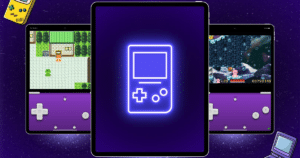Apple launched iOS 10 yesterday, and it is packed with tons of new features. Among redesigned Message features, notifications widgets, and more is a change to the unlock functionality of the home button. Now, users of iPhone 5s and later and iPads will have to press the Home button twice to unlock. Previously used, ‘Slide to unlock’ functionality to unlock an iOS device is gone for good.
By default, users now have to physically press the home button twice to unlock; first time to unlock the device either with Touch ID or by entering a passcode and the second time to access the home screen. If by habit, users swipe on the home screen after pressing the home button once, they will access notification widgets and camera from the lock screen. Therefore, it will take some time to get used to the new features, in particular to this new unlocking method.
Luckily, Apple has also made another option available for users to unlock their iOS devices without pressing the home button a couple of times via a Rest Finger to Open feature. The aforementioned feature is a one press Home button method to unlockiPhone or iPad. Set finger print Touch ID, if have not already, then rest finger on the home button’s Touch ID sensor to unlock the device. If the screen is off, simply press the home button and TouchID authentication will kick in and unlock the device.
This is a rather convenient and quick way for users to unlock iPhone or iPad, especially if they still wish to unlock iOS 10 devices like they used to with iOS 9
How to activate Rest finger to open unlock feature
- Open Settings and go to General

- Tap on Accessibility option
- Navigate to Home Button from the list

- Enable the Rest finger to Open option

Note that enabling this setting will mean that if you want to access notification widgets or camera from the lock screen, you would have to press the power button to turn on the display. A small inconvenience but it makes unlocking and access the device much quicker.