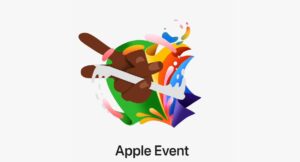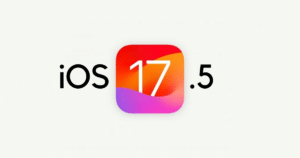We had wondered this for a long time that while FaceTime has been ported on iPhone 3GS why not on the iPad too? Our question has been answered and it has been ported to jailbroken iPad although the process of enabling it isn’t for amateurs to follow. So if you’re up to it, here’s the complete guide via Intell :
Things needed:
- Conference.framework
- IMCore.framework
- MobilePhone.app
- ConferenceRegistrationSettings.bundle
- AVFoundation.framework
- Celestial.framework
- UISounds folder all from iPhone 4 or iPod Touch 4 firmware and a Jailbroken iPad running 4.2.1 (works on untethered and tethered) [ follow our jailbreak guides for Mac and Windows ]
1. SSH to /System/Library/PrivateFrameworks/
2. Rename Conference.framework to ConferenceiPad.framework and IMCore.framework to IMCoreiPad.framework
3. Upload the Conference.framework and IMCore.frameworks from the iPod Touch 4 or iPhone 4 to /System/Library/PrivateFrameworks/
4. Navigate to /System/Library/CoreServices/SpringBoard.app/ and download the K48AP.plist for editing.
5. Add <key>venice</key> <true/> under the capabilities array, then upload the modified version to SpringBoard.app on the iPad replacing the unmodified version
6. Upload the ConferenceRegistrationSettings.bundle from the iDevice 4 to /System/Library/PreferenceBundles/
7. Navigate to /System/Library/Frameworks/AVFoundation.framework/K48/ and rename AVCaptureSession.plist to AVCaptureSession.bak2
8. Upload the AVCaptureSession.plist from the iPod Touch 4 /System/Library/Frameworks/AVFoundation.framework/N81/ or /System/Library/Frameworks/AVFoundation.framework/N90/ from the iPhone 4
9. Navigate to /System/Library/PrivateFrameworks/Celestial.framework/K48/ and rename AVCapture.plist to AVCapture.bak2
10. Upload the AVCapture.plist from the iPod Touch 4 /System/Library/PrivateFrameworks/Celestial.framework/N81/ or /System/Library/PrivateFrameworks/Celestial.framework/N90/ from the iPhone 4
11. To get the sounds woking navigate to /System/Library/Audio/UISounds/ and put vc~ended.caf, vc~invitation-accepted.caf, and vc~ringing.caf from the iDevice 4 into the iPad’s UISounds folder
12. Navigate to /Applications/Preferences.app/ and download the Settings.plist
13. Remove the requieredCapabilites key from item number 26, save, then replace the version on the iPad with modified version
14. Edit the info.plist in the MobilePhone.app that is from the iDevice 4. Change CFBundleDisplayName~ipod to CFBundleDisplayName~ipad, CFBundleIconFiles~ipod to CFBundleIconFiles~ipad, CFBundleURLTypes~ipod to CFBundleURLTypes~ipad, UILaunchImageFile~ipod to UILaunchImageFile~ipad, and add a 2 to the UIDeivceFamily array
15. Replace the Default~ipod.png with the attached file
16. Navigate to /System/Library/PrivateFrameworks/TelephonyUI.Framework/ and rename bottombarknobgreen.png to bottombarknobgreenT.png
17. Reboot and enjoy FaceTime
via 9to5mac