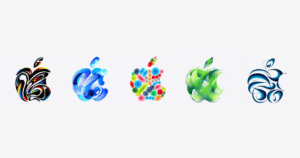Those folks who have used their iPad on desks with the iPad keyboard Dock accessory would have definitely felt that a mouse would have helped them to control the screen of iPad. And by doing this your iPad would feel just like a desktop computer which gives one more reason to buy iPad rather than a netbook.
Taimur Asad from Redmondpie tried BTstack Mouse app on his jailbroken iPad and got great results. Mouse worked smoothly on the iPad and great news that apart from Apple Magic Mouse, almost all Bluetooth enabled mice would work for it. BTstack Mouse is a free utility which was released earlier this year for jailbroken iPhone and iPod touch and it also works perfectly for iPad.
Here is the video demonstration posted by Redmondpie which shows a jailbroken iPad being controlled by Magic Mouse.
To use a Bluetooth mouse with your iPad, you have to follow these simple steps:
- Make sure you have a jailbroken iPad. Follow the complete instructions posted here to jailbreak your iPad with Spirit if you haven’t already.
- Install BTstack Mouse app from Cydia. It is available under BigBoss repository.
- Now start the app and let the app discover your Bluetooth-capable mouse. Once it has been detected, simply connect the mouse and it should be working.
It is expected that Apple will bring the official support for Bluetooth keyboard in iPhone OS 4.0 but still we’re not sure if it would support Bluetooth mice.