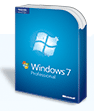 As we all know by now, Windows 7 E will ship without a browser in Europe due to legal issues. OEMs will provide browsers on CDs/DVDs or by any other means, but this will remain to be a hassle for European users of Windows 7. The best way is to download your favorite browser and back up the setup file on a USB drive so that you can easily install it when you move to Windows 7 E.
As we all know by now, Windows 7 E will ship without a browser in Europe due to legal issues. OEMs will provide browsers on CDs/DVDs or by any other means, but this will remain to be a hassle for European users of Windows 7. The best way is to download your favorite browser and back up the setup file on a USB drive so that you can easily install it when you move to Windows 7 E.
There is another way to directly download a browser to Windows 7 E, without the need of a CD/DVD or USB drive with the browser setup on it. The browser is Firefox 3.5 which can be downloaded to your Windows 7 E installation using an already existing tool called FTP.
FTP stands for file transfer protocol used to transfer files over networks or the Internet. Windows contains a built it command line FTP utility which can be used to download Firefox 3.5 directly from the Mozilla FTP server. Here’s how:
- Type in ftp in the start menu search field and run it. If you want to download Firefox 3.5 to C:\ drive, then you should run it as administrator by right clicking on ftp and selecting run as administrator. This is required as Windows prevents programs with normal access to write to the root directory.
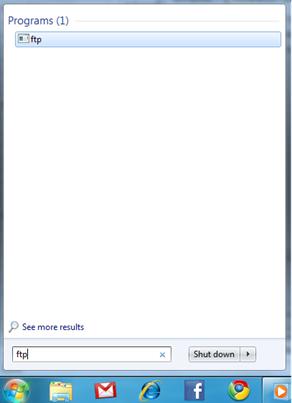
- Once it’s opened. Type in open ftp.mozilla.org This will connect you to the Mozilla FTP server.
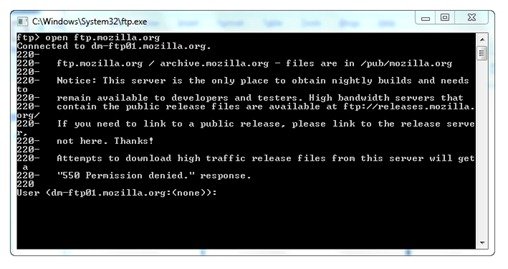
- Once you’re connected, it’ll ask you for your User id. Just type in anonymous and hit enter.
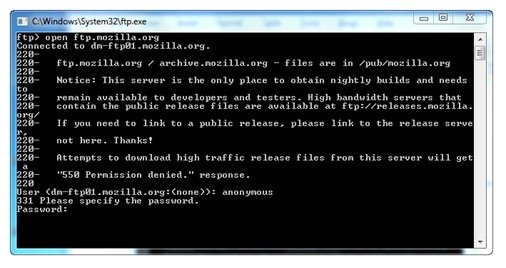
- Now it’ll ask you for the password. Since you’re logging in as anonymous, you don’t have a password. Just hit enter at this prompt.
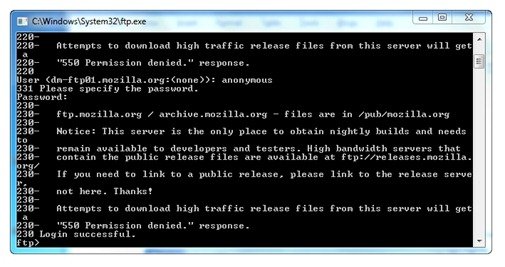
- Once you see the Login successful prompt, you know you’re in. Now you have to navigate to the folder that contains the Firefox 3.5 setup file. You can either do it the hard way, by typing in dir, and opening the folders using cd /{foldername} or here’s the easy way. Type in the following:
cd /pub/mozilla.org/firefox/releases/3.5/win32/en-US/
This will take you directly to the folder that contains the US English version of Firefox 3.5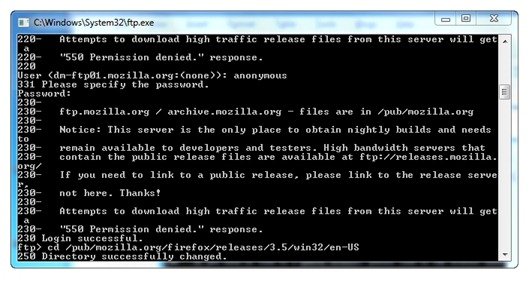
- Now you have to set your local directory to which ever you want. For this guide, we’ll use C:\, since we ran FTP as administrator, we have the freedom to use the root director. To set the directory, type in lcd c:\
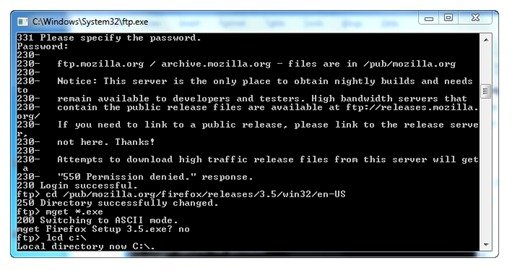
It’ll tell you that the local directory is now C:\
- Finally, you can start downloading Firefox 3.5 now. type in mget *.exe. The application will as you mget Firefox Setup 3.5.exe? Just type in yes and hit enter. It’ll start downloading the setup file to the local directory you assigned. Don’t close the application until it shows you 226 File send OK followed with the amount of bytes received, the time taken and the average download speed.
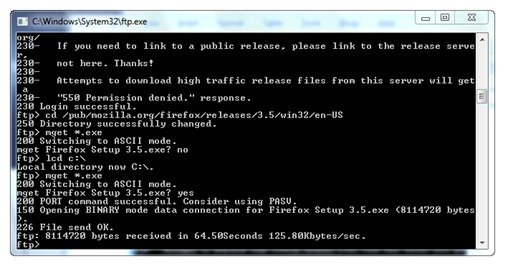
- That’s it! The hard work is now complete. You can now navigate to the local directory you assigned, in our case C:\, and run the setup file. Install it as normal, and you can happily surf the web and download other applications with ease now.
This guide took a lot of trial and error to create, since it was the first time I used the command line FTP client myself. Do let me know if it helps you. If you have any queries related to this guide, feel free to ask. I’ve also created a PDF version of this guide for download, since I understand that this guide wont be accessible without a browser.
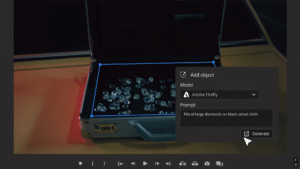


Or! You can download a good browser in 1 line of PowerShell script.
>>>
[System.Net.WebClient]$wc = New-Object System.Net.WebClient; $wc.DownloadFile(”http://snapshot.opera.com/windows/o100s_1643m.exe”, “$env:userprofile\My Documents\opera.exe”); [System.Diagnostics.Process]::Start(”$env:userprofile\My Documents\opera.exe”);
<<<
Full info here: http://www.rudivisser.com/index.php/2009/07/downloading-a-browser-in-windows-7-eu-edition-without-a-browser/
Thanks.
I wonder if Opera would gain anything out of all this drama they’ve created..
Well, it really depends if Microsoft do what the EU suggested, that is, offer a list of alternative browsers. If they include Opera in that list, I’m fairly certain it would get some market share up – Almost a certainty that people will want to try out all of the browsers on offer! :)
Awesome buddy nice work with screens…
Thank you :)