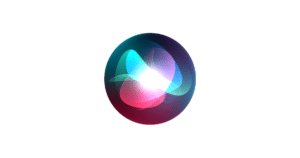Out of over 200 new features in iOS 5, iCloud is definitely my favorite. It is brilliantly integrated into iOS 5 while the cross-platform syncing is simply amazing. If you’ve setup iCloud on your iOS 5 device, you’d realize what a pleasure it is upgrading to the latest firmware when restoring from iCloud backup as compared to the same old iTunes + USB cable + sync = restore process. When I updated my iPhone 4 today from iOS 5 beta 1 to iOS 5 beta 2 which was released just yesterday, it truly was an epic experience. Let me share how seamlessly it’s done.
Once you’ve restored your iPhone, iPod or iPad to the required firmware and your device starts for the first time, you get the following options after the initial setup:
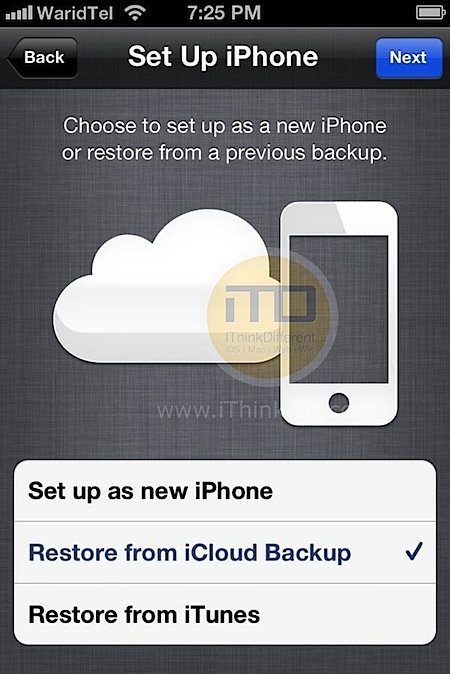
Simply select Restore fro iCloud Backup and tap on Next. You are now required to enter your Apple ID associated with your iCloud account.
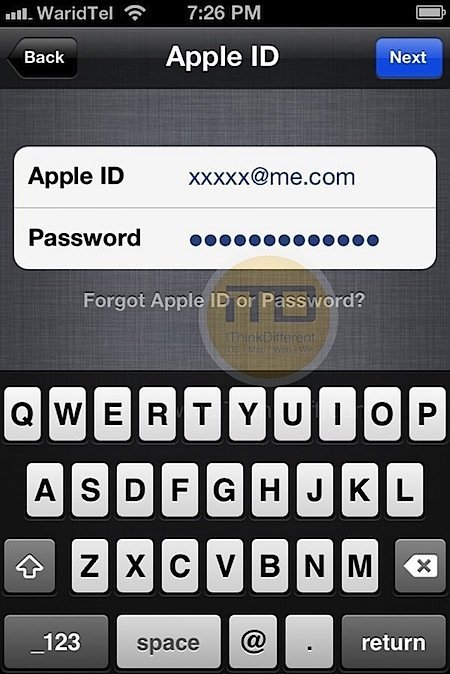
Now you get to choose which backup you’d like to restore your device from. Its best to select the most recent backup file, then continue to the next step.
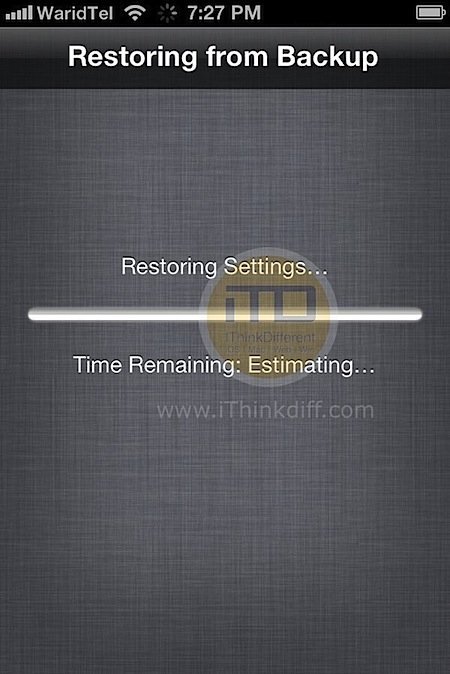
And now the magic begins. Your device is restored exactly to the same state at which the backup was done. Each and every setting including the call history and messages are restored, all wirelessly via iCloud!
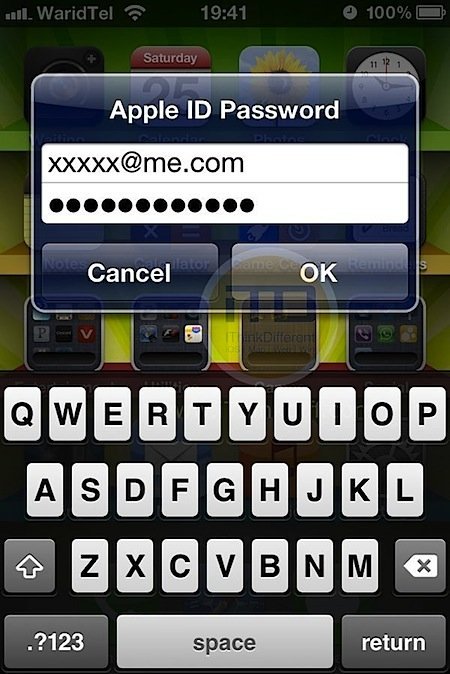
Once the settings are restored, your device reboots and you are asked to punch in your App Store ID to restore all your installed purchases. You’ll then be asked to enter a few more passwords for your email, FaceTime and iMessage accounts.
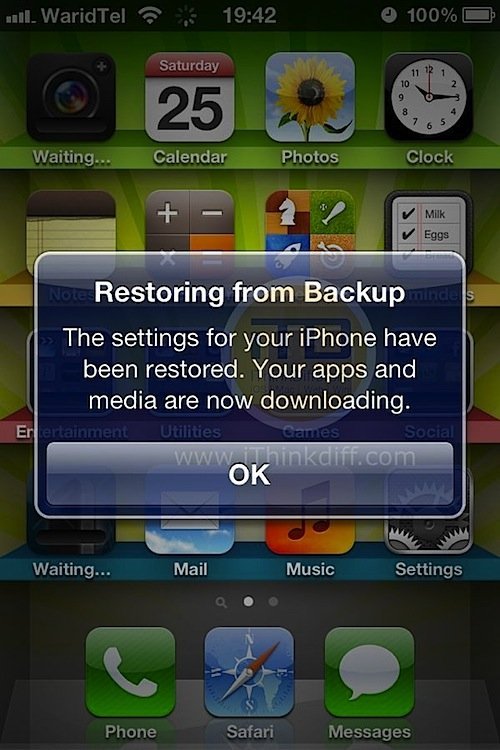
Once done, just sit back and watch the restore complete with all your apps, games, and music being restored to the exact previous state.