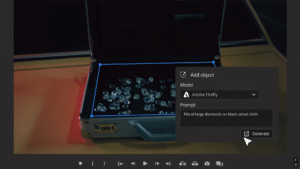So you’ve just bought a new MacBook Air, Mac Mini or MacBook with Lion Preinstalled. Now you want to get all those documents, applications and settings over to the computer. Well, several users are reporting problems with the Migration Assistant and we have found a fix. Follow along below, and you’ll have the new computer setup in no time.
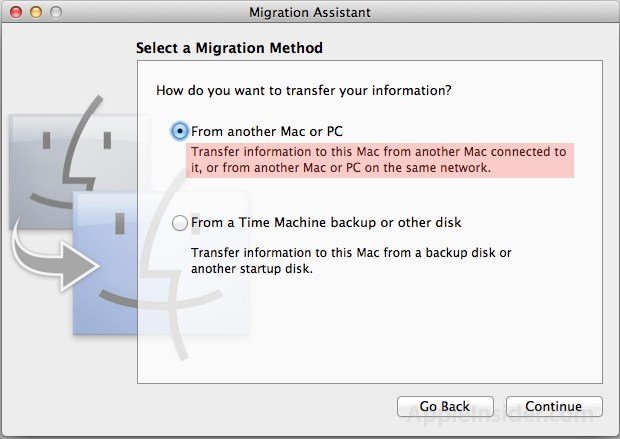
Let’s get started with our migration:
Step 1: We need to create a bootable image of our current computer. We can do this using Carbon Copy Cloner. My 80GB disk took about 1.5 hours to clone, so depending on the size of your disk, you can use that as a guide.
Step 2: Put that image on an external drive. When complete, power off the old Mac, and plug the drive into your new Mac.
Step 3: Now, go into Migration Assistant on the new Mac, and select to transfer files from other disk.
Step 4: Select your bootable image and let it run. This process took about an hour to get the data over, for 80GB.
Enjoy you new Mac, with all your documents and applications back!
Subscribe to our RSS Feed and keep following us on Twitter, Facebook and YouTube for all the latest news, updates and more.