The latest update of ultrasn0w unlock was released a couple of days back by the iPhone-Dev team which supports unlocking any iPhone 3G / 3GS on iOS 4.2.1. However to achieve the unlock with ultrasn0w 1.2, your device must be on 06.15.00 baseband for which an unlock edition of PwnageTool 4.1.3 has been released that can update the baseband of iPhone 3G / 3GS running iOS 4.2.1 to 06.15.00 allowing the new ultrasn0w 1.2 to work.
To make things easier, follow our guide below to update your iPhone’s baseband and jailbreak it on iOS 4.2.1 with PwnageTool 4.1.3. After this you can easily unlock your iPhone 3G / 3GS with ultrasn0w 1.2.
PLEASE READ CAREFULLY BEFORE YOU PROCEED!
Your baseband will be updated to 06.15.00 during the process (as 05.14 or 05.15 are not supported by the new ultrasn0w 1.2). Proceed only if you need the unlock. For only jailbreaking your iPhone 3G / 3GS which does not require carrier unlock, follow this guide. Also:
1. There is no way to come back down from 06.15, and there’s no hiding the baseband version from Apple. You’ll be voiding your warranty in a very obvious way.
2. If some future baseband comes out with a critical fix, you won’t be able to update to it if it remains down in the 05.xx sequence (then again, you wouldn’t update to it if you wanted to keep your unlock anyway).
3. Starting with FW 4.2.1 if you have 06.15 on your iPhone you won’t ever be able to restore to stock firmware (it will fail). You’ll need to only restore to custom IPSWs (then again, if you’re unlocker you should already be doing that).
1: Download PwnageTool 4.1.3 Unlock Edition (direct link given below)
2: Download iPad firmware 3.2.2 (direct link given below)
3: Download iPhone 3G / 3GS 4.2.1 firmware (direct link given below)
4: Now launch PwnageTool 4.1.3 and choose Expert mode from the top.
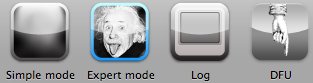
5: Now select your device and proceed by clicking the blue arrow below.
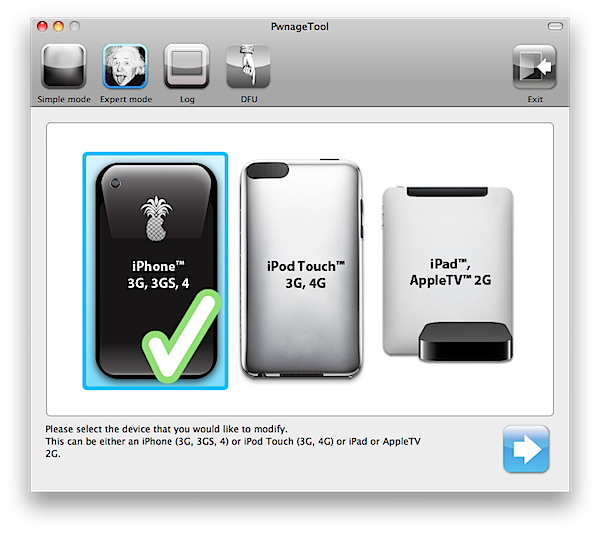
6: On the “Browse for IPSW” page, click the Browse for IPSW… button and select the iOS 4.2.1 firmware file for your iPhone 3G or 3GS.
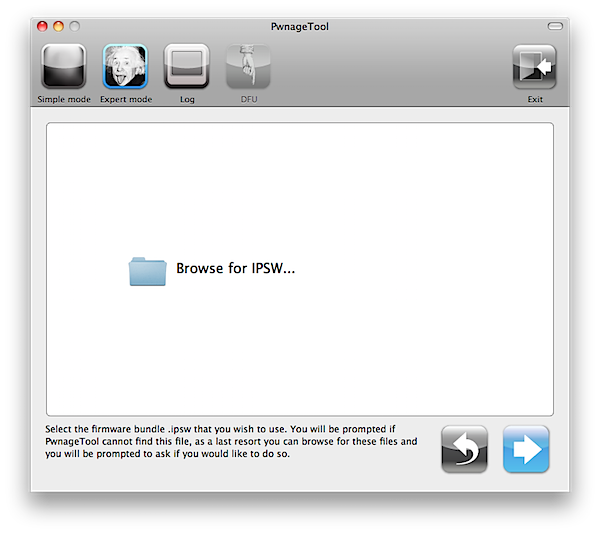
7: Now you will be asked if you want to update your baseband to the 06.15.00. Click yes to proceed.
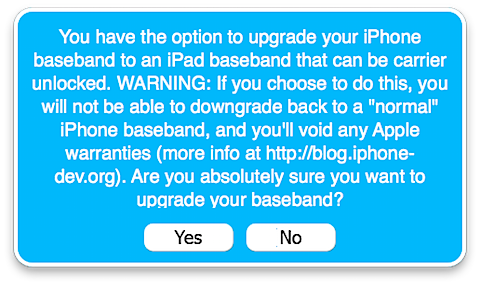
8: Now again click the Browse for IPSW… button and select the iPad 3.2.2 firmware file.
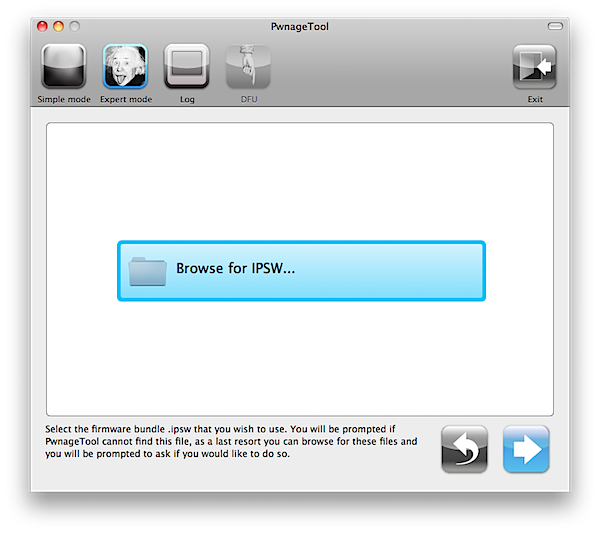
9: The next screen shows a menu with several options. Simply select General and click the blue arrow below.
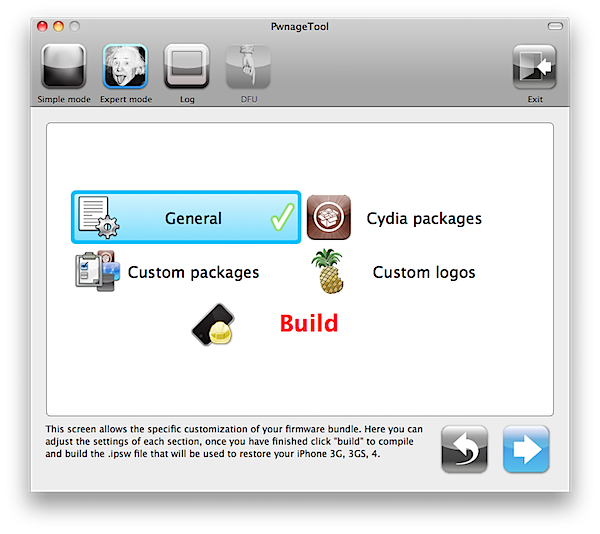
10: If you rely on iPhone hacktivation (unofficial carrier), check Activate the phone and click the blue arrow.
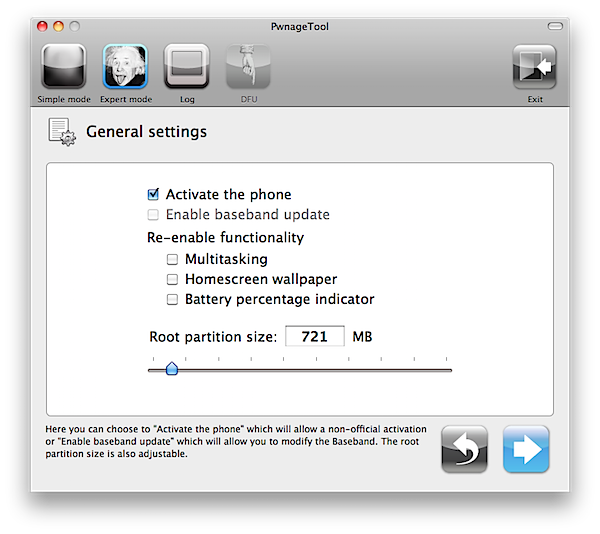
11: Next is the Cydia settings menu that allows you to create custom packages. Skip this step by clicking the blue arrow below.
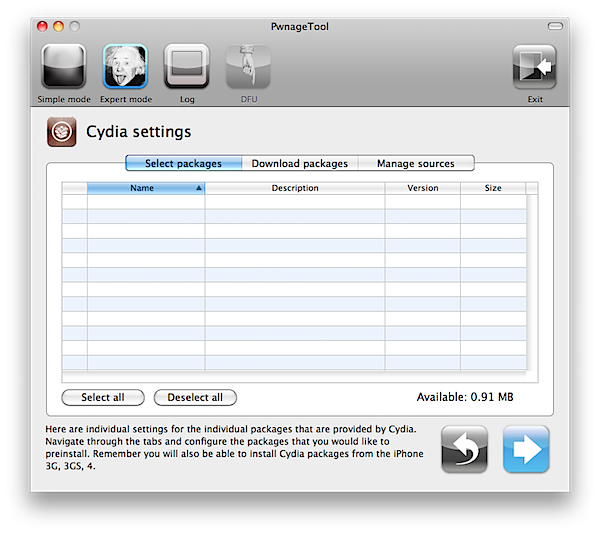
12: Now you will see the Custom Logos Settings screen that allows you to add your own boot logos or uncheck for the default options. Skip this step by clicking the blue arrow below.
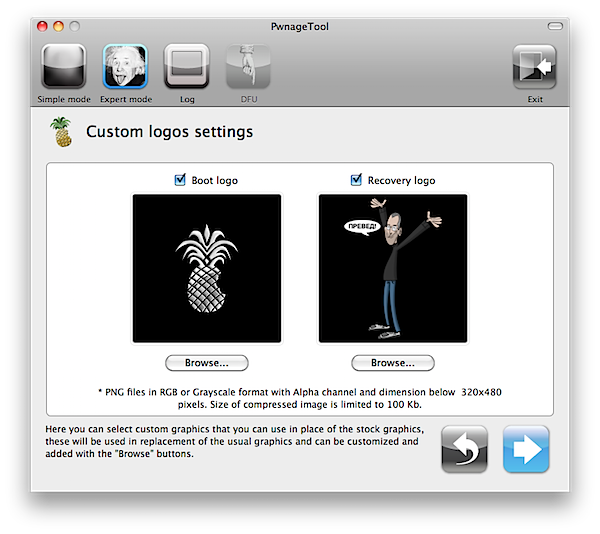
13: Now to create you new iPSW file, select Build and click the blue arrow to proceed. Save the newly created file when prompted and wait while your custom IPSW file is being built. When prompted, enter your administrator username and password.
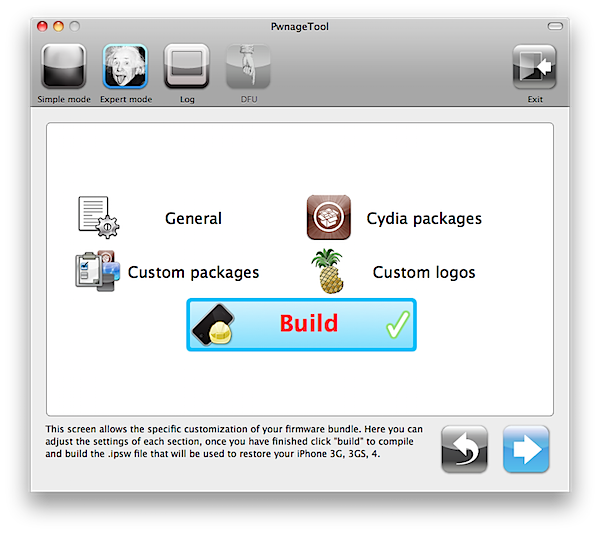
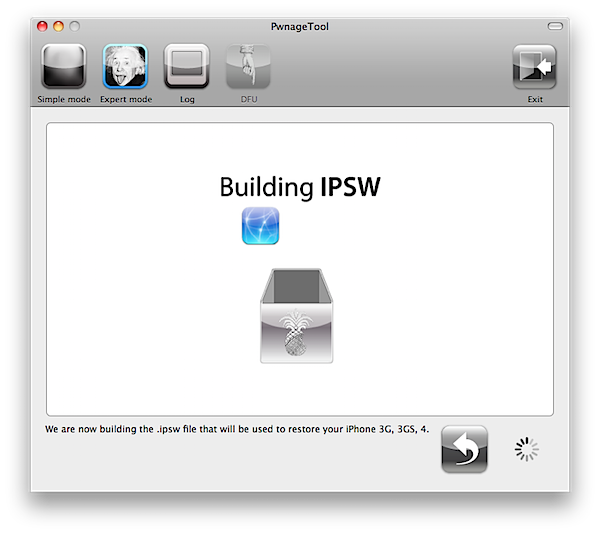
14: During the process, you will be prompted if your iPhone has been Pwned before. Just click No as it provides a better restore.
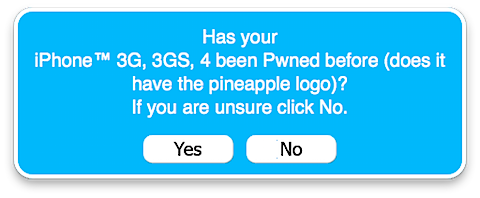
Step 15: Once the custom .IPSW is created, you need to enter your device into DFU mode. Connect your iPhone to the computer and PwnageTool will show you the steps to put your iPhone into DFU mode:
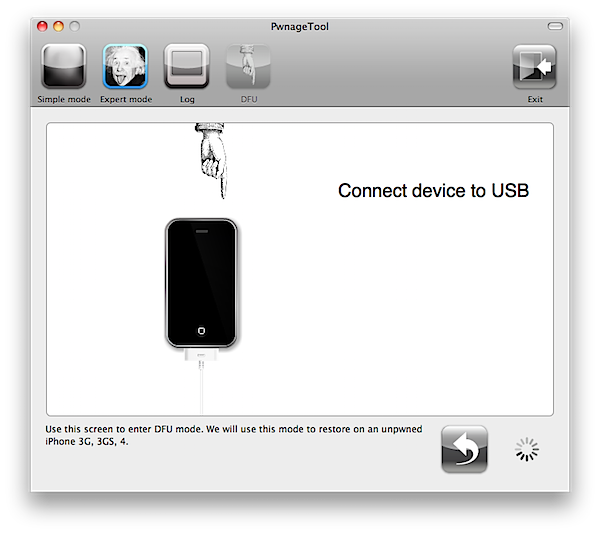
1) Hold Power and Home buttons for 10 seconds. 2) Now release the Power button but continue holding the Home button for 10 more seconds. You’ll see the following prompt once your iPhone is successfully in DFU mode.
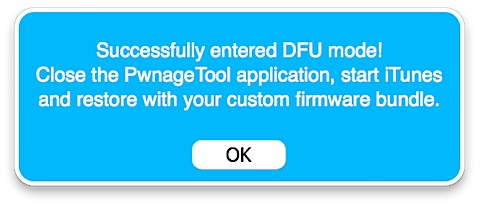
Step 16: Now open iTunes and hold the Alt / Option key while you click Restore. Select the custom IPSW that was created earlier and click the Choose button.
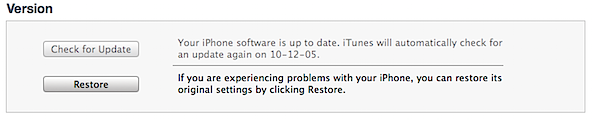
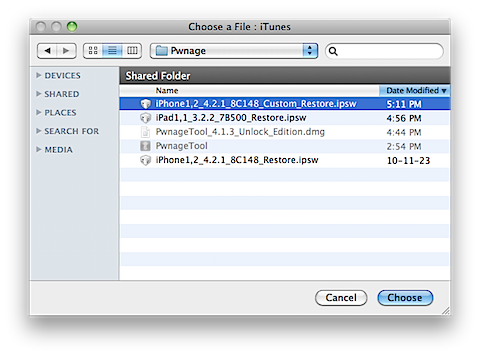
Step 17: Let iTunes restore your iPhone and once completed, you will have a jailbroken iPhone 3G / 3GS on iOS 4.2.1 with baseband 06.15.00.
Step 18: Finally, to unlock your iPhone 3G / 3GS on iOS 4.2.1 with 06.15.00 baseband use our step-by-step guide here to unlock with ultrasn0w 1.2.
Enjoy!
Download PwnageTool 4.1.3 (Official .torrent file)
Download iPhone 3G 4.2.1 firmware
Download iPhone 3GS 4.2.1 firmware
Subscribe to our RSS Feed and keep following us on Twitter and Facebook for all the latest jailbreaking and unlocking updates!

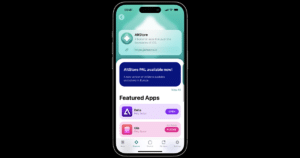

you are the best.thanks.
you are the best.thanks.
I cannot jailbreak my 3GS using the above directions. I have version 4.2.1 and firmware 5.14.2 and it just will not work. I can create the custom firmware but itunes will not allow my device to restore.
I cannot jailbreak my 3GS using the above directions. I have version 4.2.1 and firmware 5.14.2 and it just will not work. I can create the custom firmware but itunes will not allow my device to restore.
i followed all the steps and got my 3GS unlocked and jailbreaked. i updated the baseband to ipad baseband too.Everything is working fine but the problem is i cannot use packet data or 3G internet connection. But the 3G network and wifi are working fine(can use any sim and internet is ok with wifi). is there any way to fix it? i dont know what is the problem. i just cannot surf internet or browse any site using cellular network connection. help
i followed all the steps and got my 3GS unlocked and jailbreaked. i updated the baseband to ipad baseband too.Everything is working fine but the problem is i cannot use packet data or 3G internet connection. But the 3G network and wifi are working fine(can use any sim and internet is ok with wifi). is there any way to fix it? i dont know what is the problem. i just cannot surf internet or browse any site using cellular network connection. help