Chances are that you already use Google Chrome as your primary browser due to its snappiness and speed. Over time you probably became aware of the plethora of the neat usability features that Chrome comes with, such as the ability to add extensions, tricks with the omnibar and the infamous incognito mode. However, not all these features are so obvious. In fact, Chrome has hundreds of very useful, but obscure features that every pro user should know about. We list down the the top tips and tricks that pro users should know about, in order to maximize their productivity.
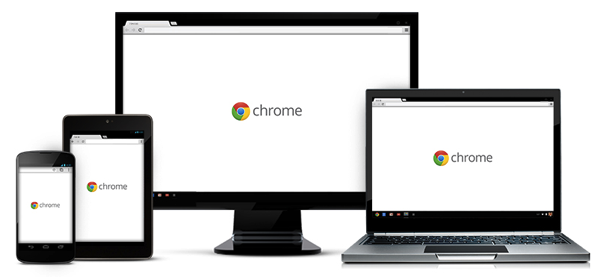
Keyboard Shortcuts
- Re-open a closed tab
Accidentally closing a tab that we didn’t intend to, is a mistake that we all make quite often. With Control+Shift+T (Cmd + Shift + T on Mac), you can open up to the last ten tabs that you closed. - Switch to the Address Bar
If you want to access the omnibar on the current page (i.e. not open a new tab or windows), you can use Control+L (⌘-L on Mac) to switch the focus to the address bar and type in a link or search terms for a Google search. - Add .com to link
When typing a link in the omnibar, you can use Control+Enter to add www. and .com before and after the term that you have written (i.e. writing ithinkdiff and pressing control+enter will turn it into www.ithinkdiff.com). If you want to open the desired link in a new tab, you can instead use Alt+Enter (⌘-Enter on Mac). - Go back or forward a page
In order to navigate forward or backward a page in your history, you can use Alt+Left Arrow or Alt+ Right Arrow. On a Mac, you can also use a three finger swipe gesture to navigate backward or forward. - Access Google Chrome Task Manager
To identify the memory, CPU and network usage of open tabs and extensions in, press Shift+Esc. Oddly, there is no keyboard shortcut for Mac.
Useful Tips and Tricks
- Only run flash content with a click
This feature is especially useful if you’re running a laptop to conserve battery life. With this feature turned on, Flash content will appear grayed-out until clicked on. Navigate to chrome://settings/content, scroll down to plug-ins and click on “click to play”. - Let Chrome create passwords for you
This is an experimental feature that replaces plug-ins like LastPass which are deemed essential nowadays due to the pervasiveness of security breaches these days. This feature can be enabled from chrome://flags. Scroll down to “enable password generation” and enable it. Now, every time there is a password box on a webpage, you can create a new password which will synchronize across all your devices that also run Chrome. - Lock Chrome
Sometimes it’s more useful to just lock your browser than locking your computer, especially if one user account is shared between many people. This is an experimental feature in Chrome that protects your private data such as passwords, bookmarks, etc. It can be activated from chrome://flags, where you need to enable “Enable new profile management system”. You will need to restart the browser and once you’ve done that you will see a lock on the top right-hand corner which allows you to lock the browser. - Safari-like tab-view
If you have too many tabs running and cannot figure out which one is which, you can enable this feature called “tab overview mac” from the flags page. This will show you all your tabs like you are used to in Safari, by holding down option and swiping down with three fingers. - Install Google Chrome on Smartphone or Tablet to Sync Everything
In case you have not installed Google Chrome on your iOS or Android smartphone or Tablet, you should do it right now. It keeps your browser in sync across all devices and provides quick access to your browsing history, saved passwords and bookmarks.
Essential plugins
- Block Annoying Ads and Pop ups with AdBlock
This is a no-brainer; you probably already have it installed. Once you have begun using this plug-in and get used to clutter-free browsing without flashing ads, you realize you can never go back. Not only does the plug-in increase productivity by only displaying relevant information, it also makes for a more pleasant browsing experience. It also helps in saving CPU cycles by not wasting them on loading Flash banners, which can also lead to saving some battery life on notebooks. Download AdBlock. - Save Webpages To Read Later
With Pocket (formerly Read It Later) you can “pocket” webpages and even videos that you have found but cannot read or watch for a reason or another. With one click, the webpage will be saved offline to not only your computer, but also your phone or tablet if you have the application installed.

- Download Files Directly To The Cloud
Sometimes you want to download a photo or another file, but you are using a different machine. Normally, you would have to download the file and then send it to the right machine by email, for instance. Not anymore with Save to Google Drive; you can directly store files from the internet to your Google Drive which you can then access from all your computers and mobile devices. - Remotely Control Google Chrome
There is no doubt that a plethora of tools already exist that allow remote control of another computer, but few are as easy as Chrome Remote Desktop, because instead of being a fully-fledged application, it is just a small extension. - Bypass Netflix, Hulu etc Region Restrictions Using Hola Unblocker
Visiting certain U.S.-based websites for international users can be a pain, especially when there are content and copyright restrictions that prevent the viewing of certain content. Hola is a small extension that allows users to view the web via a U.S.-based VPN, removing all restrictions that apply to international visitors. - Send Files to Mobile Devices and Get Push Notifications From Them Using Pushbullet
Sending files from PC to phone can be quite irritating due to the lengthy process. Most people still use email to send files from computers to their cell phones. With Pushbullet, you can send files from your computer to your iOS or Android phone with one right-click. Furthermore, you can even get notifications and WhatsApp messages from your phone forwarded to your computer.

- Free Video Calls and Screen Sharing with Multiple users with Google Hangouts
One of the killer features of Google+ is the ability to video call up to 10 people simultaneously with Google Hangouts. This extension is useful if you are working whilst video calling, as it allows you to use Hangouts as you move from tab to tab or even if you have Google Chrome closed. - Use a free VPN
Zenmate is an extension which provides the quickest VPN connectivity of any sorts. It allows access via different countries and is free in beta. While using Zenmate in Chrome, your computer and remaining apps are still connected via your non-VPN Internet connection, which can be quiet handy. - Take Full Webpage Screenshots
Taking full web page screenshots it not the easiest thing to do. Rather than taking multiple screenshots and combining them, use Webpage Screenshot to take screenshots and share them quickly via email or simply save them to your desktop.

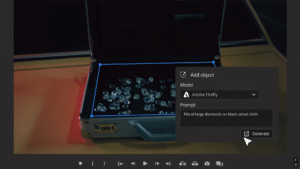

I’m intrigued by a site that appears to be ad-supported suggesting that users install ad blocking software. Isn’t that kind of shooting yourself in the foot? :-)
I’m intrigued by a site that appears to be ad-supported suggesting that users install ad blocking software. Isn’t that kind of shooting yourself in the foot? :-)