If you upgraded to iOS 16 but are not happy with the performance or battery life, here is how you can downgrade iOS 16 to iOS 15 on your iPhone.
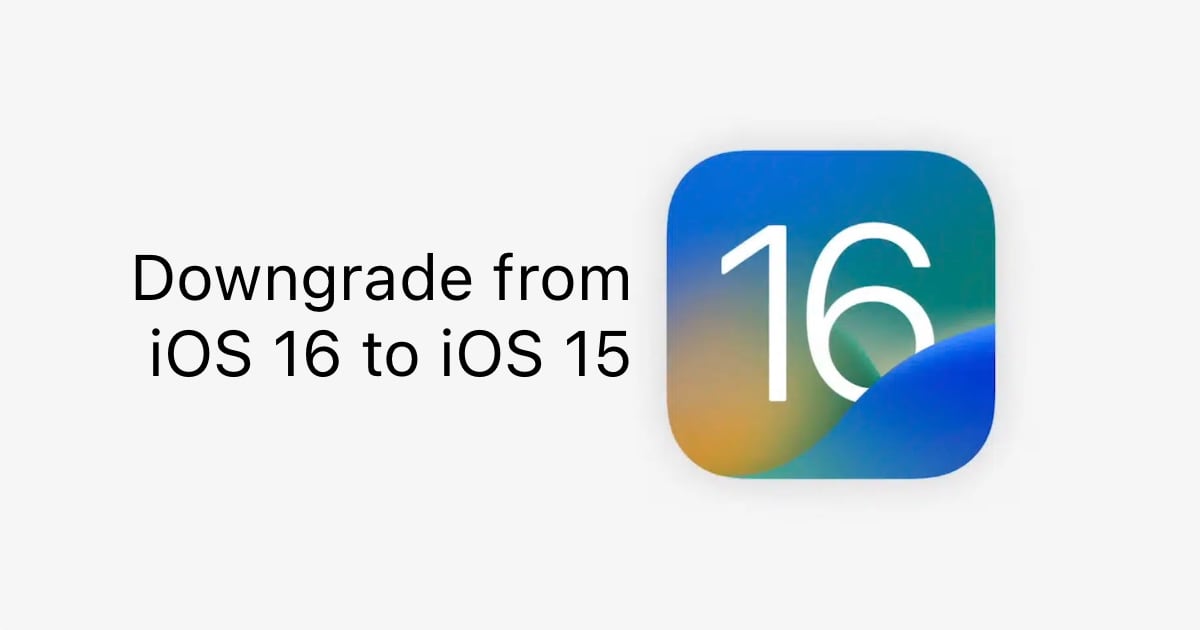
Downgrade iOS 16 to iOS 15
Requirements
Before you start, here is a checklist of steps that you should follow;
- Back up your iOS 16 device using iCloud or Mac (Finder) / Windows (iTunes). This is just for safety, in the unlikely situation that something goes wrong..
- Make sure that macOS is upgraded to the latest version. If you are using iTunes on Windows, make sure that it is updated to the latest version.
- On your iPhone, open Settings > Apple ID > Find My and disable Find My iPhone.
- Ensure that your iPhone is charged before moving to the next steps. At the minimum, it should have 50% battery charge.
Steps
- Download the right iOS 15.7 IPSW firmware file for your iPhone. This is the latest version of iOS 15, at the time of writing.
- Once the firmware file is downloaded, connect your iPhone to your computer using a cable. Open Finder (Mac), or iTunes (Windows), depending on your computer. When your device appears in the sidebar of either Finder or iTunes, click on it. You will see a ‘trust’ button, click it and enter the passcode on your connected device.
- You now have to put your iOS device into DFU mode. If your device has Face ID, use this guide. For other devices, follow this guide.
- You will now see a ‘Restore iPhone’ button in Finder or iTunes. While holding the shift key (on Windows) or Option key (on Mac), click the “Restore iPhone” button and browse to the firmware file that you downloaded from step 1. If it says that you have to turn off Find my iPhone first, go to Settings > iCloud > Find my iPhone on your device and disable it.

- Finder or iTunes will ask you if you want to back up your iPhone before restoring it. If you followed the requirements properly, you can skip this. It is important to note that you cannot restore an iOS 16 backup to your iOS 15 device, but it is always good to have a backup of your data in case something goes wrong. In the next message, click the restore button.
- The restore will take some time, so you can step away from your computer to get some coffee or play your favorite Apple Music playlist. Once the restore is complete, you will see a “Hello” welcome screen on your iPhone, after which you can set up your device. If you have an iOS 15 backup, you can restore it to your iPhone, or you can set up your device as new.
Once you set up your device and download and install all your apps, remember to go to Settings > General > Software Update and disable Automatic Updates so you do not have to go through the downgrade process again.