Windows 11 users can check their graphics card (GPU (graphics processing unit) or video card) details in 3 easiest ways on their computer.
A graphics card is a hardware component responsible for rendering images, videos, and animations on a computer screen. Graphics cards come in different models and specifications for specific purposes, some designed for gaming and others for professional use, such as video editing or 3D modeling.
Sometimes, you may need to know at least some of the specifications of your graphics card to know which applications are supported. If the computer doesn’t have a powerful GPU, it may be impossible to use specific applications or run games as intended.
In this guide, we will show you how to determine the graphics card details in Windows 11 in 3 easy methods.
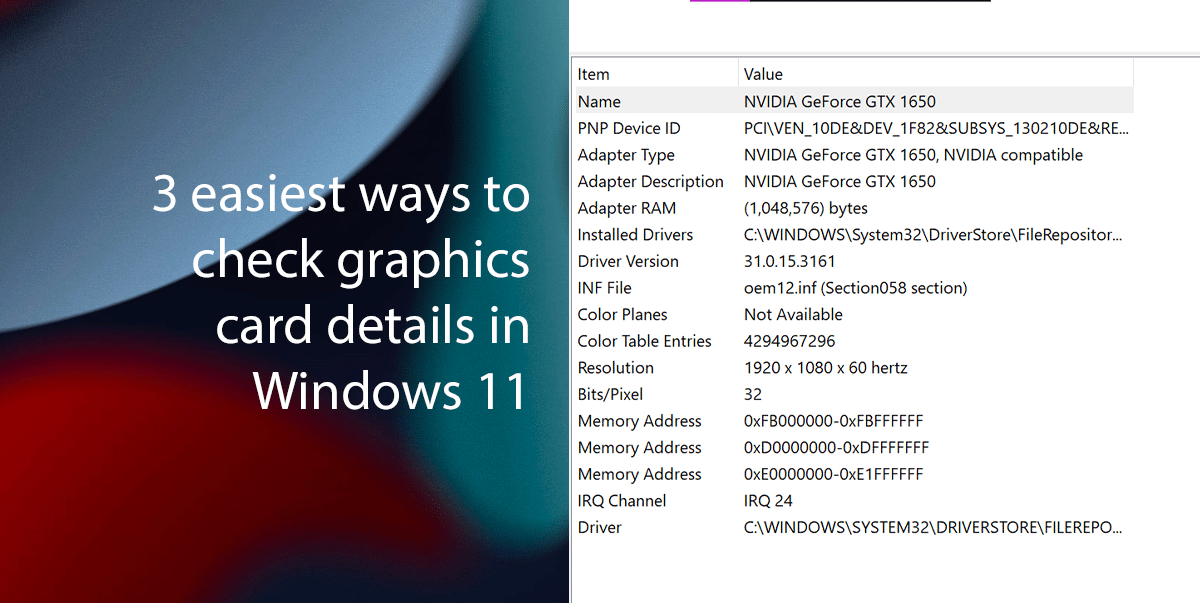
Here are 3 easiest ways to check graphics card details in Windows 11
How to determine graphics card details from the Settings
- Open Settings > click on System > click the Display page on the right side.
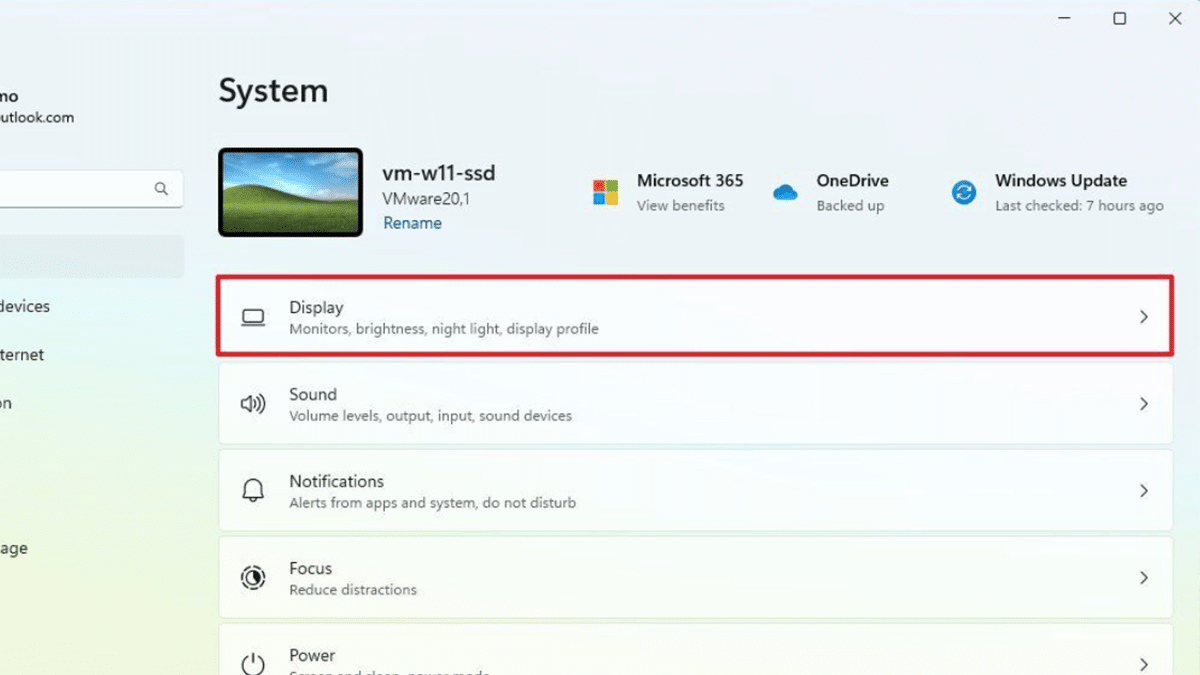
- Under the “Related settings” section > click on the Advanced display setting.
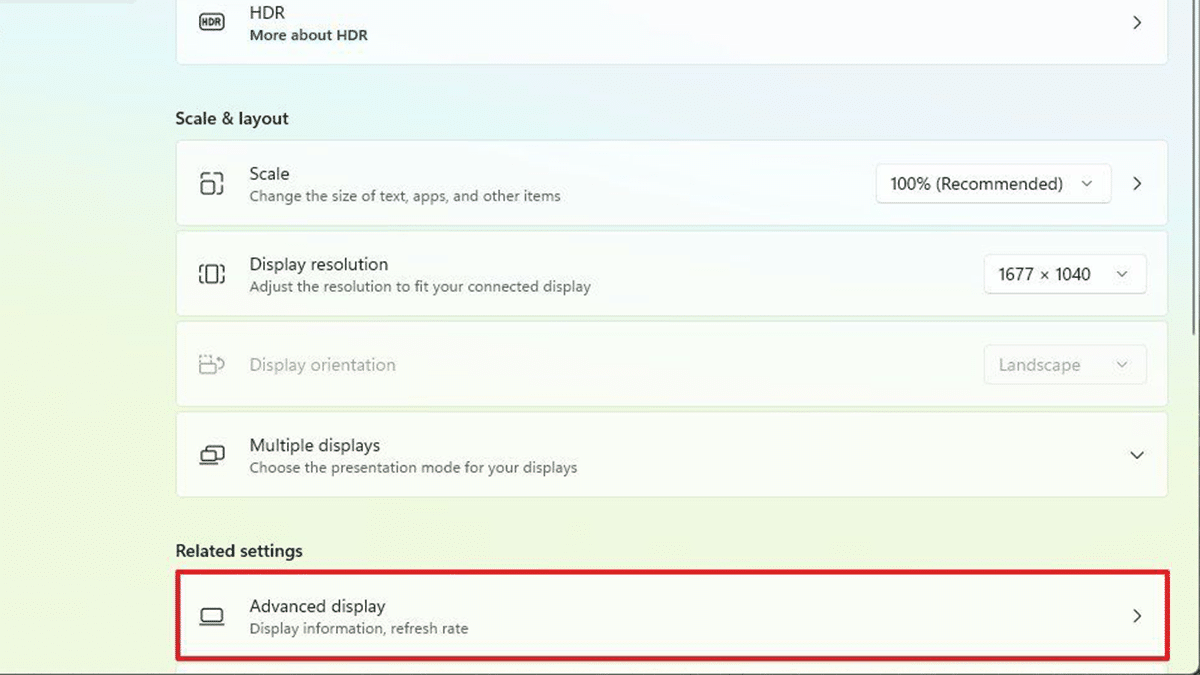
- Under the “Display information” section > determine the manufacturer and model of the graphics.
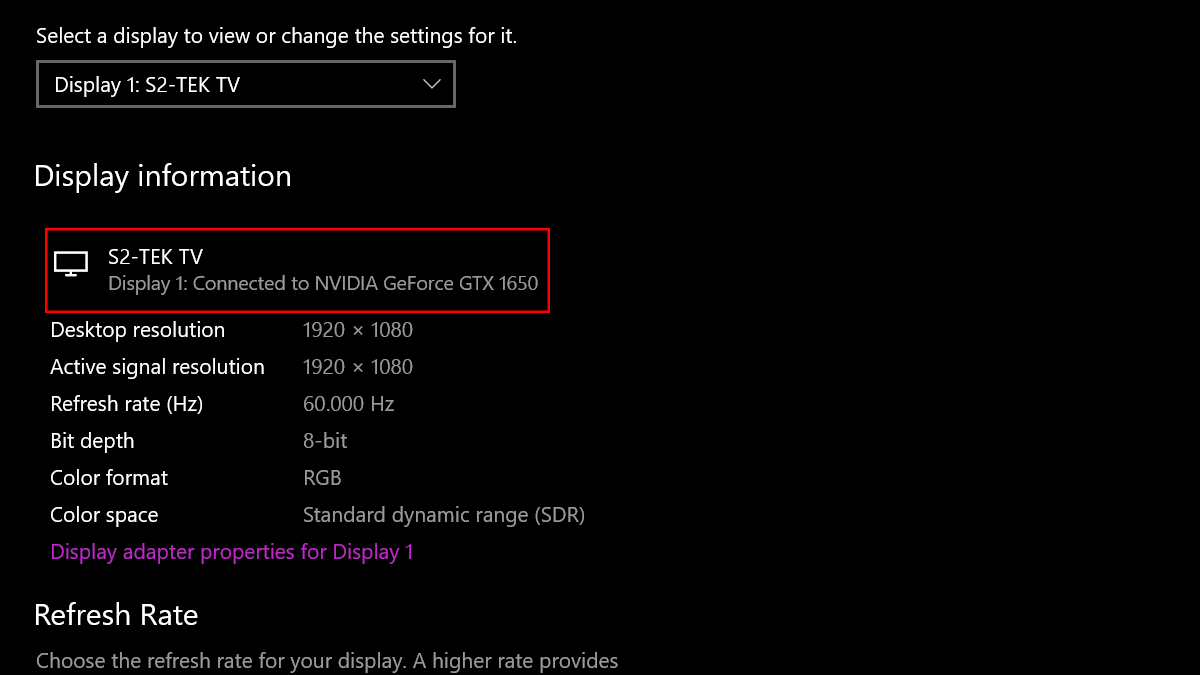
- When done, the Settings app will show the make and model of the graphics card installed on the computer.
How to determine graphics card details from the Device manager
- Open Start > search for Device Manager > click the Open button.
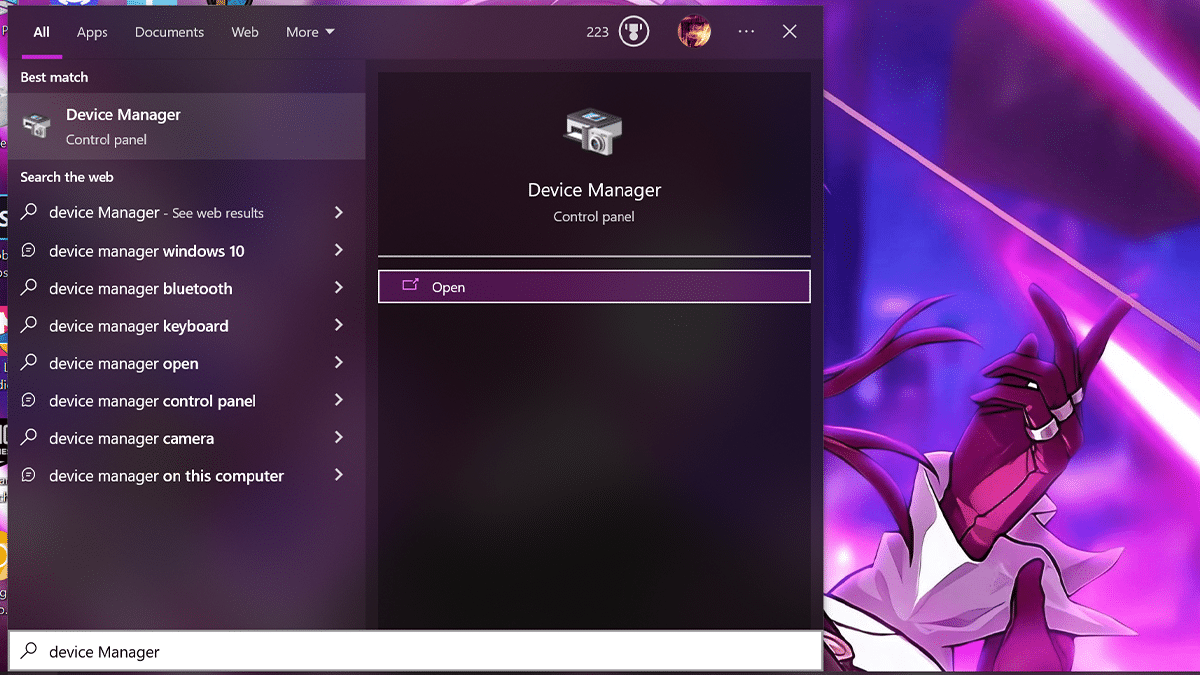
- Open the Display Adapters branch > check the vendor and model of the video card.
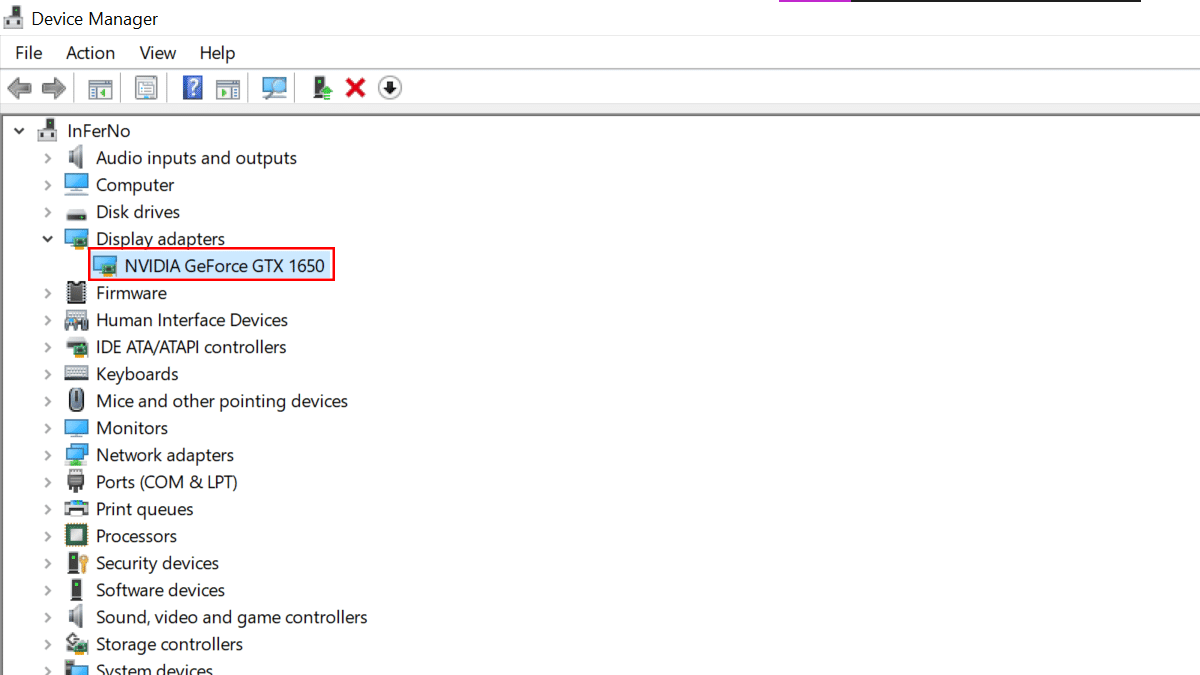
- When done, Device Manager will show you the manufacturer and model of your video card installed on Windows 11.
How to determine graphics card details from the System information
- Open Start > search for System Information > click the Open button.

- Open the Components branch > click on Display > under the “Adapter Description” field > find the graphics card information.
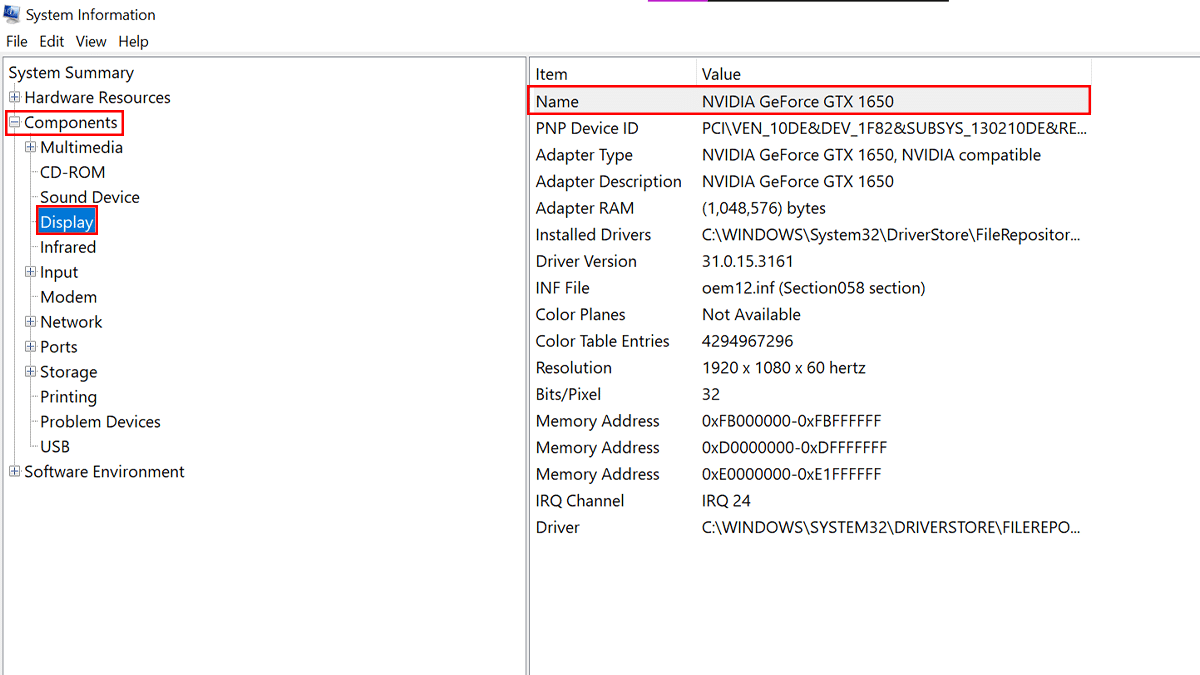
- When done, System Information will reveal the basic information about your device’s graphics card, including make and model, driver version, adapter type, and more.
Read more: