Apple recently launched a new resource for users in the United States to help easily disable Activation Lock on their device. There is now a dedicated webpage of Apple’s website that can be used to manage Activation Lock requests.
For those unfamiliar with the feature, Activation Lock is ”a feature that’s designed to prevent anyone else from using your iPhone, iPad, or iPod touch, if it’s ever lost or stolen. Activation Lock turns on automatically when you turn on Find My.” The feature helps users to keep their device secure if it falls in the wrong hands.
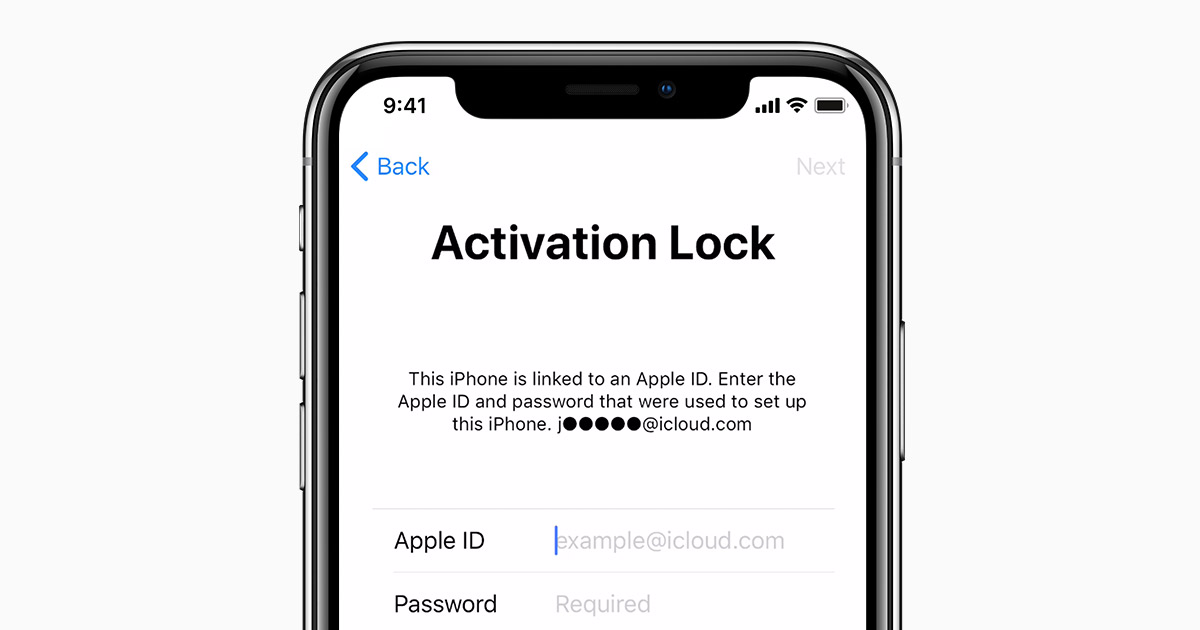
There is now a dedicated webpage for Activation Lock on Apple’s website
On the new webpage, Apple details the two ways to turn off the safety feature: by signing into your iCloud account or by resetting your Apple ID. The webpage provides quick links and instructions for both methods.
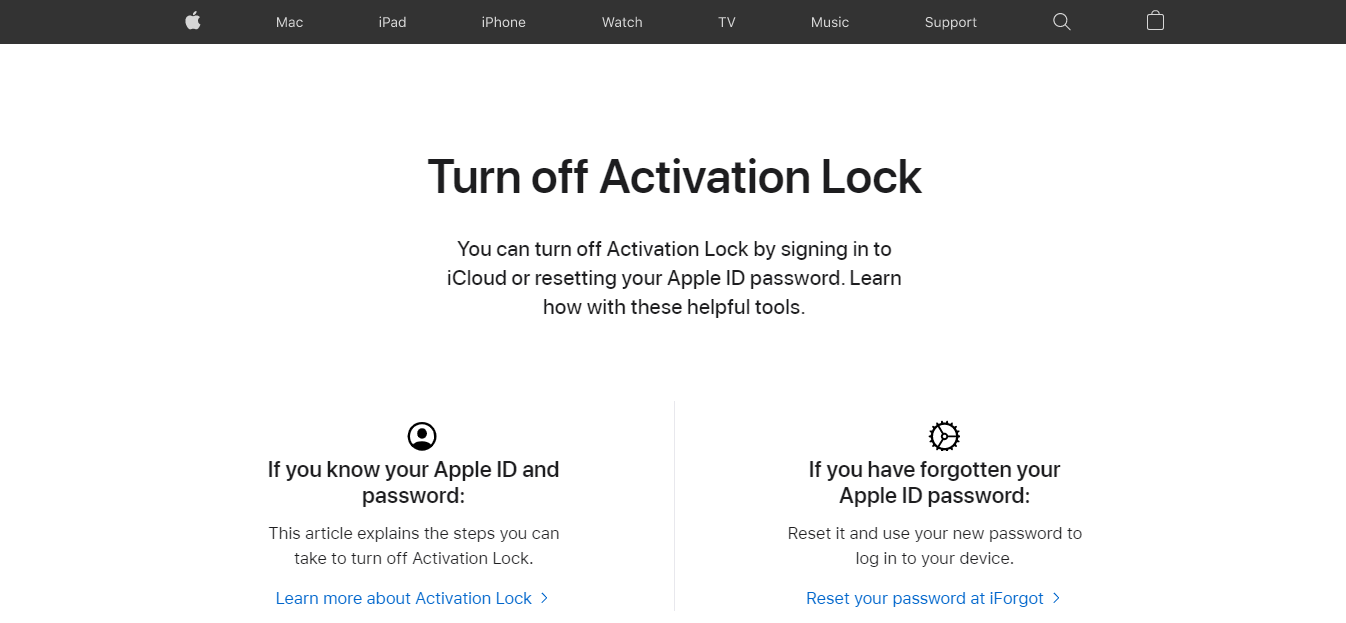
To unlock a device from the web, users can sign in to iCloud.com and follow the steps below.
- Go to Find iPhone.
- Click All Devices at the top of the screen.
- Select the device that you want to remove from iCloud.
- Click Erase [device]. Select Next until the device is erased.
- Lastly, click Remove from Account.
Users can also remove Activation Lock by resetting their Apple ID password via iForgot. This method requires users to have access to their email account, trusted phone numbers, and the answers to their security questions.
The webpage also allows users the ability to easily start an Activation Lock support request. Users can submit a request directly to disable Activation Lock on a device without having to contact Apple Support.
- You must be the owner of the device – Proof of ownership documentation is required. Proof of ownership must include the product serial number, IMEI or MEID.
- Your data on the device will be erased – If Apple unlocks Activation Lock on your device, all files and data stored on your device will be permanently erased. Please note, restoring your device from a local backup will re-enable Activation Lock.
- We can’t unlock a managed device – If your device is owned by a business or educational institution, please contact your IT department or manager. We also do not accept bulk requests.
- Your device must not be in Lost Mode.
After acknowledging these terms, Apple will ask for a user’s email address and device serial number, IMEI, or MEID. The request will then be submitted and Apple will follow up through email.
Read More:
1 comment