Apple ID Security Keys can now be used to sign in to iCloud for Windows. This is a significant improvement for users who want the extra security of physical keys for their Apple ID, even when using a Windows machine.
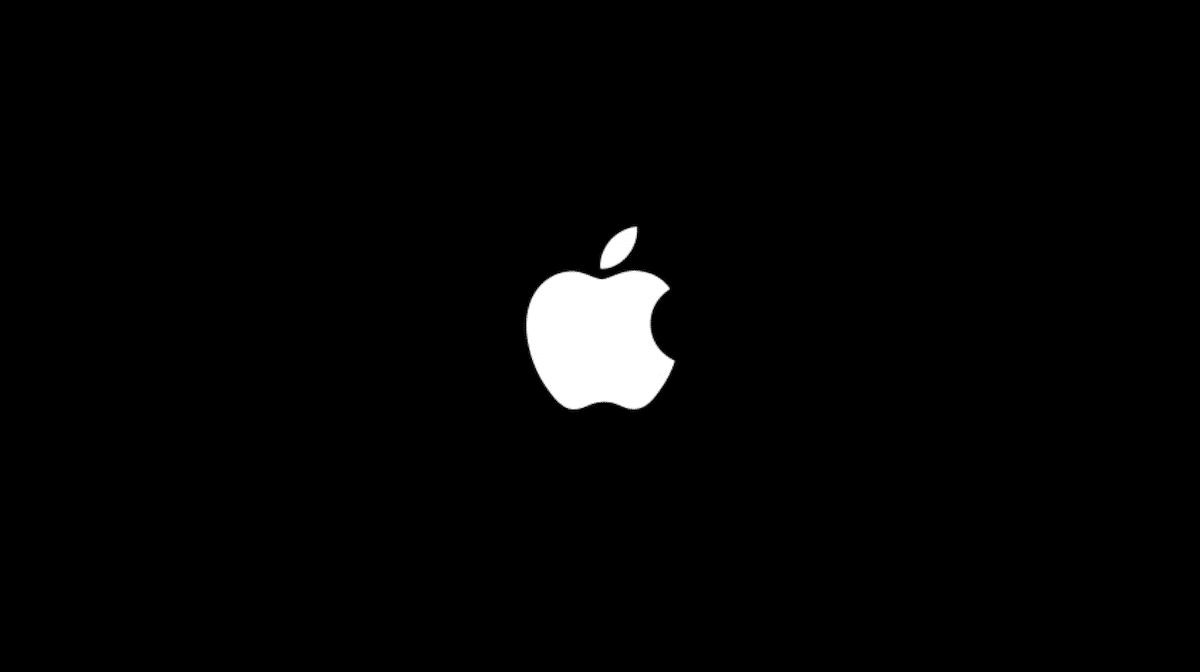
Apple updates iCloud for Windows to allow security key sign-in
Previously, Security Keys were limited to Apple devices and iCloud web access. But the recent update opens the door to using them with iCloud for Windows. This means you can now enjoy the enhanced security of Security Keys when accessing your iCloud Photos, Mail, Drive, and other services directly from your Windows PC.
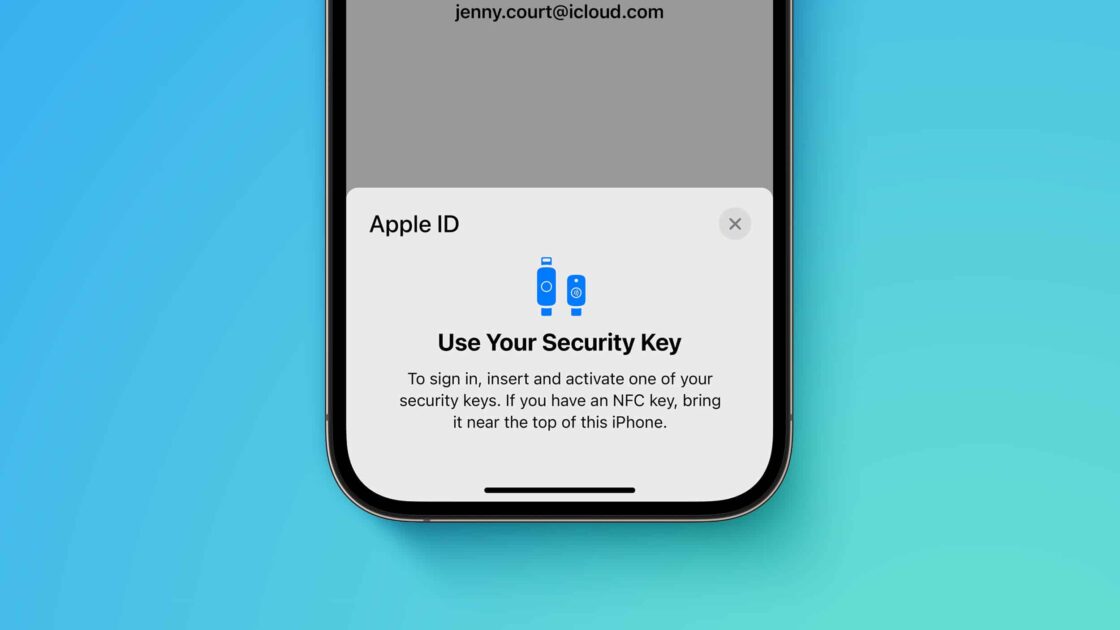
What are Security Keys?
Think of Security Keys as tiny physical guardians for your Apple ID. These USB or NFC-enabled devices replace traditional verification codes as the second factor in your 2FA process. Instead of waiting for a code on your phone, you tap or insert the key into your device – a much more secure and phishing-resistant method.
While 2FA with codes is better than nothing, it has its vulnerabilities. Phishing attacks can trick you into revealing your code, and SIM-swapping scams can intercept them altogether. Security Keys eliminate these risks. They require physical possession, making them significantly harder to steal or compromise.
To enable Security Keys, you’ll need:
- iCloud for Windows version 15 or later: Update the app to ensure compatibility.
- A FIDO® Certified security key: Popular options include YubiKey and Feitian ePass K9 NFC.
- An iPhone or iPad with iOS 16.3 or iPadOS 16.3 or later is where you’ll set up and manage your Security Keys.
How to set it up
The setup process is straightforward:
- Head to your Apple ID settings on your iPhone or iPad.
- Navigate to “Password & Security” and choose “Add Security Key.”
- Follow the on-screen instructions to pair your Security Key.
- Update iCloud for Windows to version 15 or later.
- Sign in to iCloud using your Apple ID password and tap your Security Key when prompted.
While using Security Keys adds an extra step to the sign-in process, the enhanced security is well worth it for many users. Losing your physical key can potentially lock you out of your account, so responsible backup measures are crucial.
(Via Apple’s support document)
Read more: