As an owner of an Apple device, it is essential to be aware of the warranty status and coverage for your device. Whether you own an iPhone, iPad, Mac, Apple Watch, Apple TV, AirPods, or HomePod, you can quickly check the warranty status and coverage of your device by following the simple steps outlined in this article.
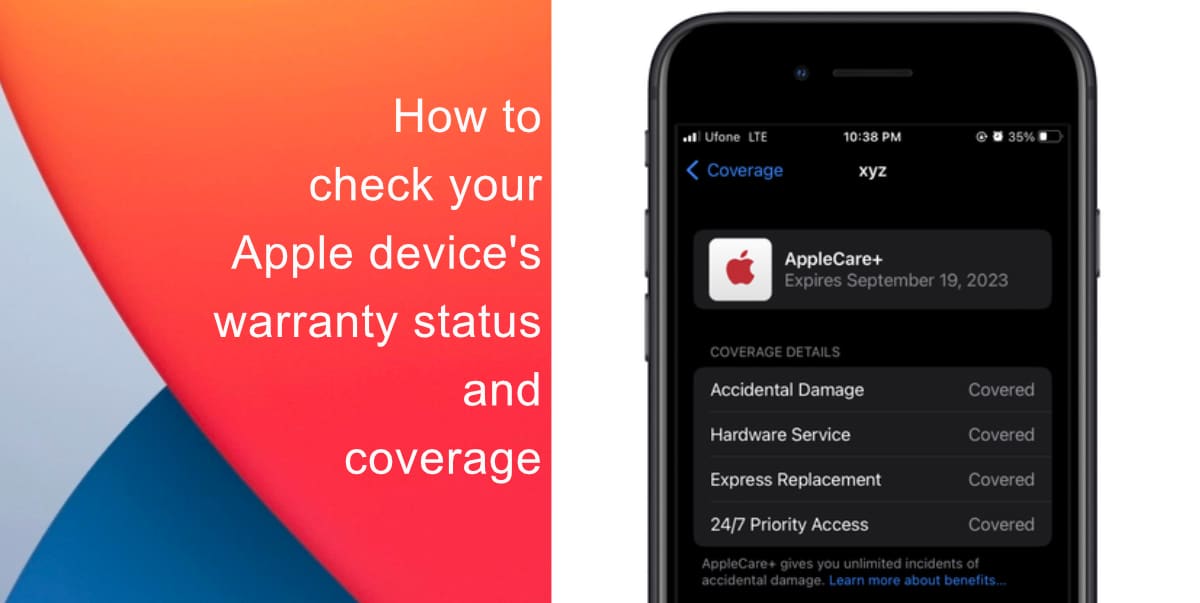
Learn how to check Your Apple device’s warranty status and coverage
- Launch the Settings app on your iPhone or iPad.
- Scroll down and tap General.> About.
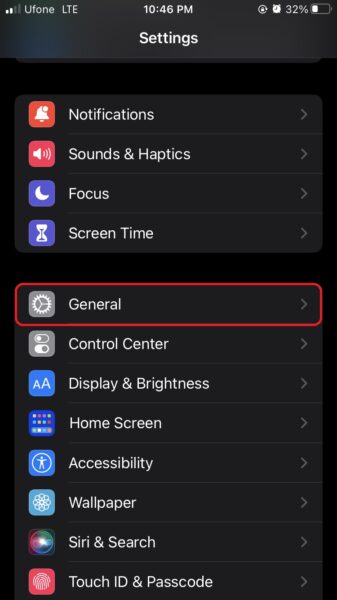
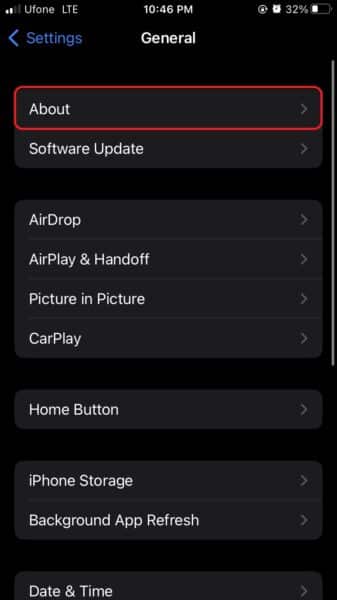
- Tap Coverage.
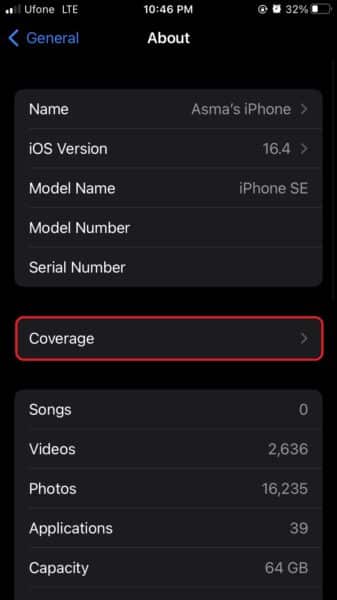
- To check the coverage of the device you’re using, tap its entry under This Device. To check the coverage of any devices you’ve paired to it, tap entries under Paired Devices.
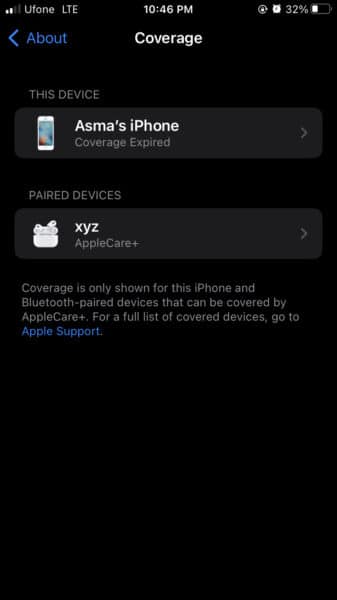
- Once you tap on an entry, you will see the expiration date of any remaining warranty, including coverage details such as Hardware Service and Chat & Phone Support. Additionally, you will see a download link to the Apple Support app, where you can contact Apple for further support and advice about your coverage.
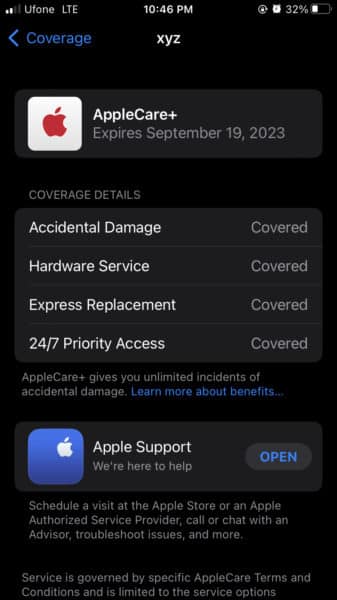
Checking AppleCare Coverage on Other Apple Devices:
To check the warranty information of other devices logged into your Apple ID, follow these steps:
- Visit the Apple My Support page using a web browser.
- Sign in using your Apple credentials.
- Select the device you want more information on. From here, you can view the warranty status, purchase date, and eligibility for AppleCare coverage. If you want to extend the coverage, you can also opt to buy AppleCare for eligible devices.
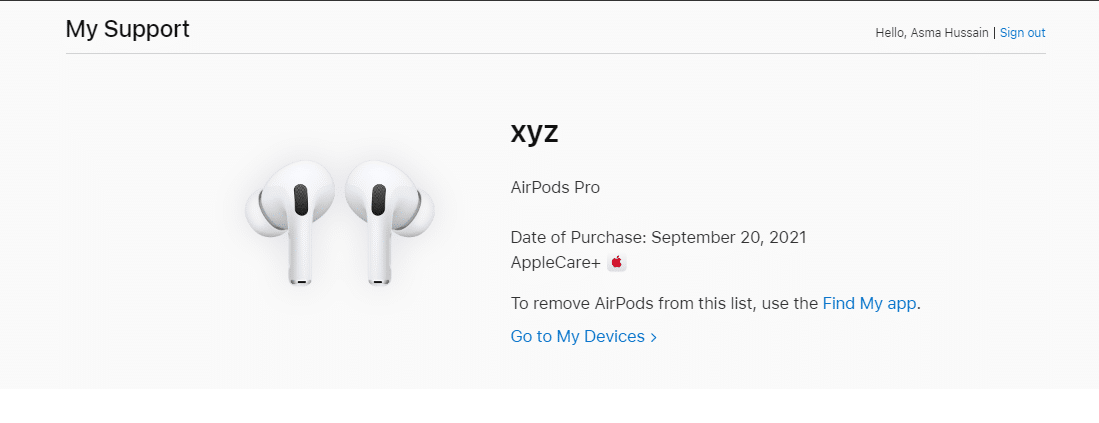
It’s crucial to note that AppleCare coverage varies for different devices, and not all devices are eligible for coverage. Additionally, AppleCare coverage does not cover accidental damage, so it’s always a good idea to invest in a sturdy case or protective gear for your device.
In conclusion, being aware of your device’s warranty information and coverage is essential to ensure that you get the most out of your Apple device. By following the simple steps outlined in this article, you can quickly check the warranty status and coverage of your device and opt to extend the coverage if necessary. So, take a few minutes to check your device’s warranty status and enjoy your Apple device with peace of mind!
We hope this guide helped you learn how to check Your Apple device’s warranty status and coverage. If you have any questions, let us know in the comments below.
Read more: