Microsoft has started rolling out an updated version of the search box experience that includes the new Bing AI chatbot in Taskbar Search on Windows 11.
Bing is an option that takes your questions from the search box to the Bing Chat page using Microsoft Edge. So the chatbot won’t be used from within the Windows 11 search experience which makes it almost useless.
If you are not interested in this and want to remove this feature (shortcut), it’s possible to disable it. In this guide, we will show you how to disable the Bing AI chatbot in Taskbar Search on Windows 11.
As for myself, I find the feature pretty useless and at times it just irritates me as it takes up a big area in the Taskbar Search so I prefer disabling it.
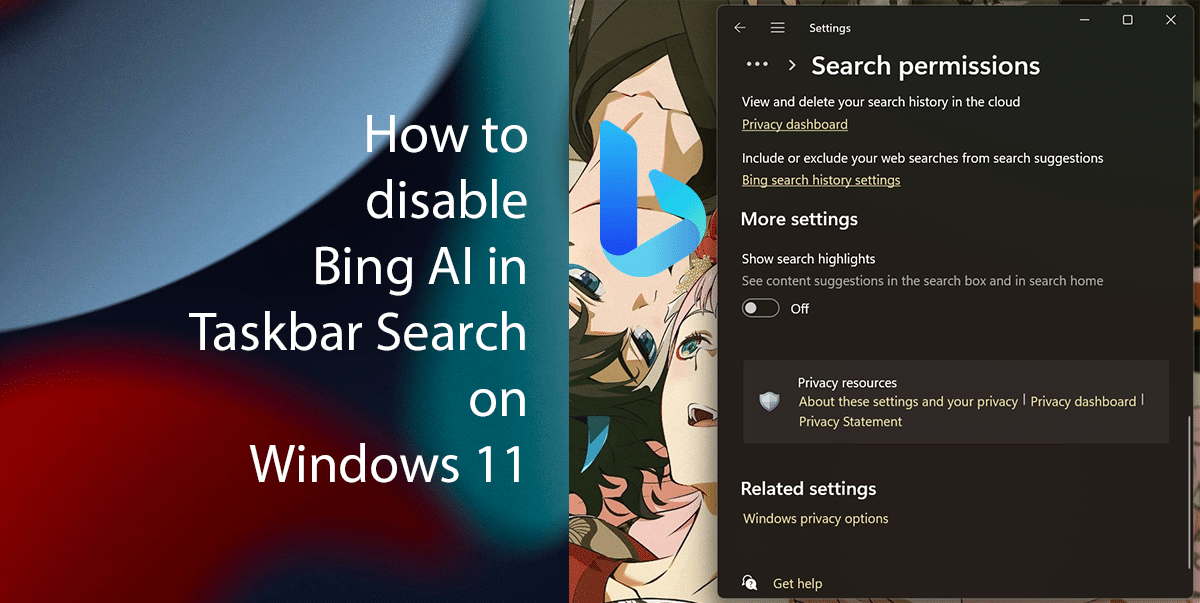
Here is how to disable Bing in Taskbar Search on Windows 11
- Right-click on Start > click Settings option.
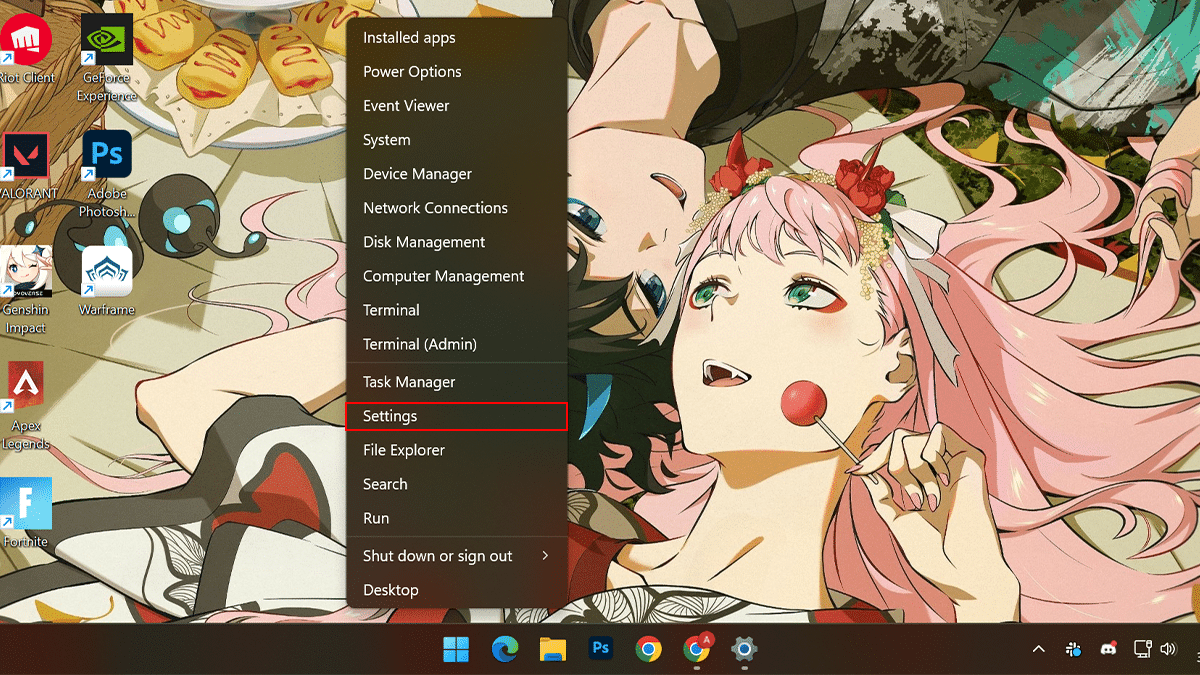
- Click on Privacy & security on the left > scroll down > under the Windows permissions section > click the Search permissions setting.
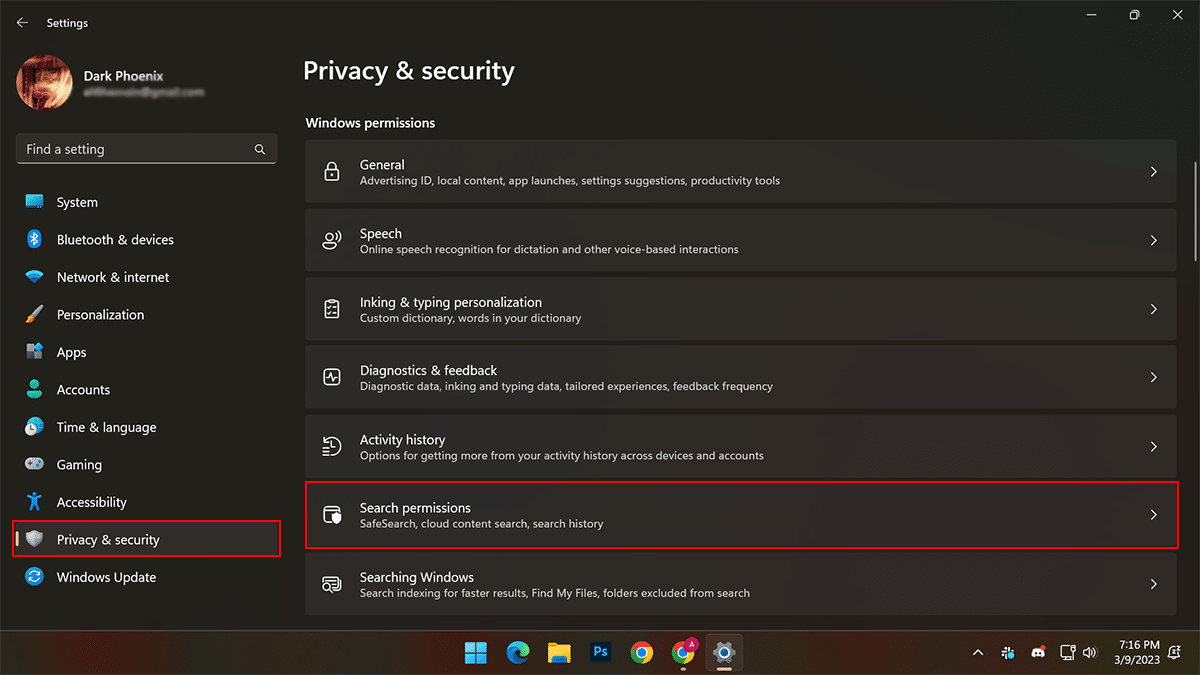
- Scroll down > under the More settings section > toggle off the Show Search highlights to disable Bing Chat AI.
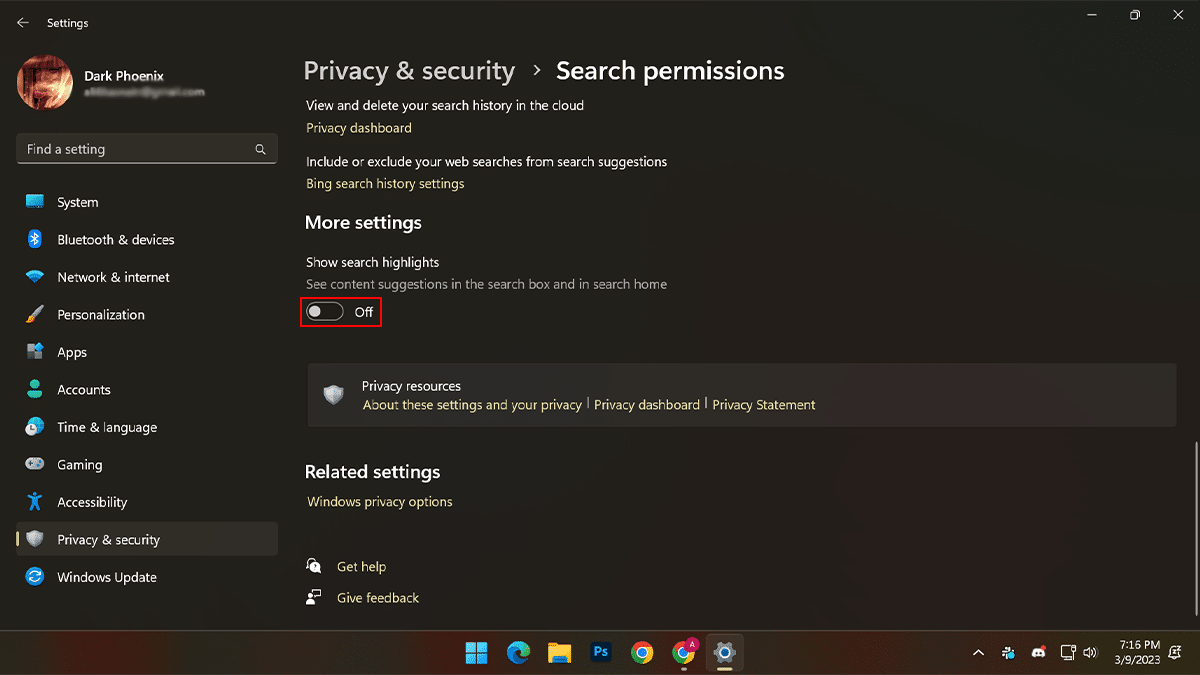
- When done, the Bing Chat AI will not appear anymore in the Taskbar search box. However, this will also disable web suggestions when using the search feature on the desktop
How to enable Bing Chat AI from Taskbar Search
In case you change your mind and want the Bing Chat AI to appear in the search box follow these steps:
- Right-click on Start > click Settings option.
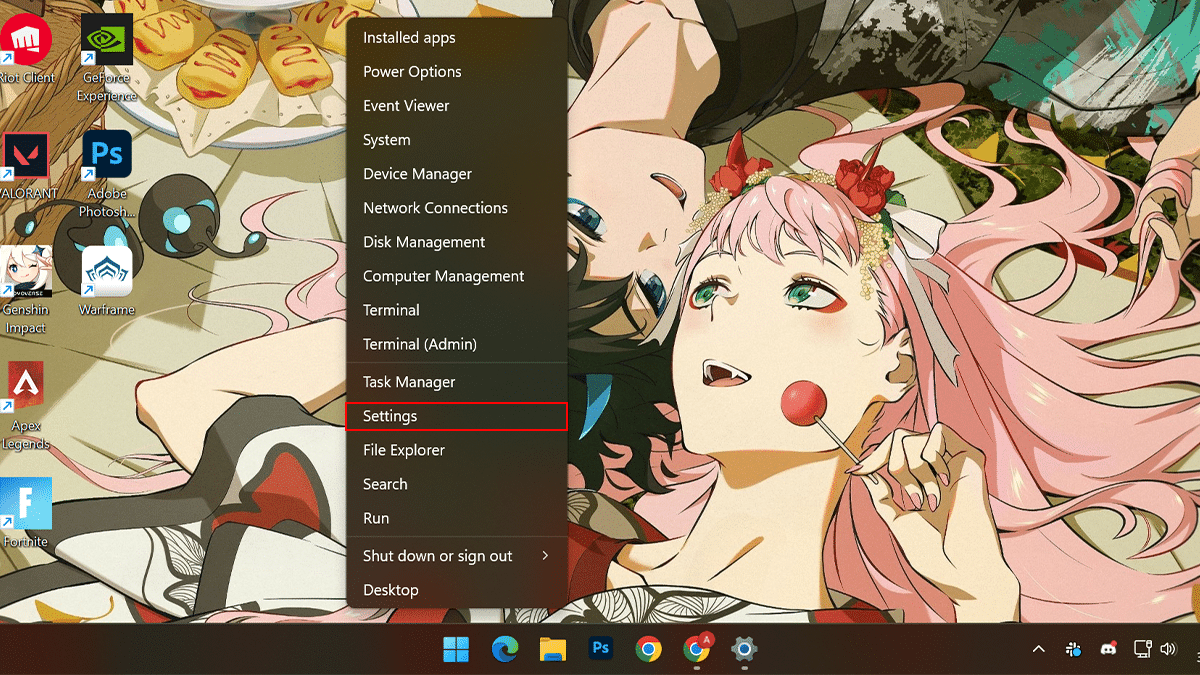
- Click on Privacy & security on the left > scroll down > under the Windows permissions section > click the Search permissions setting.
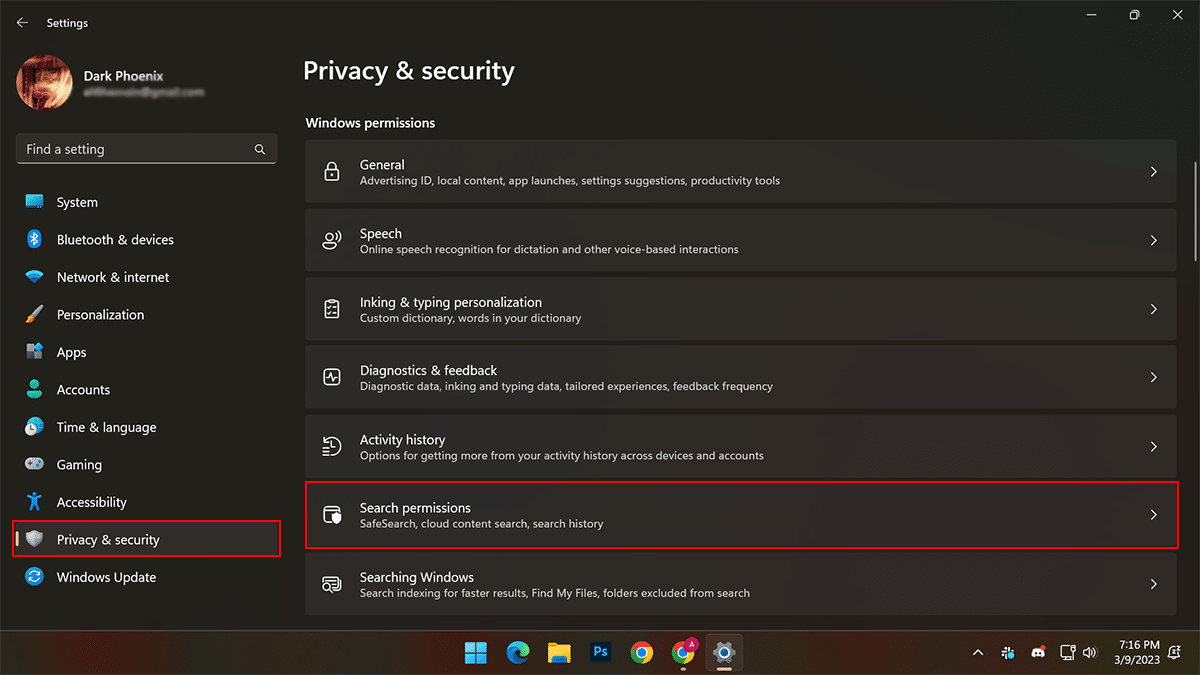
- Scroll down > under the More settings section > toggle on the Show Search highlights to enable Bing Chat AI.
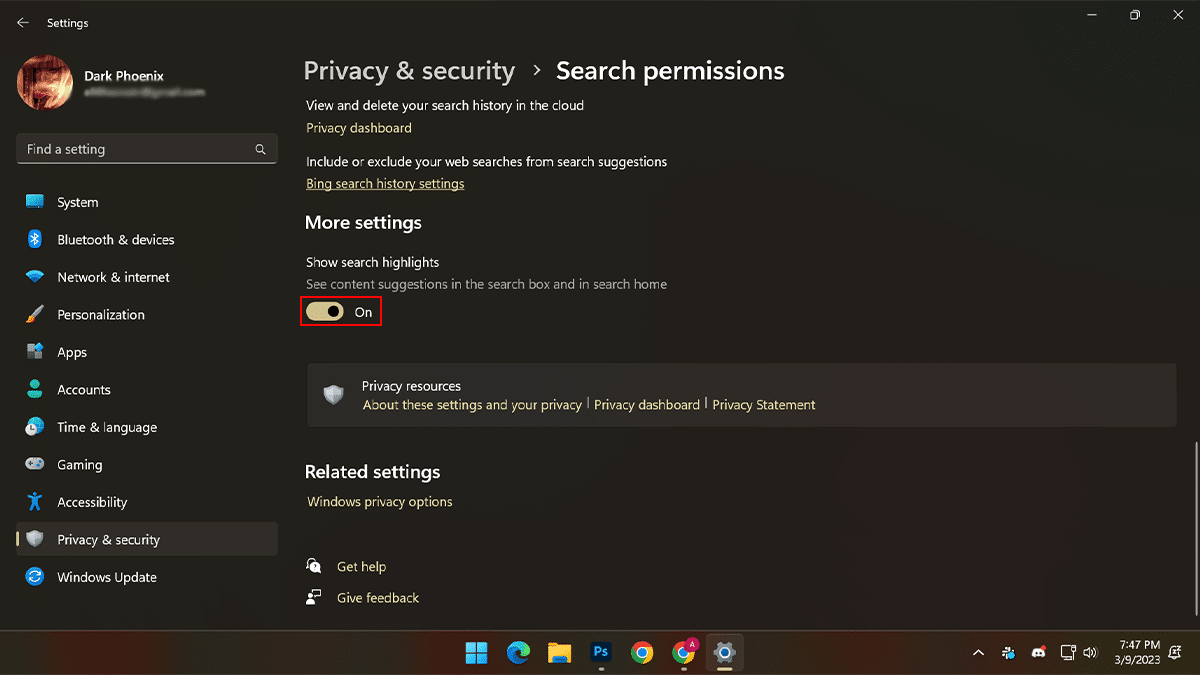
- When done, the Bing Chat AI experience will appear in the Taskbar search box.
Read more: