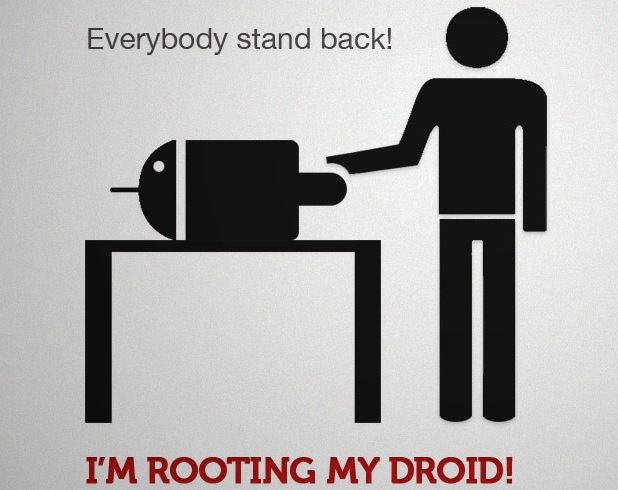
You’ve got a new Android device ad you love it because it offers you so much flexibility, loads of free apps and customizations that you can do to it. But soon enough you realize that you’re using a stock version of the OS on your handset, which has certain limitations. These limitations won’t be apparent to a general user, but if you’re a hard core product destroyer like me, you’d want more power and the ability to resurrect your device if you have to. Don’t you?
Before you start, make note that rooting your Android device will void the manufacturer warranty (unless of course you know how to “un-root” your device too, coming at the end of this piece). But if you want to be safe, wait up for an OTA update directly from the manufacturer for a safe and fully compatible upgrade to your device.
Let’s get down to business, shall we? We’ll run you through the Windows based process, but you may find a similar process if you’re a Mac user too.
Installing SuperOneClick
This is one of the easiest tools to root your Android, and as it says, just needs One Click. More importantly, the developer has been active enough to keep this tool updated and working for the most recent devices too. To get ready though, here’s a quick checklist you’ll need to follow:
- Check if you have the latest .Net Framework installed on your computer
- Drivers – of course you can’t do much without drivers, so make sure you have them installed for your device
- Enable debugging mode on your phone/tablet. Go to Menu > Settings > Applications > Development > Enable Debugging (must have the USB cable disconnected before you do this)
- Unmount or remove SD card from your device (as you don’t want to have it affected while rooting). Go to Menu > SD Card and Phone storage. If SD card is inserted, it’ll allow you to Unmount SD Card.
Go to the developer’s blog to download the latest version of SuperOneClick for your device. Once downloaded, install it on your computer. Plug-in your device to your computer via USB cable, and press Root to begin (backup your phone/tablet beforehand though). Also if you’re using a Boot Locked phone, use the Shell Root button instead. Your device may restart once you’re done.
Install File Management apps
Once restarted, go to Google Play Store and download any of the free or paid apps that let you take control of your file system, unlike what you’ve been experiencing before. These include the likes of ES File Explorer and Root Explorer.
Going beyond root
If you want to do a whole lot more than just rooting your device, say install a custom ROM to your device, you need an app like ROM Manager, which you can also download from Google Play Store. Run the app once you’ve installed it, click on Flash ClockwordMod Recovery. It’ll ask you for Root permission, which you should provide it to proceed. Select your device from the list provided. This will download and install an update to your device allowing it to then download and install custom ROMs.
The free version of ROM Manager let’s you access some of the available ROMs for your device, while the Paid version has many other ROMs available.
Your purpose, achieved. You will now be able to download several other apps which require root access, and also install your desired custom ROMs. Go to XDA Developers Forum or RootzWiki for the largest source of ROMs, apps and developers who help each other and collaborate to bring out the best in their devices and for others too.
And just in case you’re still wondering about how you can still make do with your warranty, SuperOneClick has an option to let you “unroot” your device too. That will solve your problem. But remember, if anything happens to your device in the process, we cannot be held responsible or liable.
Happy rooting!
Image courtesy: http://www.gadgetcage.com
I remember when I rooted my original Droid and installed Cyanogenmod how much better my phone worked. I loved it.
I have my current phone rooted but really wish I could put a custom ROM on it… I wish Motorola would stop locking their darn bootloaders so I can use my phone the way I want to.
it’s my first time visiting here. and i found so many entertaining stuff in this blog, especially its discussion..