Here are some easiest ways users can add widgets to their widgets board in windows 11.
Widgets in Windows 11 are small cards that display dynamic content of users’ favorite apps and services on their windows board. They appear on the widgets board, where you can discover, pin or unpin, resize and customize widgets to reflect users’ interests. The widgets board is optimized to show relevant widgets and personalized content based on the user’s recent usage.
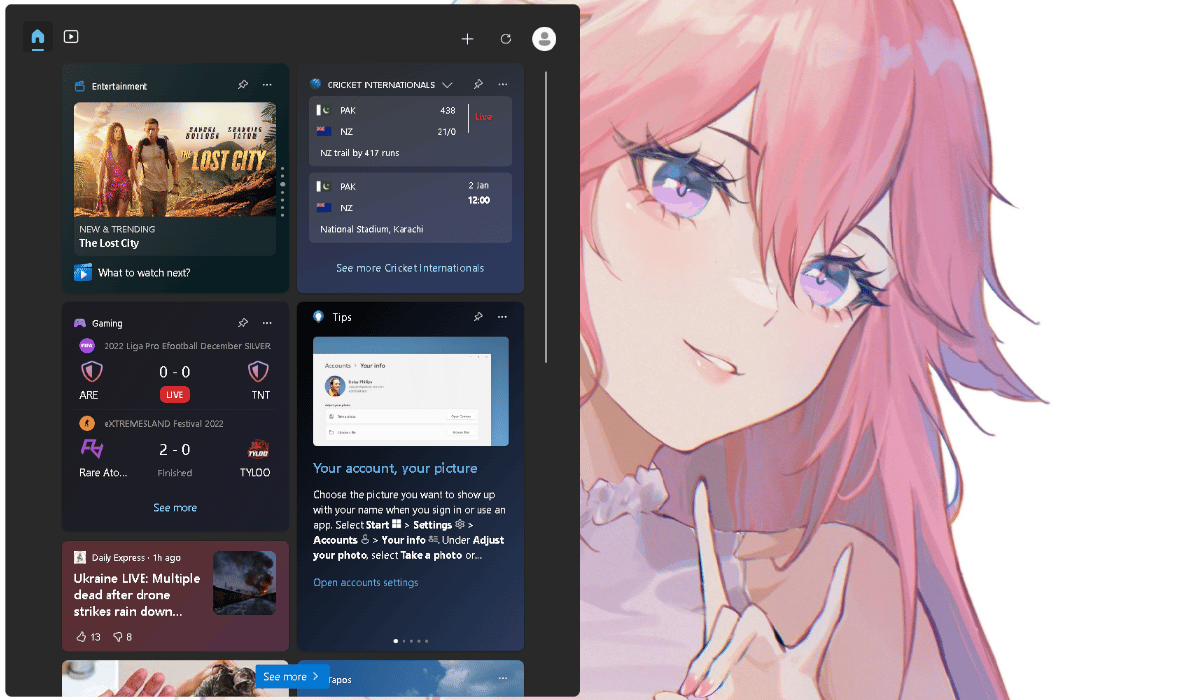
Adding or removing widgets to the widgets board in windows 11
How to add widgets to the widgets board
- Simply tap Win + W on the keyboard to open the widgets board.
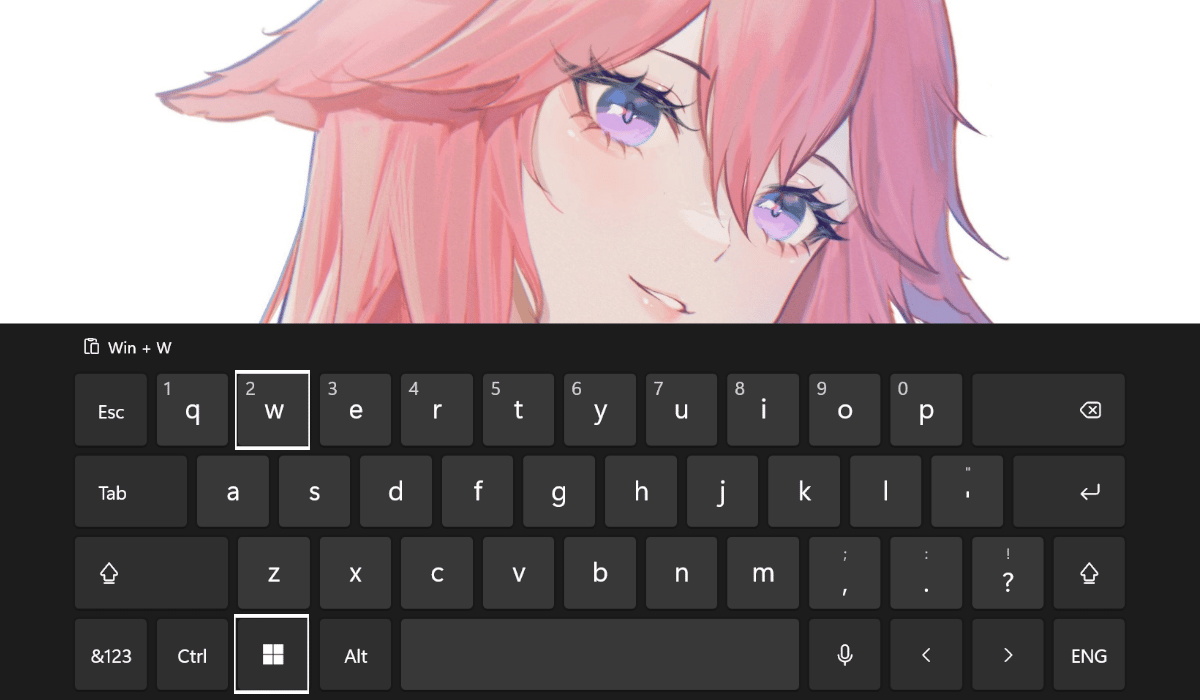
- Click on the Add widgets (+) icon next to the user profile.
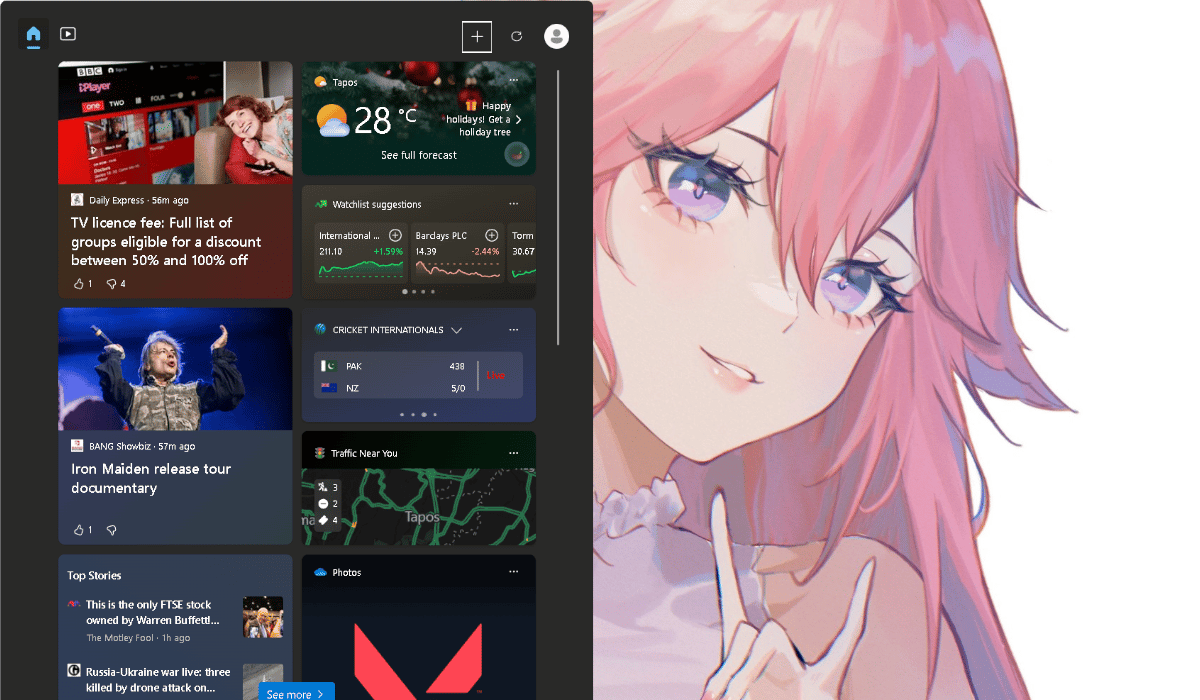
- In Widget settings, click on the + icons for widgets to pin to the widgets board.
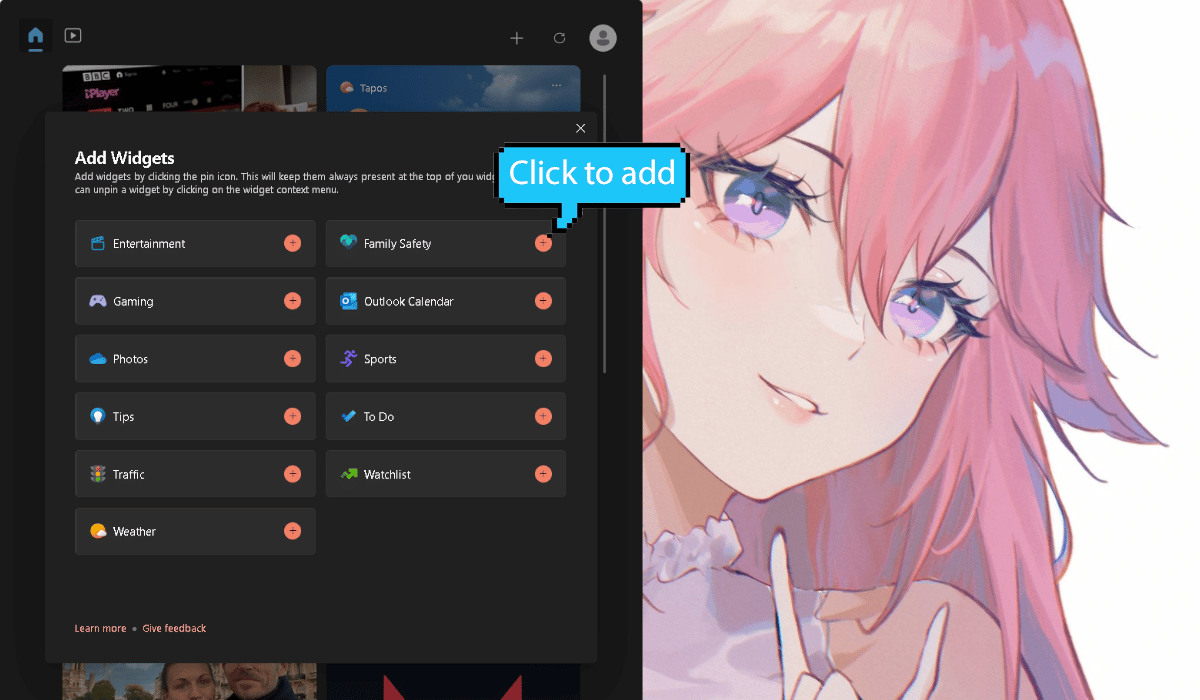
- Close Widget settings when done.
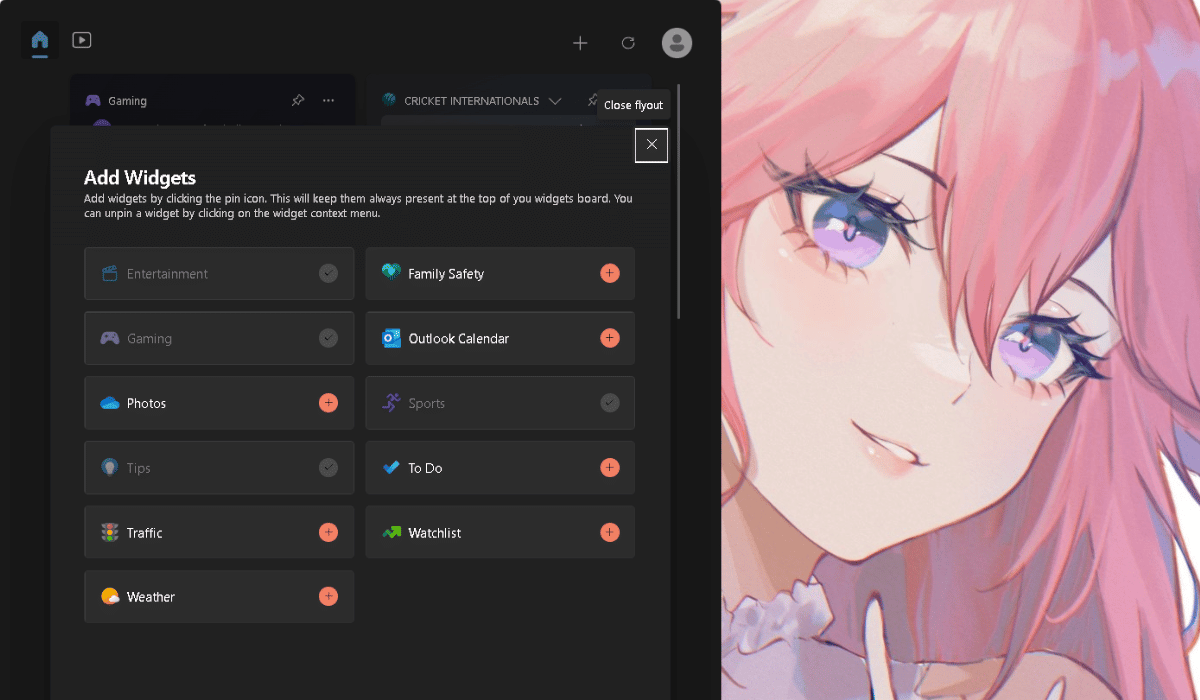
How to remove widgets from the widgets board
- Simply tap Win + W on keyboards to open the widgets board.
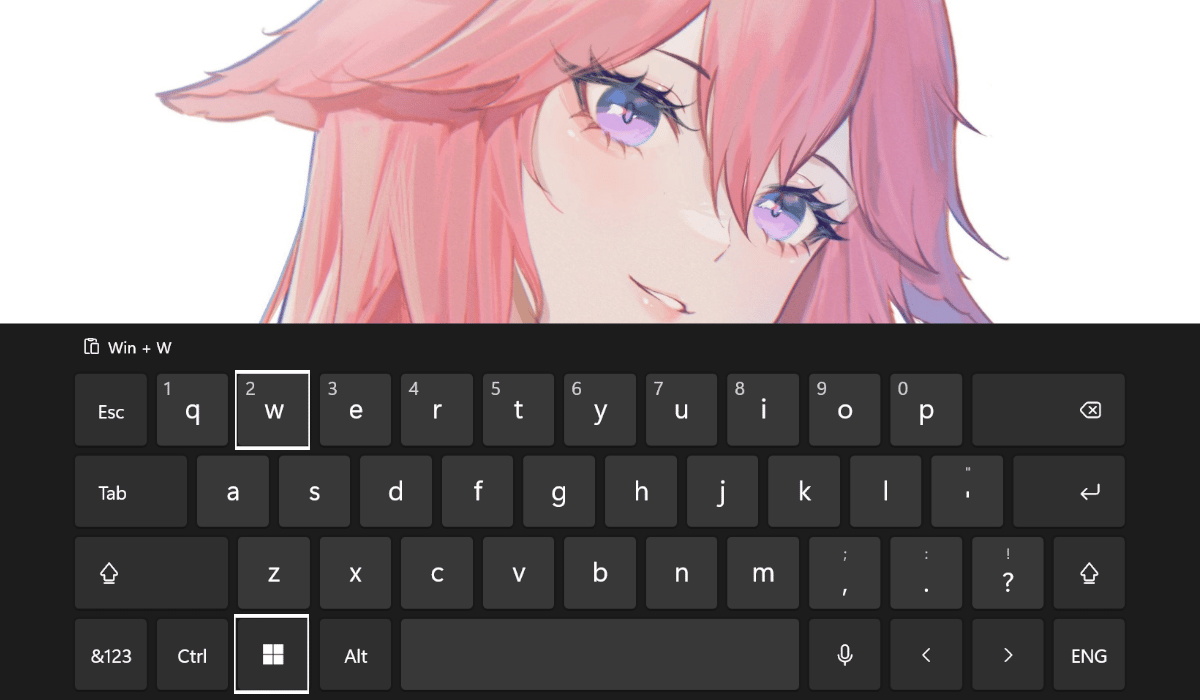
- Click the More options (3 dots) button in the upper right corner of the widget we want to remove.
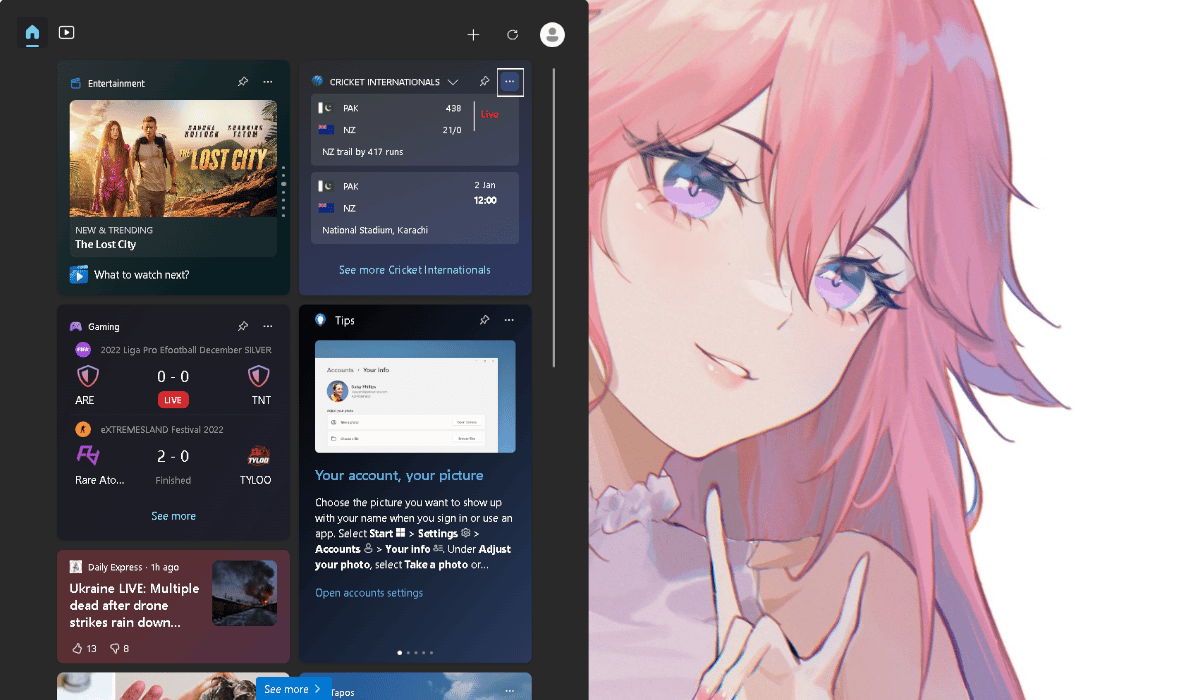
- Click on Unpin widget to remove it.
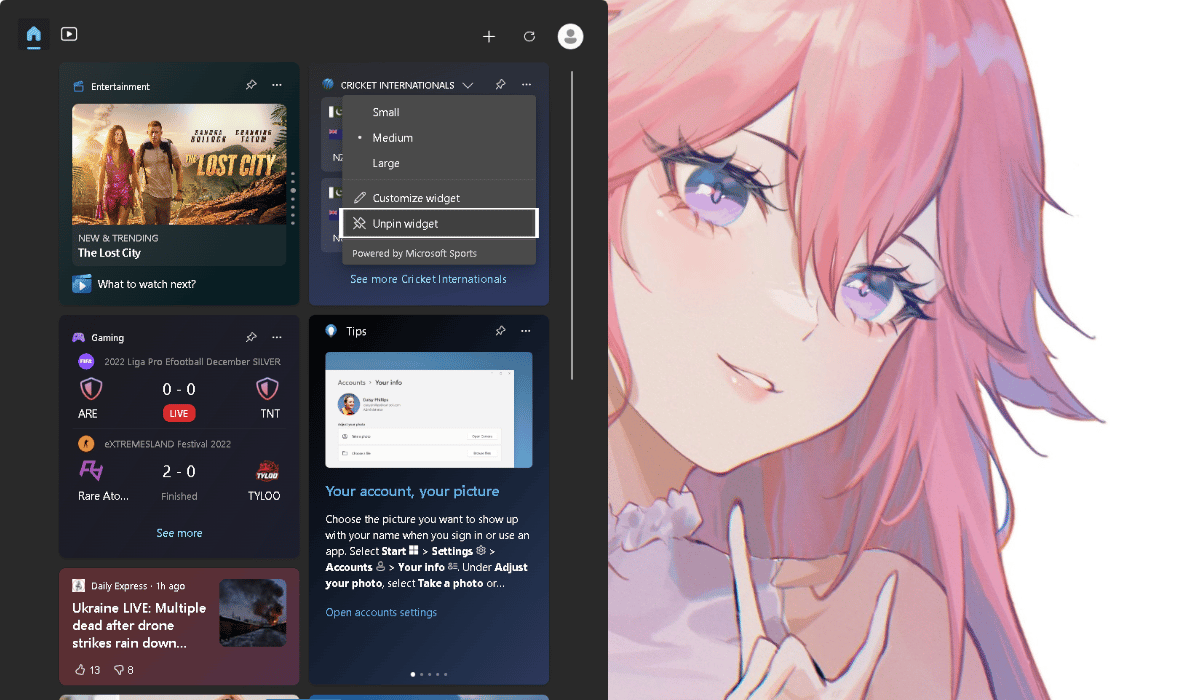
We hope this guide is useful for customizing the Windows 11 widgets board to your liking. If you have any questions, let us know in the comments below.
Read more: