When it comes to jailbreaking tools, Windows users often get left in the dust as PwnageTool is a Mac only application. A PwnageTool jailbreak for 4.3.1, while complicated, did become available the day after 4.3.1 was released. Windows users have been forced to wait, but not anymore. The new beta of Sn0wbreeze, version 2.4b1, can now jailbreak 4.3.1. Please note that like the PwnageTool jailbreak, this jailbreak method is also tethered.
Here’s how to jailbreak 4.3.1 using Sn0wbreeze:
*Note: This jailbreak is compatible with the iPhone 4, iPhone 3Gs, iPod Touch 3G/4G, and the original iPad.
*Disclaimer*: iTD is not responsible for anything that happens to your device while following this guide. Those who do so do it at their own risk.
Step 1: Download sn0wbreeze 2.4b1 here and make sure your iTunes is up-to-date. If you haven’t already, download the 4.3.1 firmware for your device here, or via iTunes.
Step 2: Make sure you have the 4.3.1 firmware for your device somewhere you can find it(like your Desktop). If you downloaded it via iTunes, the ipsw should be located at “C:/Users/<username>/AppData/Roaming/Apple Computer/iTunes/Device Support/”. (To enable hidden files and folders, click Organize > Folder Options > View > “Show hidden files, folders, and drives”)
Step 3: Run sn0wbreeze. After clicking “OK”, you should have a window that looks something like this:
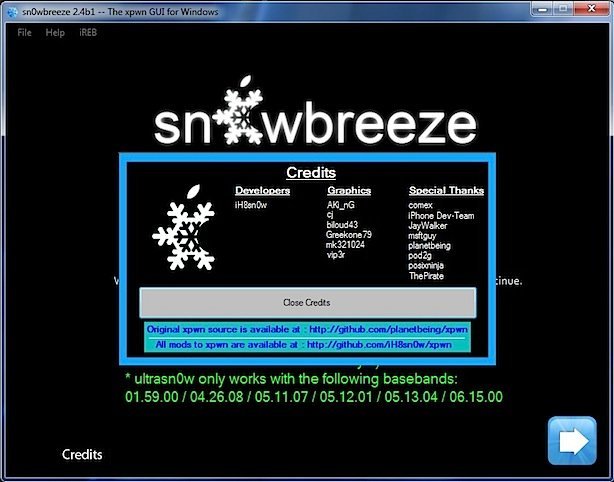
Step 4: Click the arrow on the bottom right. Drag/drop or browse to your custom firmware and select it. Allow Sn0wbreeze to analyze the firmware fille, then click the arrow again.
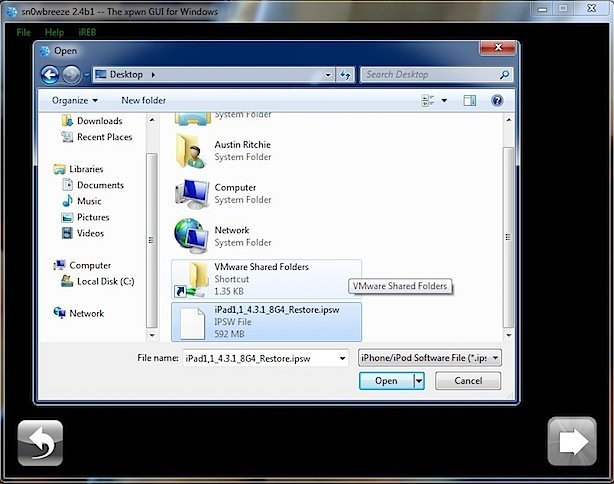
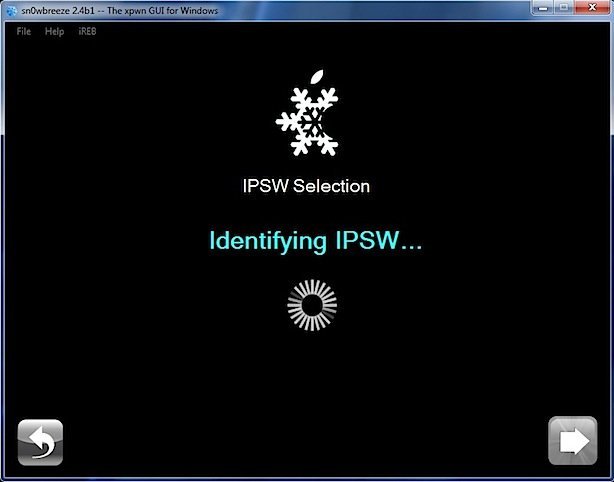
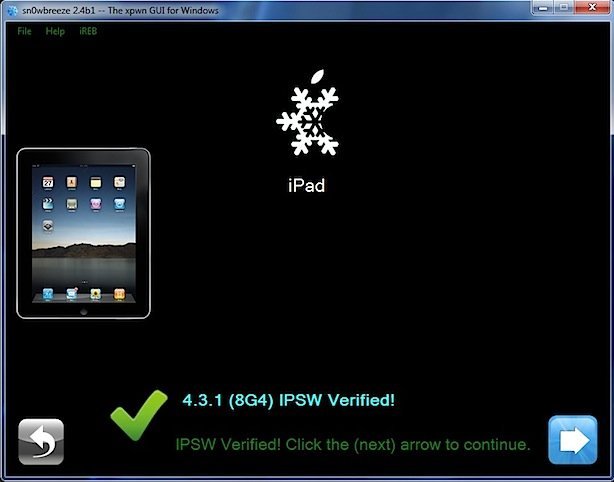
Step 5: Select “Expert Mode” and click the next arrow. Select “Build IPSW” and hit the next arrow once more.
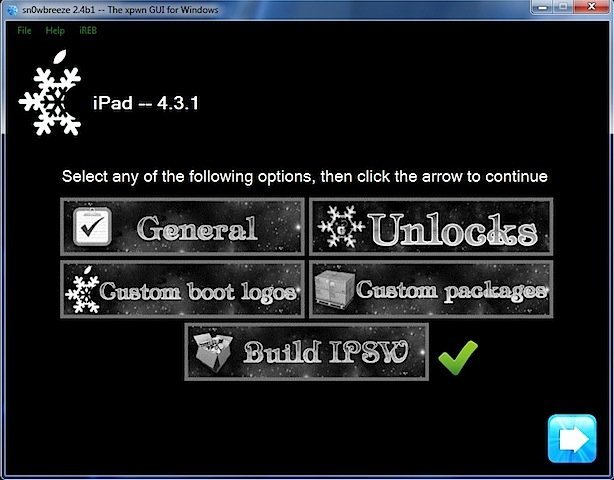
Step 6: Let Sn0wbreeze do its thing. You can choose to play Pac-Man if you have Adobe Flash for Internet Explorer installed.
Step 7: Once Sn0wbreeze finishes, it will assist you in booting your device in DFU mode. The steps are as follows:
- Connect your device via USB
- Power down your device
- Hold the Power and Home buttons for 10 seconds
- Release the Power button but keep holding the Home button for 10 seconds.
- Your device will now be in DFU mode
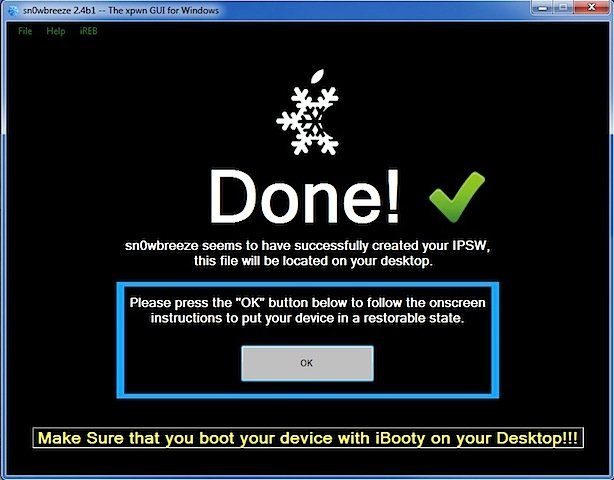
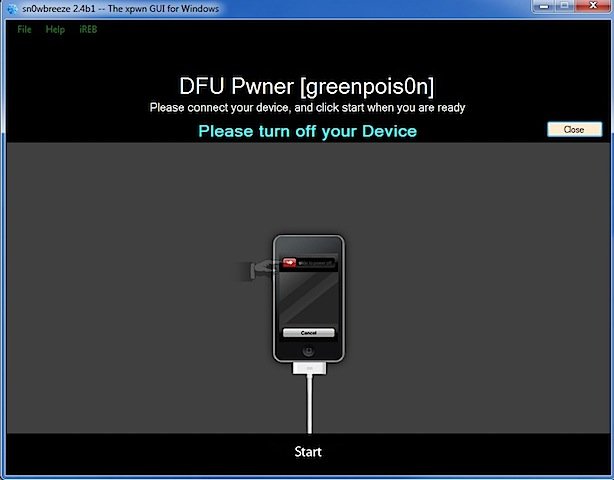
Step 8: Restore your device with iTunes, but keep sn0wbreeze open. Hold Shift while clicking “Restore” and browse to the custom firmware file created by sn0wbreeze.
Step 9: Don’t do anything stupid. Let iTunes do its thing. Make sure not to accidentally bump or disconnect your device.
Step 10: After your device is restored, open the “iBooty” folder on your Desktop and launch “iBooty.exe”. Select your device from the bottom-left drop-down menu, and then click “Start”.
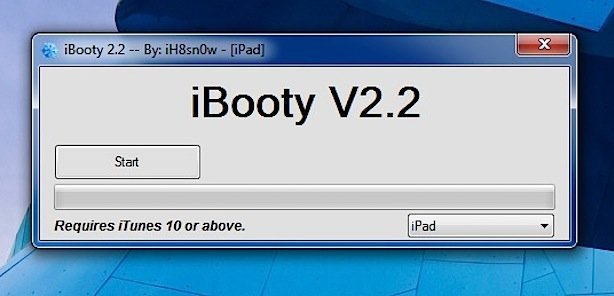
Step 11: Follow the on-screen instructions to put your device in DFU mode, just like in Step 7.
Step 12: Once your device is in DFU mode, let iBooty do the rest. When your device boots, it will be jailbroken on 4.3.1. If your device is ever restarted, use iBooty to boot it into a tethered state once more by following steps 10-12.
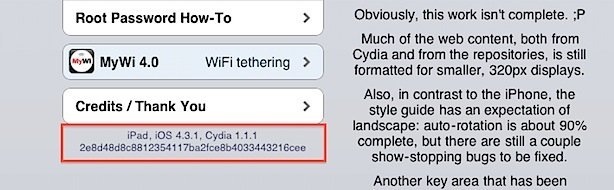
Although Mobile Substrate has now been updated to work with 4.3.1, there are many Cydia packages that are not yet ready. Use caution when installing anything from Cydia.