Apple has a feature in iOS 12.4 or later called iPhone migration. This tool lets users transfer data from an old iPhone to a new iPhone, wirelessly, or with a cable. This migration works similar to restoring data from iCloud or iTunes, except that the data is transferred directly between devices. Here is how you can use iPhone migration to transfer data to your new iPhone.
Transfer data from old iPhone to new iPhone wirelessly
Before you proceed, note the following:
- Both new and old iPhone should be on iOS 12.4 or later
- You can transfer data wirelessly or for wired transfer, use a Lightning to USB 3 Camera Adapter and a Lightning to USB Cable to connect both iPhones.
Once that’s out of the way, we can proceed with the next steps:
- When you unbox the new iPhone, turn it on and place it next to the old iPhone. Make sure that WiFi and Bluetooth are enabled on both devices.
- A ‘Setup your New iPhone‘ screen will appear on your old iPhone. Tap Continue.
- Select the option to use your Apple ID to set up a new iPhone.
- In a few moments, an animation will appear, similar to the below screenshot (ignore the iPad part in the screenshot). Use the old iPhone’s viewfinder to scan this animation.
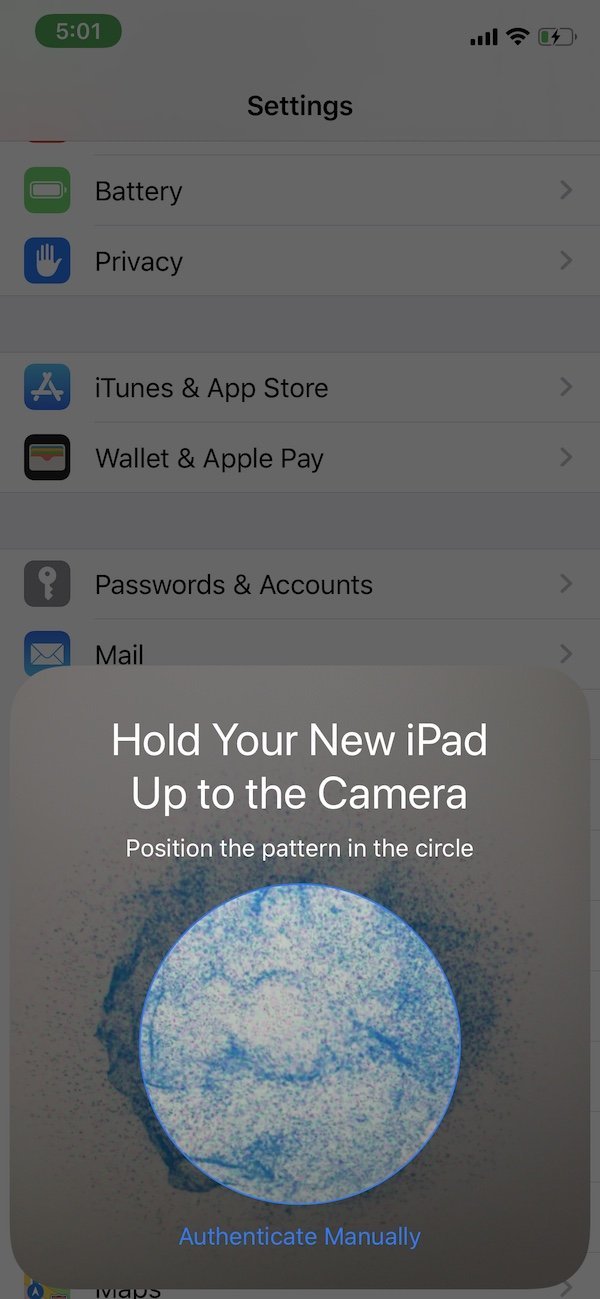
- Once the animation is scanned successfully, you will see a message which says ‘Finish on new iPhone‘.
- Move to your new iPhone and enter your PIN code. Follow the next screens for usual setup steps and instructions.
- You will finally see the screen ‘Transfer your Data‘. Tap on ‘Transfer from iPhone‘ on this screen.
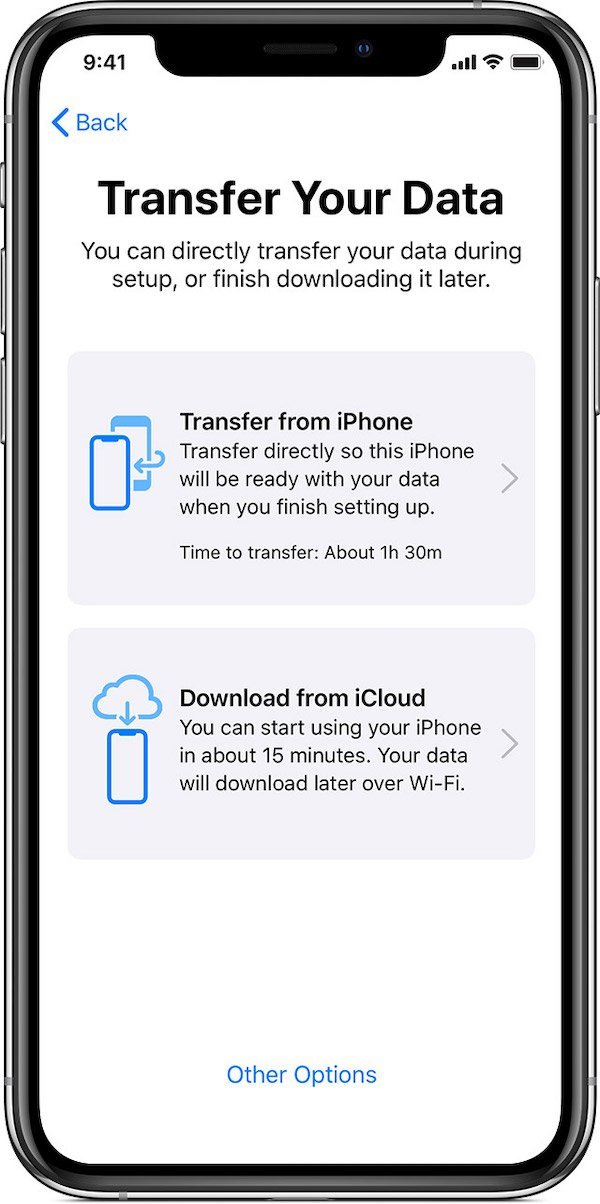
- On the next screen, select the data and settings that you want to transfer. If you have an Apple Watch, make sure to transfer its data and settings so you don’t have to set it up again.
Now the transfer process will begin and can take more than an hour to complete. Make sure that your devices are placed next to each other throughout the process and have sufficient battery capacity. Once the process is complete, you might still need to set up your Mail, Contacts, and Calendar passwords again, as well as restore in-app purchases, on your new iPhone.