Whether you’re sharing a personal update, a funny meme, or an important announcement, Facebook comments can be a great way to engage with your audience.
But sometimes, you might prefer to keep the conversation private or avoid unwanted negativity. In those cases, Facebook allows you to easily turn off comments on your posts.
In this guide, we will show you how to disable comments on both new and existing Facebook posts.
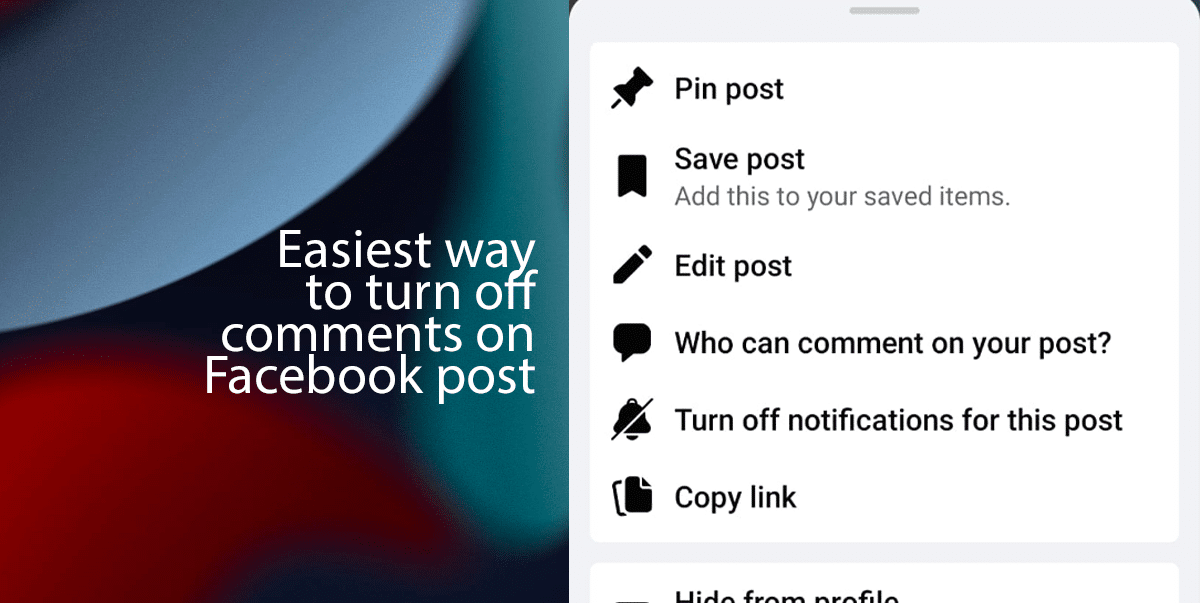
Here is how to easily turn off comments on Facebook post
How to turn off comments using Facebook Website (Desktop or Mobile Browser):
- Navigate to the post:
- Open your web browser and go to Facebook.
- Log in to your account if you’re not already logged in.
- Find the post for which you want to turn off comments. You can scroll through your News Feed or visit your profile/timeline to locate the post.
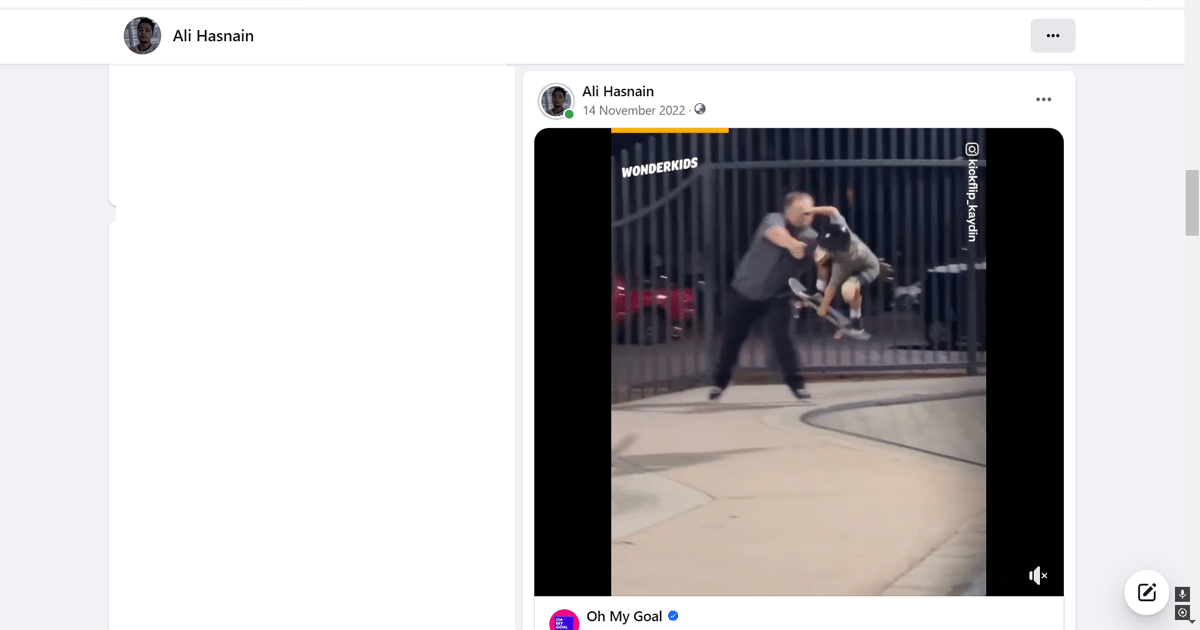
- Once you’ve found the post, look for the three dots (…) in the top right corner of the post.
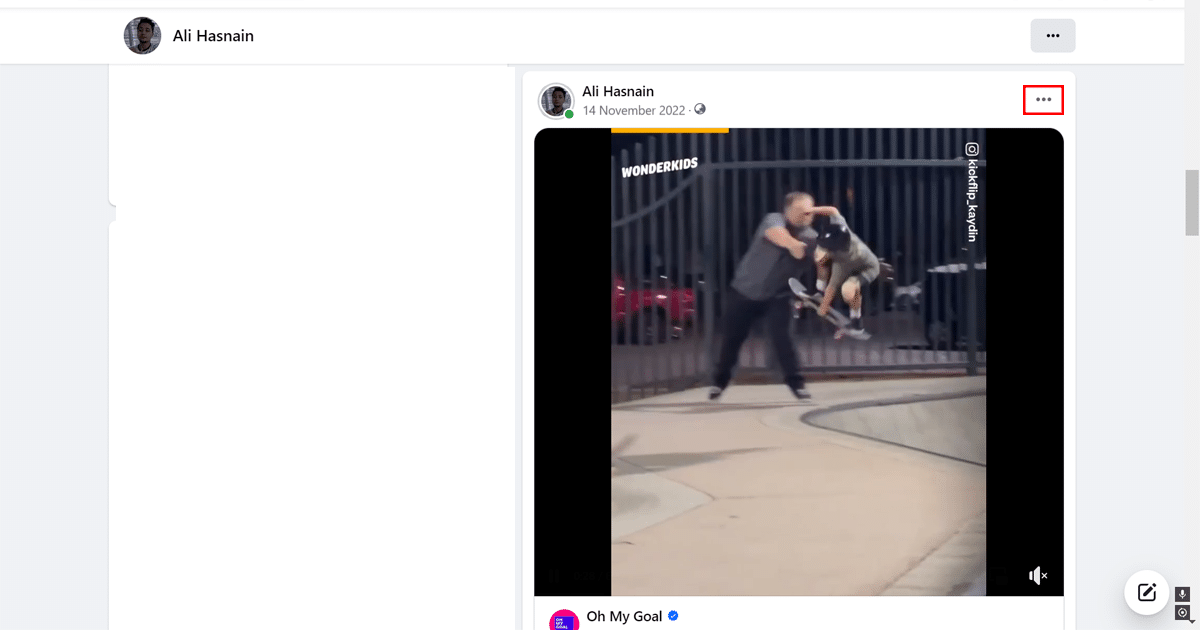
- In the dropdown menu, find and click on the option that says “Who can comment on your post?” and click on it.
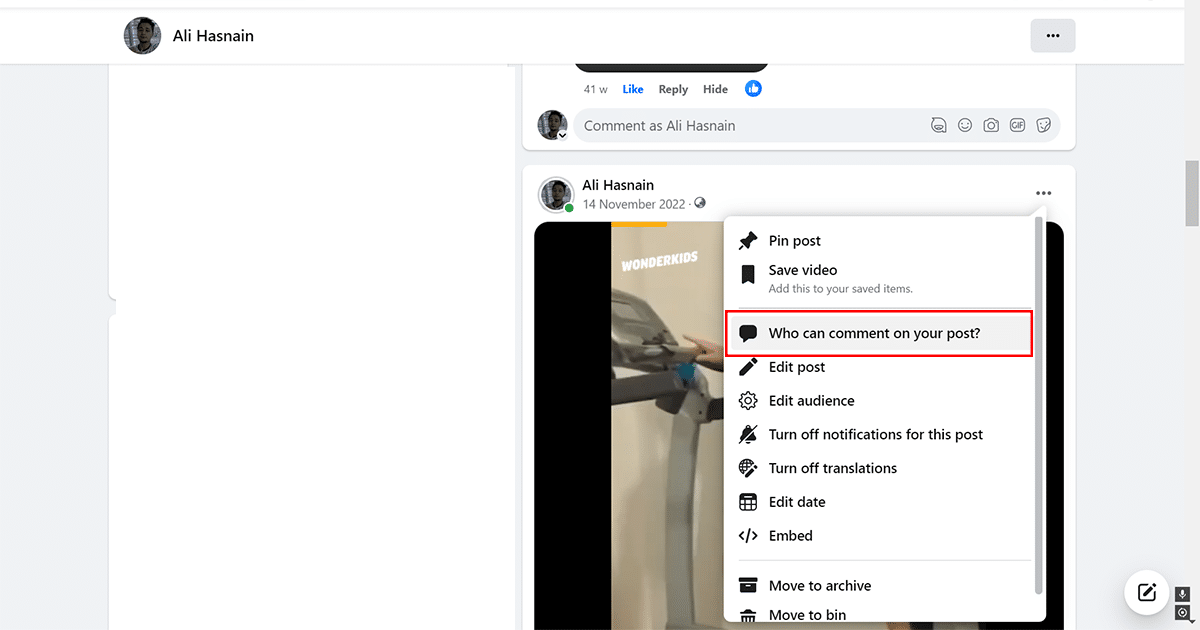
- Click on the “Profiles and Pages you mention” and click “Done”.
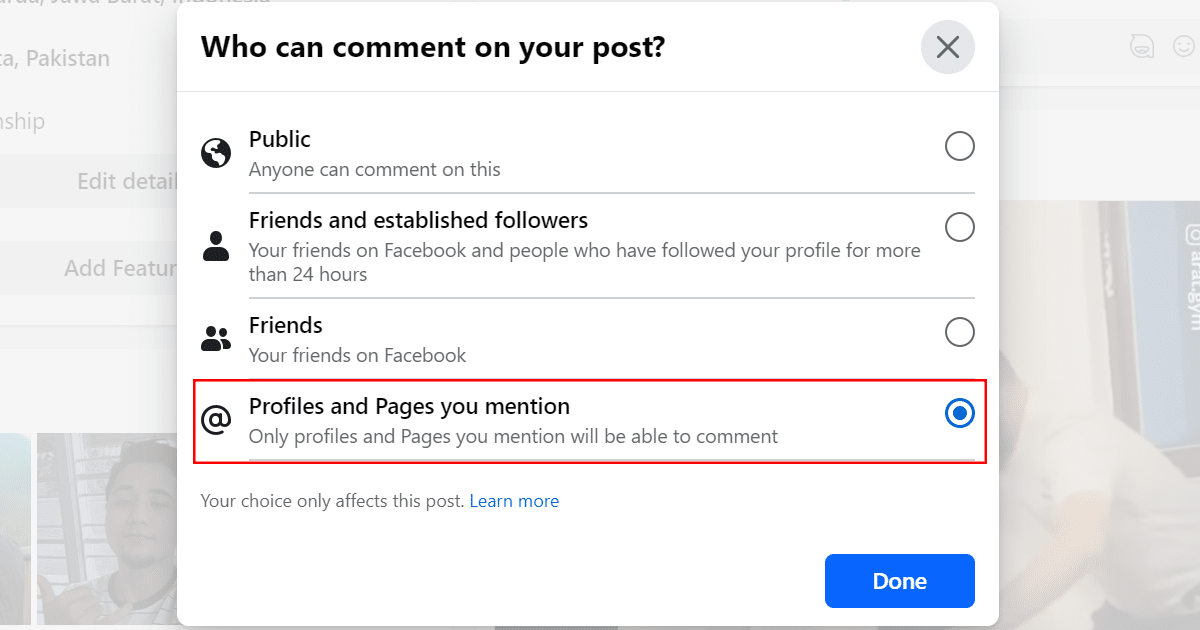
- When done, check again and make sure that the comment section of the post is no longer visible.
- Note: Existing comments will still be visible, but users will not be able to add new comments.
How to turn off comments using the Facebook mobile app
- Open the Facebook App:
- Unlock your mobile device and locate the Facebook app icon.
- Tap on the icon to open the Facebook app.
- Navigate to the post for which you want to disable comments. You can do this by scrolling through your News Feed or visiting your profile/timeline.
- Once you’ve located the post, look for the three dots (…) in the top right corner of the post. Tap on these three dots to bring up a menu of options.
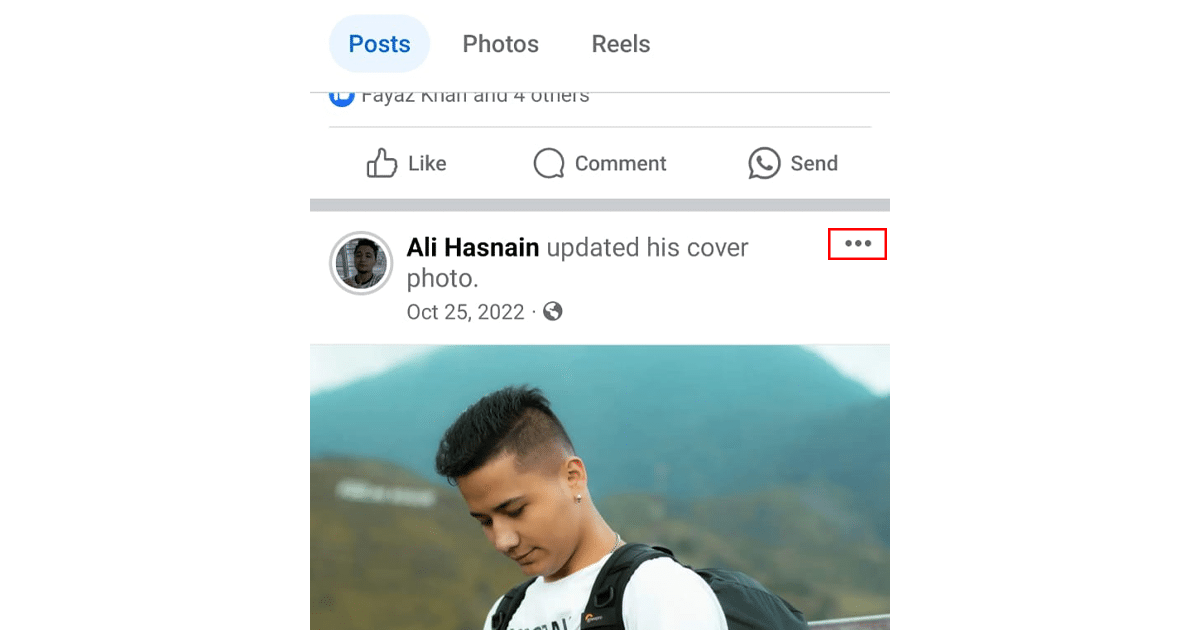
- In the dropdown menu, find and click on the option that says “Who can comment on your post?” and click on it.”
- Tap on the “Profiles and Pages you mention” and click “Done”.
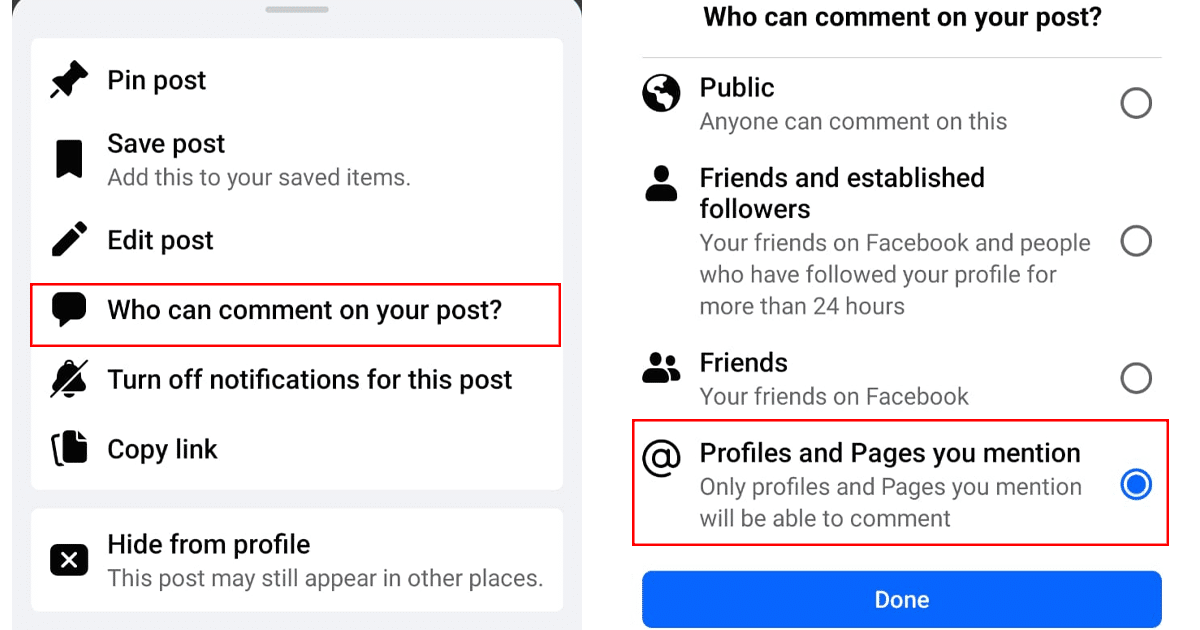
- Check the post to ensure that the comment section is now hidden, and users cannot add new comments.
Read more: