When you run multiple apps at once, do you ever get frustrated when the app you’re currently using gets the short end of the metaphorical CPU stick? Do other apps hog your processes and make it difficult to do anything in your current window? ProcessRenicer is an easy to use, free program for prioritizing your Mac’s CPU. Here’s how to use it.
Step 1: Download and install ProcessRenicer here(requires OS X 10.6+).
Step 2: Open ProcessRenicer. A list of all your running processes will pop up.
Step 3: Select the process you’d like to prioritize, then click Renice Process up in the top left.
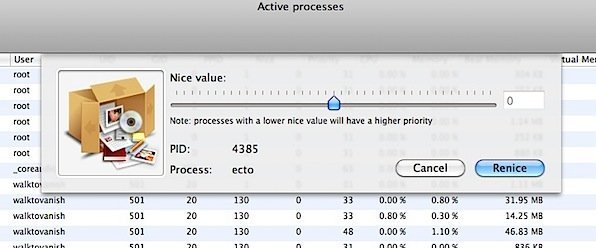
Step 4: Use the slider to assign a nice value. The higher the nice value, the “nicer” the process. A nicer process will let processes with lower nice values “cut in line,” so to speak.
Step 5: Click Renice and then type your administrator password. Your process will now have a new nice value assigned and begin to treat other processes accordingly.
*Note: General rule of thumb is not to edit nice values of system processes.