In Windows 11, Microsoft Edge has a new “Edge Workspaces” feature that lets users share a group of tabs with other people quickly and securely. The feature basically mirrors the open tabs in the session without anyone who has access to the workspace.
“Edge Workspaces” aims to improve collaboration while at the same time improving productivity. When using the Edge Workspaces feature, you can create a single, shared view of your group’s web pages and documents within a unique browser window with real-time updates.
You can create a new instance of the browser that doesn’t include any of your personal settings then you can create a link to that specific session to share with others. Once the other person (or group of people) opens the link, anyone can share different websites and documents.
In this guide, we will show you how to use Workspaces to share tabs in Microsoft Edge in Windows 11.
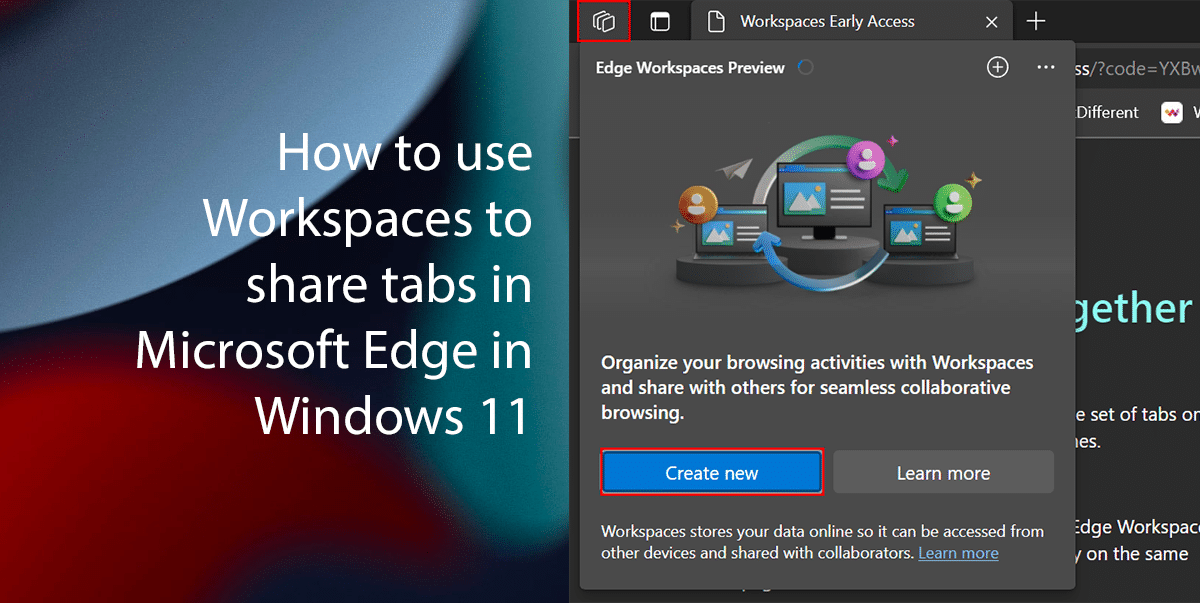
Here is how to use Workspaces to share tabs in Microsoft Edge in Windows 11
Before we start, remember that the feature is available as a limited preview, and you will receive five invites to share and allow other people to join.
- Open Microsoft Edge > Open this page to sign up for the feature preview > click the Edge Workspaces button from the top-left corner > click the Create new button.
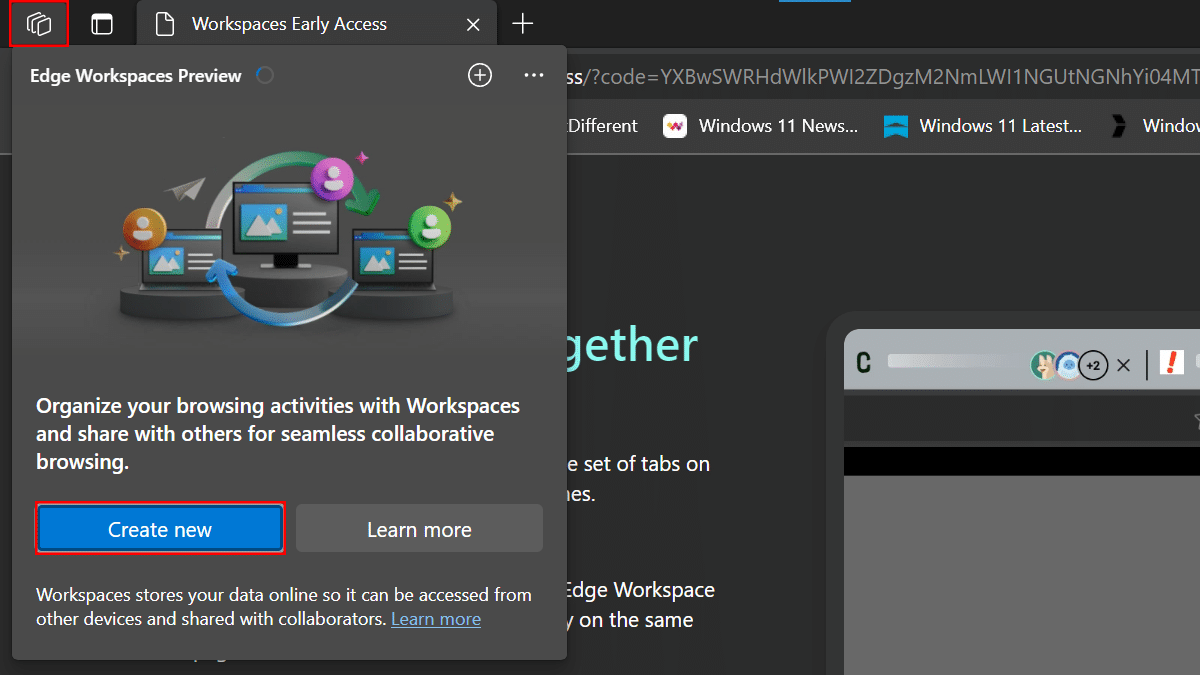
- Confirm a descriptive name for the workspace > choose a color for the workspace > click the Done button.
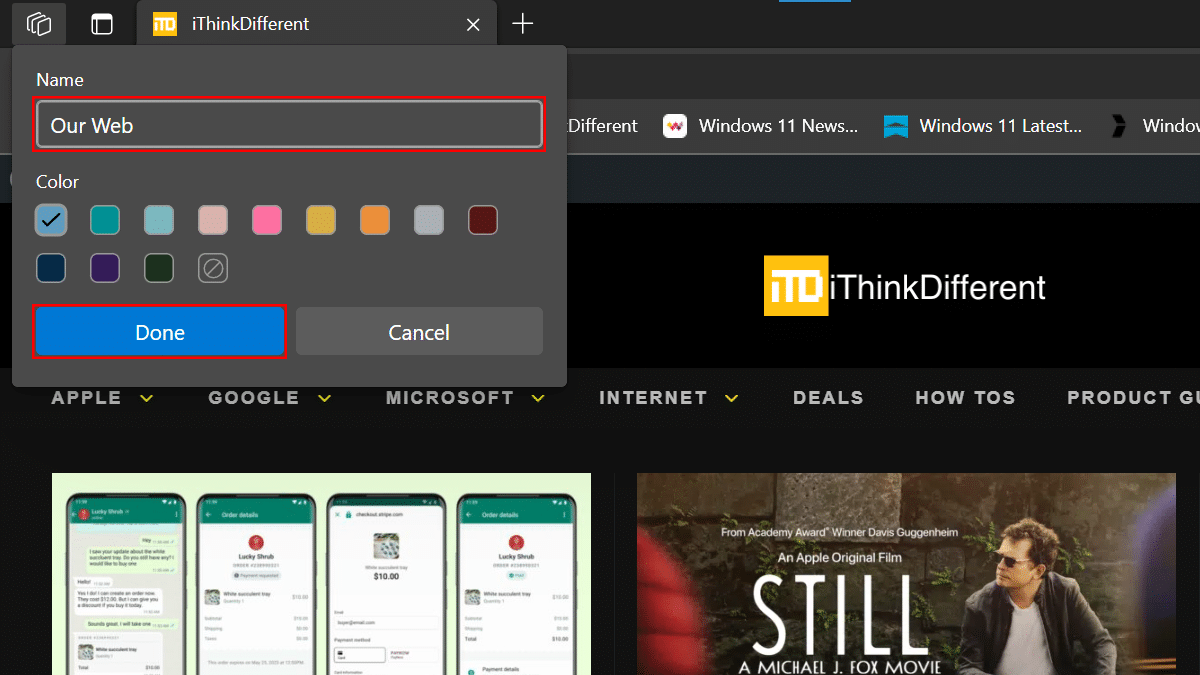
- Click the Workspace button from the top-right corner > choose the Invite to Workspace button.
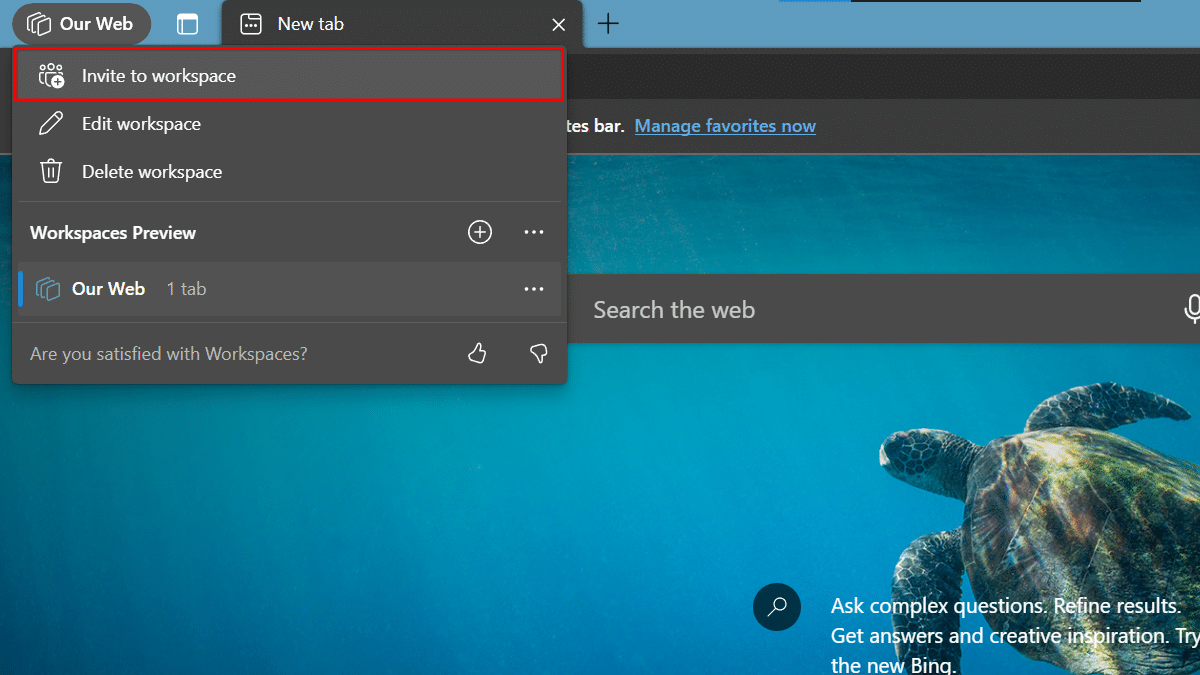
- Click the Copy link button.
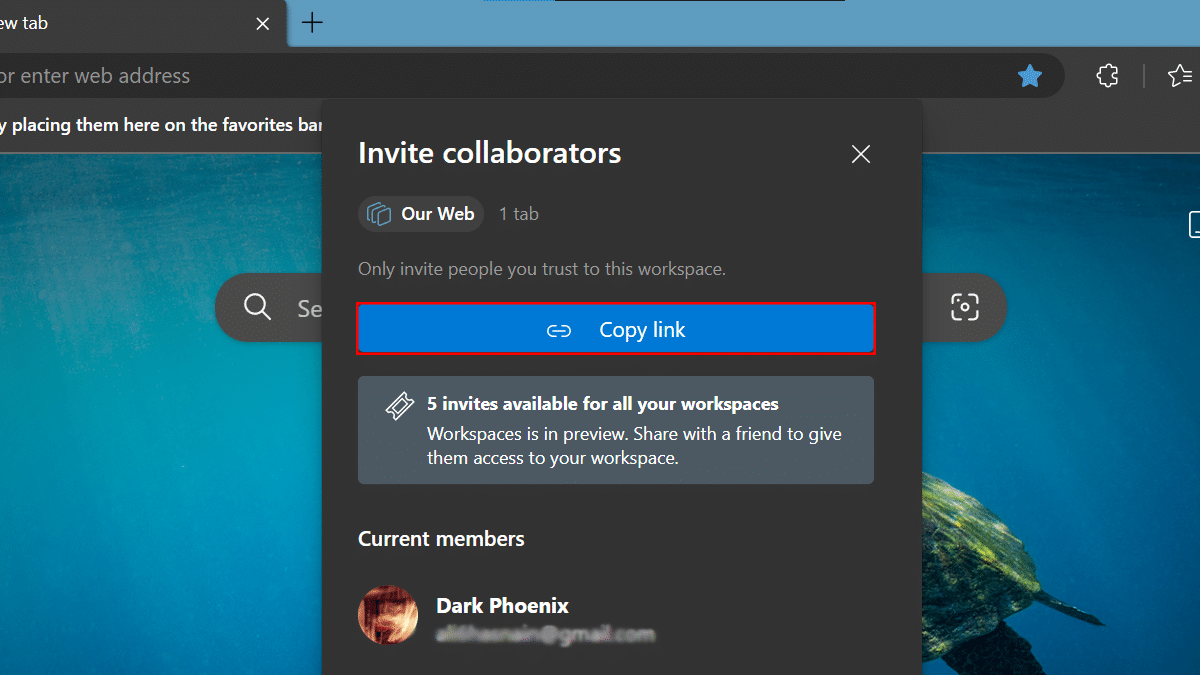
- Click the Close (X) button.
- When done, any tab you open will appear to anyone accessing the Edge Workspace. However, the feature will not share browser or confidential account data like logins, cookies, and passwords.
Read more: