Windows 11 is getting the option to hide the time and date and access the network diagnostics from the Taskbar.

Windows 11 Build 23440 also includes an updated Windows Spotlight icon
Microsoft has announced Windows 11 Build 23440 to the Dev Channel, bringing new note suggestions for Insiders in the Start menu. Users can now hide the time and date and access the network diagnostics from the Taskbar,
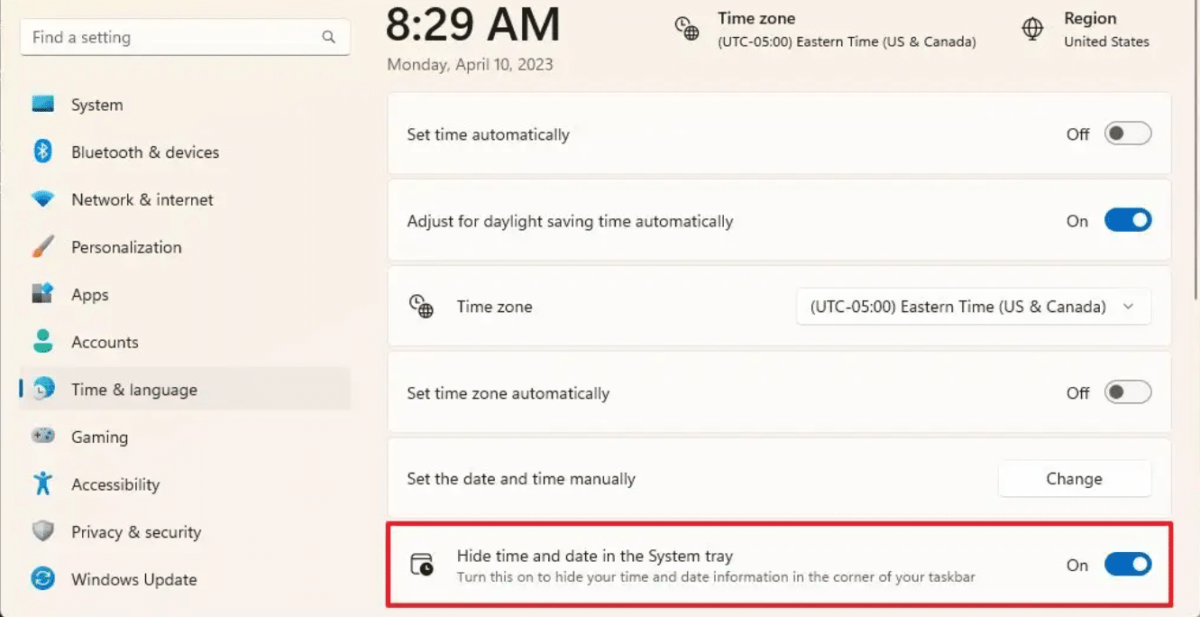
In addition, new Taskbar Search box behavior that opens on hover, and many more additions, changes, and bug fixes.
Here are all the new features, changes, and improvements in this Windows 11 build 23440 changelog:
- Microsoft is trying out a recommendation in the Start menu to quickly access the release notes for Windows Insider Preview builds. Insiders can click the recommendation in Start which will open this blog post for Build 23440 to learn about all the changes and improvements included in the build. As a reminder, the settings for what is recommended on Start can be adjusted via Settings > Personalization > Start.
- Taskbar & System Tray
- Users can now hide the time and date in the system tray. users can turn this on by right-clicking on the system tray clock and choosing “Adjust date and time”.
- When right-clicking on the network icon in the system tray, Microsoft has added the option to diagnose network problems.
- Search on the Taskbar
- Microsoft is exploring a new hover behavior for the search box and search highlight gleam. The proposed interaction model aims to create a more engaging search experience by invoking the search flyout when you hover over the search box gleam. This behavior can be adjusted by right-clicking on the taskbar, choosing “Taskbar settings” and adjusting your preferred search box experience.
- Windows Spotlight
- Microsoft has updated the icon that shows on the desktop for Windows Spotlight. You can turn Windows Spotlight by right-clicking on your desktop, choosing “Personalize”, and then choosing the Windows Spotlight theme.
Fixes and improvements:
This flight also ships with a bunch of fixes and improvements for Taskbar, Input, Settings, File Explorer, and more.
- Taskbar:
- Fixed a few explorer.exe crashes that were impacting taskbar reliability.
- Updated the Widgets invocation logic, so that if users brush their mouse quickly across the Widgets icon in the taskbar while travelling somewhere else, it should be less likely to accidentally open Widgets.
- Fixed an issue where the cursor wasn’t displaying correctly in the search box when using an Arabic display language.
- File Explorer:
- Fixed an issue where the context menu was opening far away from where users mouse had right-clicked sometimes.
- Fixed an issue which was causing some of the icons in File Explorer and the context menu to be blurry after DPI changes.
- Fixed an issue where the New button in the command bar might not show anything in the dropdown.
- Shift + Right click on a file or folder should open “Show more options” again now.
- Adjusted how Narrator was reading out the access keys after pressing the menu key, to make it clearer.
- CTRL + Mouse wheel scrolling should now resize the thumbnails in Gallery.
- Made some improvements to how Narrator reads out the recommended files.
- Windowing:
- Fixed a shellexperiencehost.exe crash when disconnecting from another monitor using WIN + P.
- Input:
- Fixed an issue where the touch keyboard didn’t correctly recognize a hardware keyboard was available in some cases.
- Notifications:
- Fixed an issue where 2FA codes weren’t being recognized if they were in parentheses.
- Live Captions:
- Fixed an issue that was causing live captions to crash on first launch due to an issue impacting registry data retrieval.
- Adding enhanced language recognition support in Language & region settings will now install the right files on ARM64 devices.
- Fixed an issue in Language & region settings that caused language feature installation progress to be hidden.
- Fixed an issue causing live captions’ Add a language menu icon and label to overlap.
- Task Manager:
- Double clicking Task Manager’s title bar to maximize the window should work again now.
- Fixed a Task Manager crash which was impacting Insiders in the last couple flights.
- Accessibility:
- Fixed an issue that was leaving voice access’s window empty after opening.
- Fixed an issue where voice access was crashing when using the command to go to the start of a document.
- Fixed an issue where Narrator’s CTRL + Narrator + Home and Ctrl + Narrator + End commands to move to the beginning and end of text weren’t working correctly in Edge.
Read more: