Microsoft has reintroduced the Mica effect to Microsoft Edge in Windows 11. The Mica material is a design element that allows the desktop background to be subtly visible through the title bar and toolbar of apps. This creates a more cohesive and immersive experience.
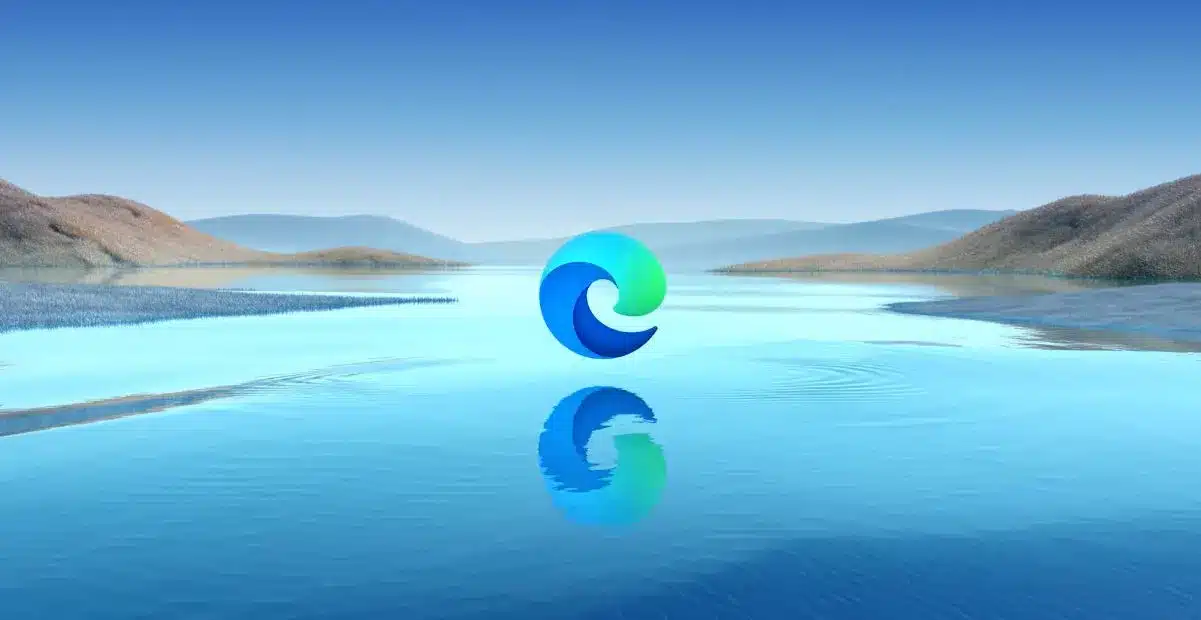
The Mica effect makes the Microsoft Edge look more modern and better integrated with Windows 11
As spotted by @Leopeva64 on X, Microsoft has brought back the Mica effect to Microsoft Edge in the latest Canary builds.
Microsoft has brought back the flag that enables the Mica effect in Edge (latest Canary build):https://t.co/KIGP8ONKv3 pic.twitter.com/sSlv8S86lA
— Leopeva64 (@Leopeva64) October 17, 2023
The Mica effect was originally introduced in Microsoft Edge in early 2022, but it was later removed due to performance issues. However, Microsoft has been working on improving the performance of the Mica effect, and it is now back in Microsoft Edge.
The return of the Mica material is a welcome addition to Microsoft Edge. It is a subtle but effective way to make the browser look more modern and integrated with Windows 11.
Users who want to try out the Mica effect in Microsoft Edge can enable it by following these steps:
- Open Microsoft Edge Canary (update 120.0.2167.0 or newer)
- In the address bar, type:
edge://flags
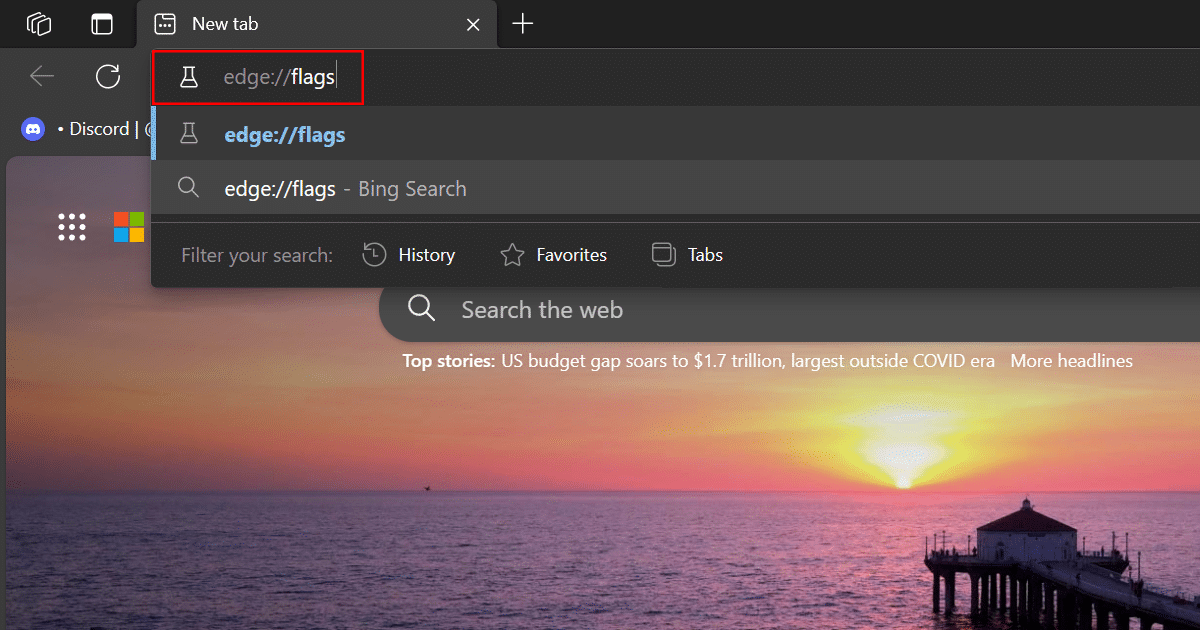
- Search for Mica.
- Enable the “Show Windows 11 visual effects in the title bar and toolbar” flag.
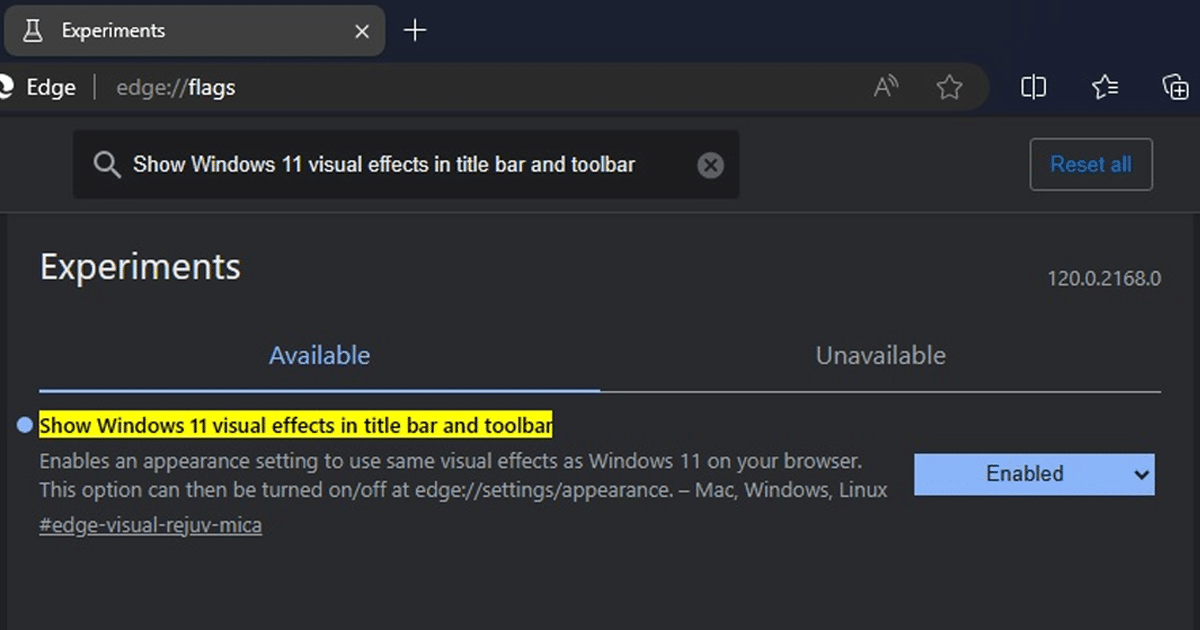
- Restart Microsoft Edge.
- Once Microsoft Edge has restarted, the Mica material will be applied to the title bar and toolbar of Microsoft Edge.
Additionally, Microsoft Edge version 118 also brought several changes:
- New Copilot icon in the sidebar: The Bing icon in the Microsoft Edge sidebar has been replaced with a new Copilot icon. This change is in line with Microsoft’s rebranding of Bing as a “Copilot for the Web.”
- Improved Find on Page feature: The Find on Page feature in Microsoft Edge has been improved with the addition of AI-powered suggestions. These suggestions will help users find what they are looking for more quickly and easily.
- New SmartScreen policies: Microsoft has added several new SmartScreen policies to Microsoft Edge. These policies can be used to control how SmartScreen behaves.
- More detailed update controls: Users now have more detailed control over how Microsoft Edge updates are installed. This includes the ability to pause updates and choose when to install them.
- Various bug fixes and security improvements: Microsoft Edge 118 also includes several bug fixes and security improvements.
Read more: