Apple has made a hidden announcement on its support website that it will be discontinuing iCloud Documents and Data in May 2022. The service will be replaced with iCloud Drive, and data for any existing users will be migrated automatically.
iCloud Documents and Data was launched back in 2011 with iOS 5 when iCloud was originally launched. The service was used to sync files between different Apple devices and turned out to be a good solution for app developers, allowing them to easily integrate cloud syncing. However, it was restrictive by nature, and not as open as iCloud Drive, which works similarly to popular cloud syncing services like Dropbox and Google Drive.
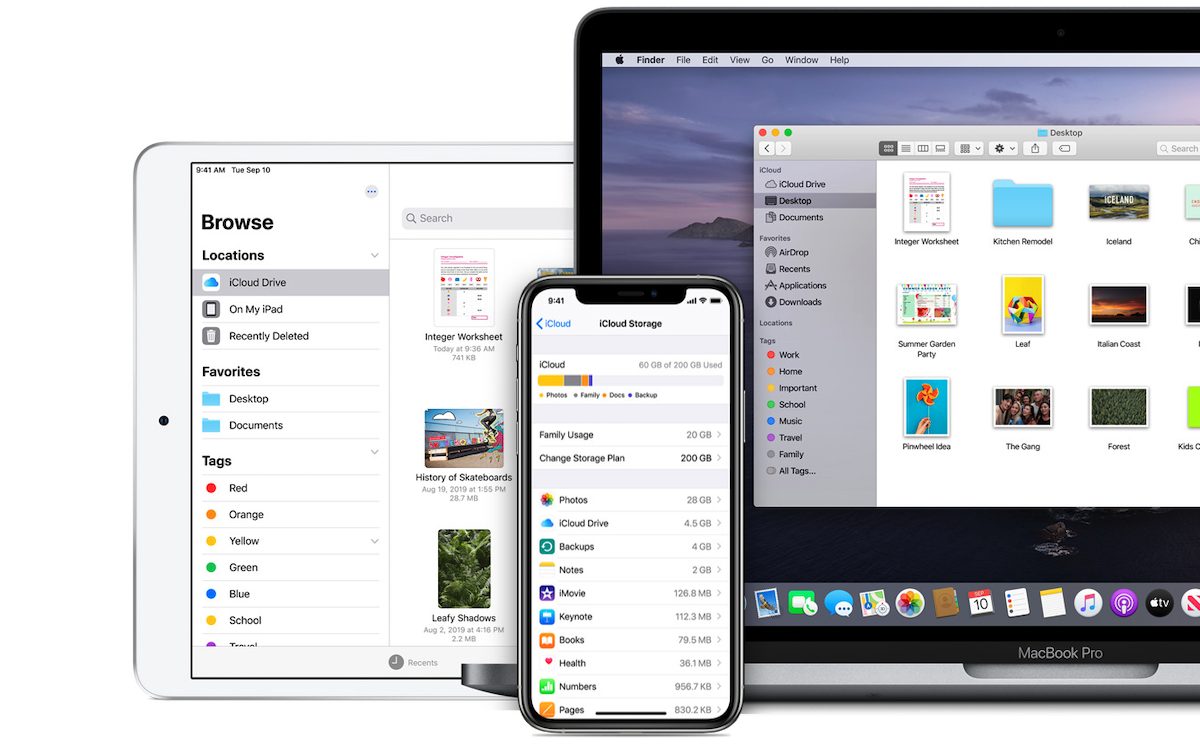
Upgrade from iCloud Documents and Data to iCloud Drive
iCloud Drive was launched in 2014 with iOS 8, and was initially available as a standalone app, and was later integrated into the Files app. It is a popular service for syncing files between iOS and macOS, or even sharing files online through apps like Pages and Numbers. Although Apple has not improved iCloud Drive since a few releases, despite announcing features like pinning files to keep them offline. Meanwhile, iCloud Documents and Data has stuck around and Apple has finally gotten around discontinuing it.
As per Apple’s support website, first spotted by MacGeneration, the company has announced the end of the legacy service and listed steps on how to migrate to iCloud Drive.
In May 2022, iCloud Documents and Data, our legacy document syncing service, will be discontinued and completely replaced by iCloud Drive. If you use iCloud Documents and Data, your account will be migrated to iCloud Drive after this date.
To ensure that your data is migrated to iCloud Drive once iCloud Documents and Data sunsets next year, simply make sure that you have iCloud Drive enabled. This can be done by following any of the below steps:
- On iPhone or iPad – go to Settings > [your username] > iCloud > Turn on iCloud Drive.
- On Mac – go to System Preferences > click on your Apple ID > click on iCloud > enable iCloud Drive.
- iCloud.com – sign in and click on iCloud Drive. Click on Upgrade to iCloud Drive.
Even if you have a free 5GB iCloud account, it is worth enabling iCloud Drive to take advantage of the quick and file-sharing that it offers.