Apple has released Rapid Security Response (c) for iOS 16.5.1 and macOS 13.4.1 with important security fixes.
Recently, the tech giant released Rapid Security Response (RSR) for iOS 16.5.1 and macOS 13.4.1. However, the company pulled the updates shortly after because several users reported a Safari bug that prevented that access to some websites after installing the latest RSR updates.
Starting with iOS 16.4, Apple introduced RSR updates for iPhone, iPad, and Mac to frequently push updates that exclusively include security fixes so users do not have to install the full update again.
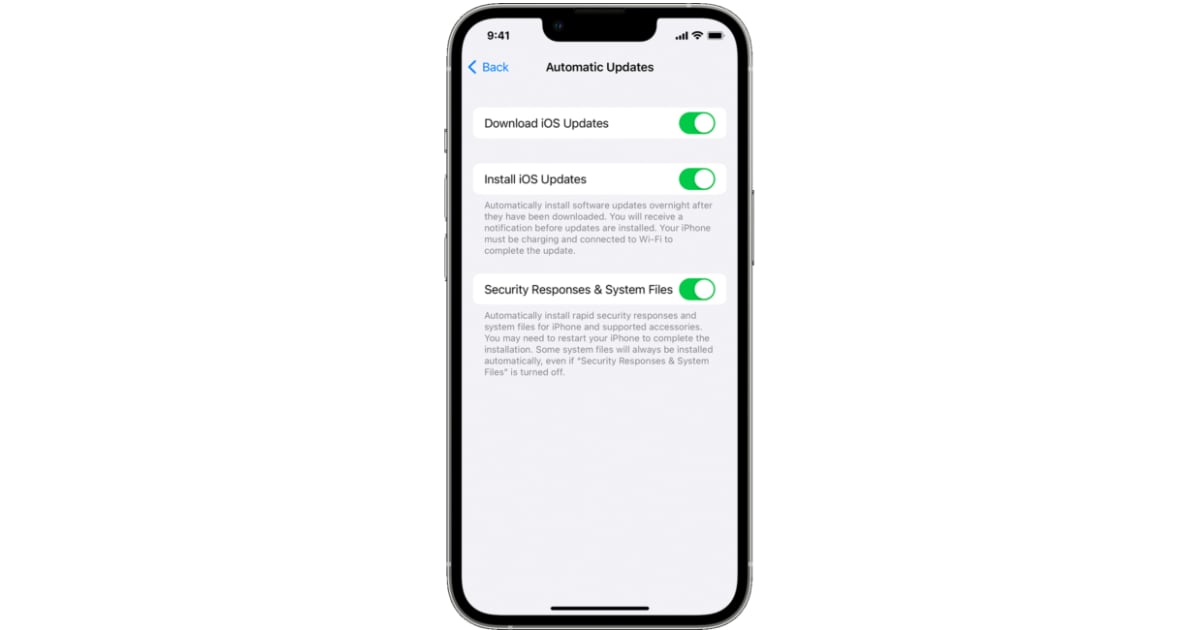
New Rapid Security Response (b) for iOS 16.5.1 and macOS 13.4.1 Safari bug
New Rapid Security Response (b) for iOS 16.5.1 and macOS 13.4.1 patches a Safari bug that prevented some websites to display properly.
The previous Rapid Security Response update for iOS 16.5.1 (a), iPadOS 16.5.1 (a), or macOS Ventura 13.4.1 (a) included an important fix for an actively exploited WebKit vulnerability. But, the update caused a bug with Safari which prevented some websites from displaying properly on the devices it was installed.
In a new support document, Apple acknowledged the issue and stated that Rapid Security Responses (b) for iOS 16.5.1, iPadOS 16.5.1, and macOS Ventura 13.4.1 will be available soon.
Apple is aware of an issue where recent Rapid Security Responses might prevent some websites from displaying properly.
Rapid Security Responses iOS 16.5.1 (b), iPadOS 16.5.1 (b), and macOS 13.4.1 (b) will be available soon to address this issue.
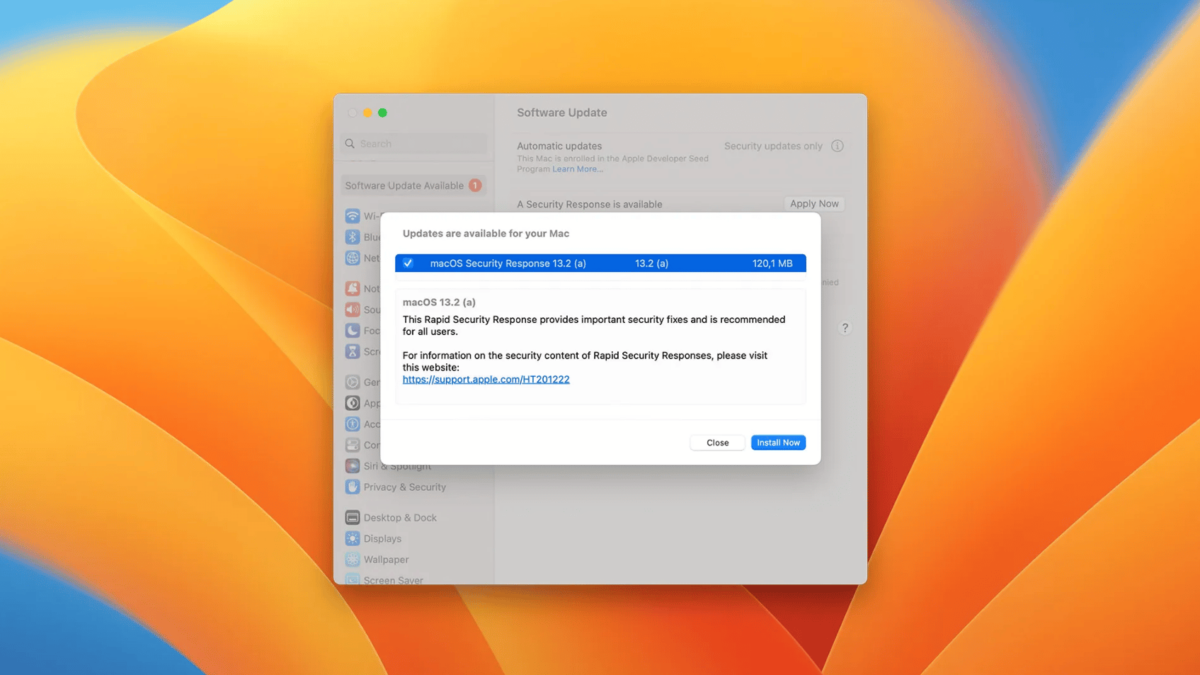
Here is how to remove the Rapid Security Responses
If you have installed a buggy RSR for iOS and macOS and do not want to wait for Apple’s fix. Then you can easily remove the previous RSR version. Here is how:
- On iPhone or iPad: Open the Settings app > About > iOS Version > Remove Security Response.
- On Mac: Click on Apple menu > About this Mac > More Info. Under macOS > Info button next to the version number > Remove and Restart.
Read More: