A BitLocker recovery key is a 48-digit alphanumeric code that is used to unlock a BitLocker-encrypted drive if you forget your password or PIN. It is important to keep your BitLocker recovery key in a safe place, as you will not be able to access your data without it.
BitLocker is a full disk encryption feature in Windows 11 that helps protect your data from unauthorized access. When you turn on BitLocker, your entire drive is encrypted, including your operating system, personal files, and applications. This makes it very difficult for anyone to access your data without your permission.
If you forget your BitLocker password or PIN, you can use your recovery key to unlock your drive. To do this, you will need to restart your computer and press the Esc key on the BitLocker login screen. You will then be prompted to enter your recovery key. Once you have entered your recovery key, your drive will be unlocked and you will be able to access your data.
A BitLocker recovery key can be stored in your Microsoft account in Windows 11. You can use this key to unlock your BitLocker-encrypted drive if you forget your password or PIN.
In this guide, we will show how to backup the BitLocker recovery key to your Microsoft account in Windows 11.

Here is how to backup BitLocker recovery key to Microsoft account in Windows 11
- Open Windows Security.
- Click the Device Security tab and under the Data encryption, click on “Manage BitLocker drive encryption“.
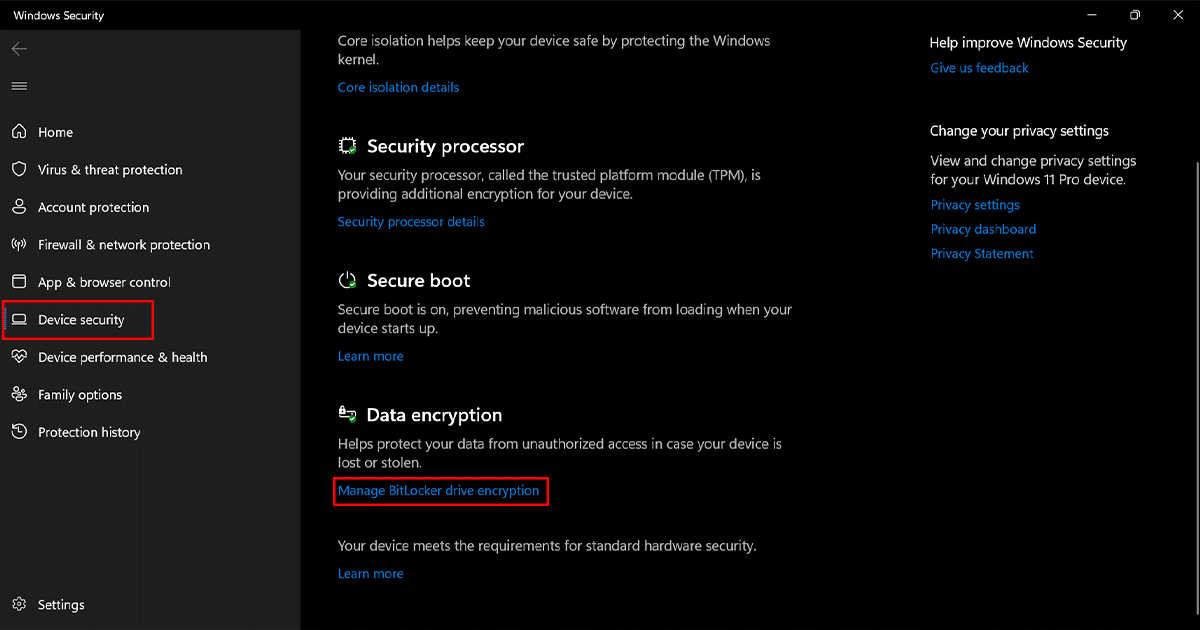
- Under the “Operating system drive” section, click the “Back up your recovery key” option.
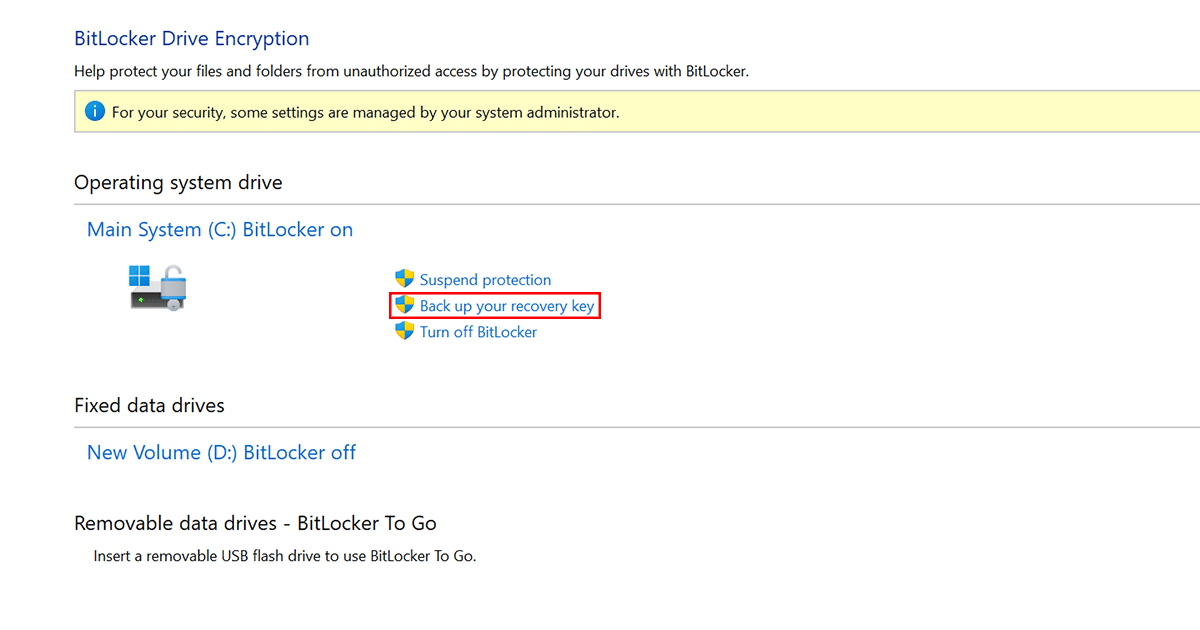
- Select the option Save to your Microsoft account.
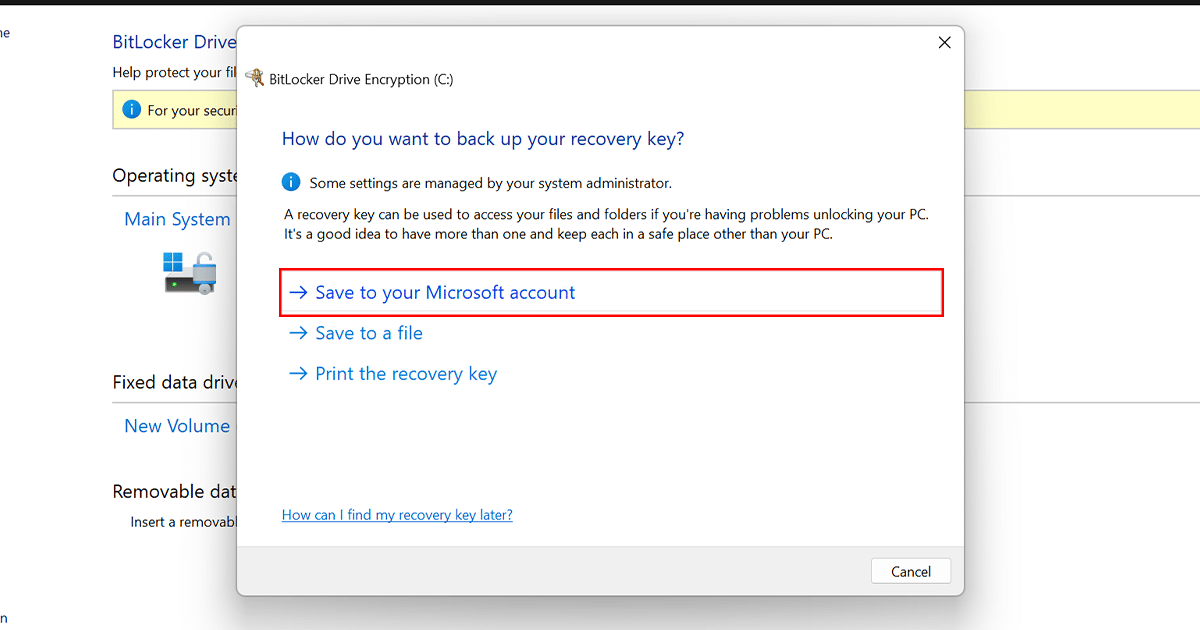
- Continue with the on-screen directions.
-
Once you have backed up your BitLocker recovery key to your Microsoft account, you can access it from any device that has an internet connection. To do this, go to the following website:
https://account.microsoft.com/devices/recoverykey
Read more: