Despite what you may have heard, closing apps on your iPad or iPhone will not speed the device up. However, iOS does allow apps to run in the background sometimes, and you can turn that off for individual apps.
Closing apps is actually harmful to your device. Not only will it use more battery in the long run, but it also slows down your device in a very noticeable way. You can follow our guide to block apps from running in the background on your iPhone.
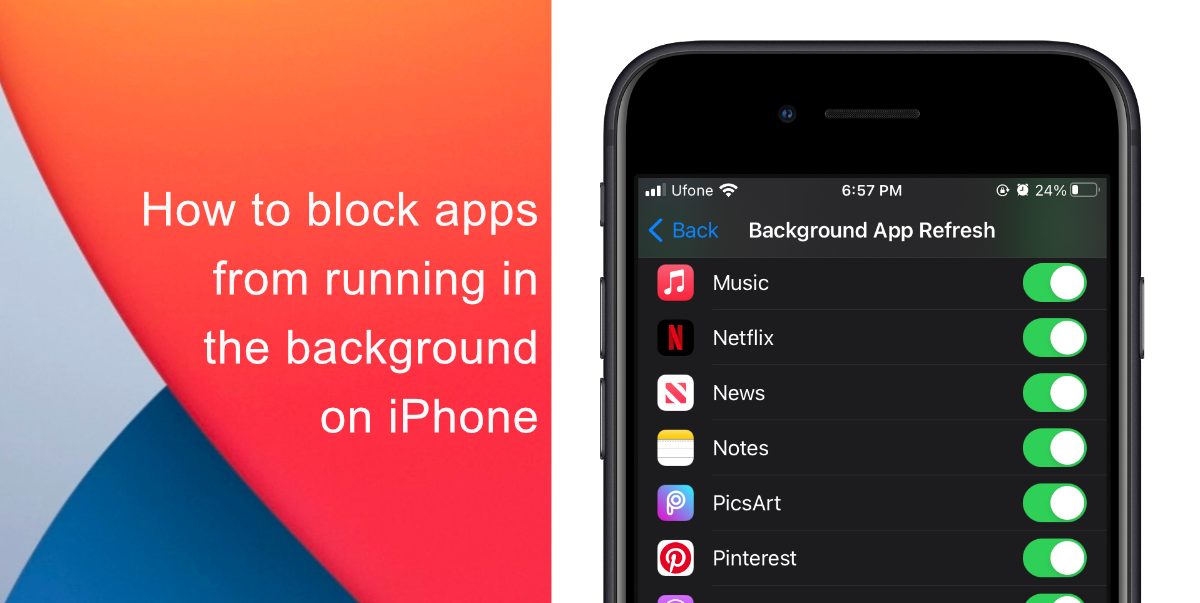
How to block apps from running in the background on iPhone
A lot of the apps run in the background due to iOS’s improvements to perform multitasking. A feature that is known as ‘background app refresh’ grants apps to check for updates in the background. Users do not need to use the multitasking view to prevent an app from running in the background. Rather, they can disable background refresh for such apps.
Follow our simple guide to block apps from running in the background on your iPhone.
- Open Settings.
- Tap General.
- Go to Background App Refresh.
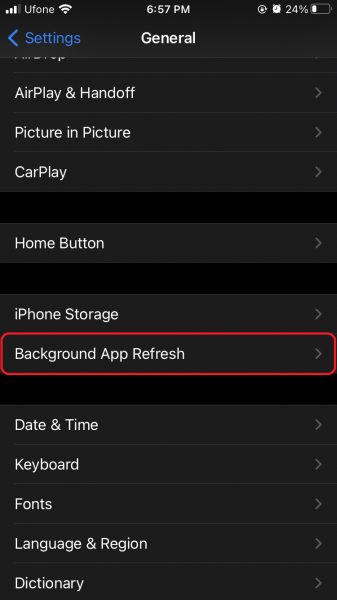
- Disable background refresh for an app.
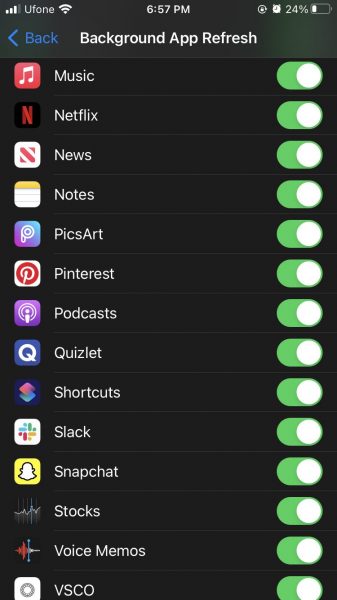
Moreover, apps running in the background is not something you need to worry about on iOS. If you want to save battery life and block apps from running in the background, the best place to do it is in the Background App Refresh screen.
In other cases, apps running in the background are more obvious. For example, if you are streaming music from Spotify, Apple Music, or any other music-streaming platform, and then you leave the app, the music will continue to play and stream. You can stop the music playback if you do not want the app running in the background.
Removing apps from memory using the multitasking window could lead to more limited battery life. Because when you re-opens a specific app, your iPhone will need to read its data into RAM from its storage and re-launch the app entirely. This process uses more powers and takes longer than if you had just let the app peacefully suspend in the background.
We hope this guide was helpful for you to block apps running in the background on your iOS device. Let us know in the comments if you have any questions!
Read More: