On Windows 11, the new Outlook app, lets you choose from a long list of themes to make the experience a little more personal.
Microsoft announced a redesigned version of Outlook for Windows 11 devices that is available as an early preview. The preview of Outlook with the calendar view has been available but was limited to participants of the Office Insider Program with a Microsoft 365 subscription. The preview version of Outlook for Windows also finally introduced support for third-party Gmail accounts.
The latest preview version of the Outlook app is available for everyone, including those in the classic desktop version of the app through a Microsoft 365 subscription and for users without a subscription using the Mail and Calendar app.
In addition, to the design overhaul and new features, you have the basic personalization settings, including the ability to change the theme and color mode.
The themes for the new Outlook app include the “Neutral” theme that enables a design with the mica material that matches the design style of Windows 11. The Outlook theme applies a color scheme that brings back the classic blue color to the email client. however, you also have the option to choose from more than 50 different themes as the web version of the app.
In this guide, we will show you how to change the theme for the new Outlook app on Windows 11.
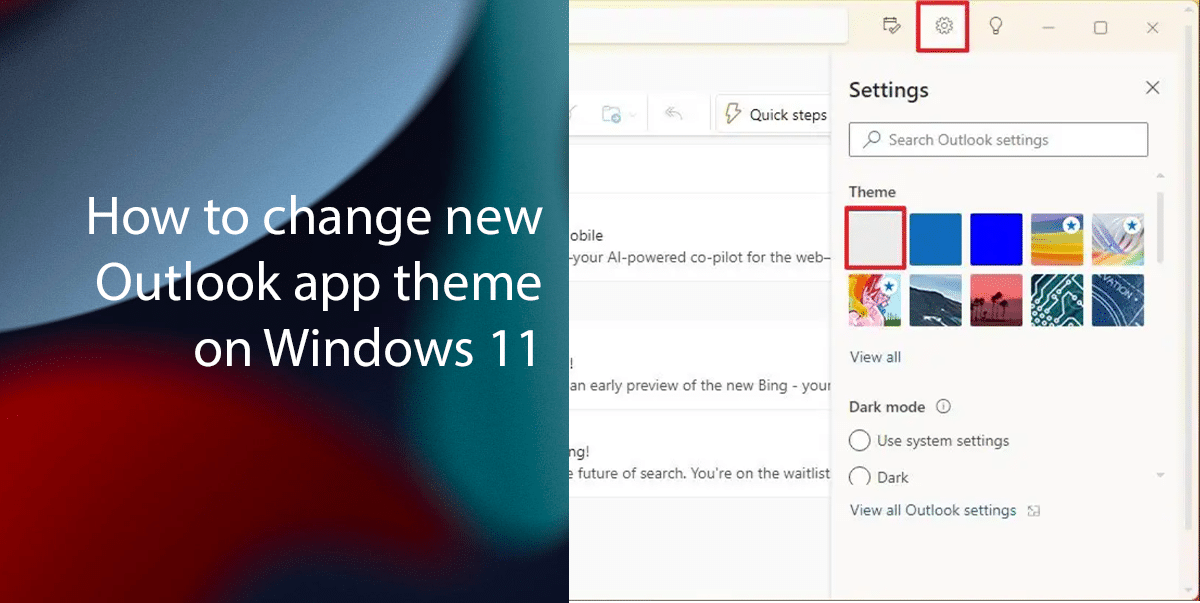
Here is how to change the new Outlook app theme on Windows 11
- Open the new Outlook app > click on Settings icon > under the “Theme” section, choose the “Neutral” theme to use the mica scheme that matches the Windows 11 design.
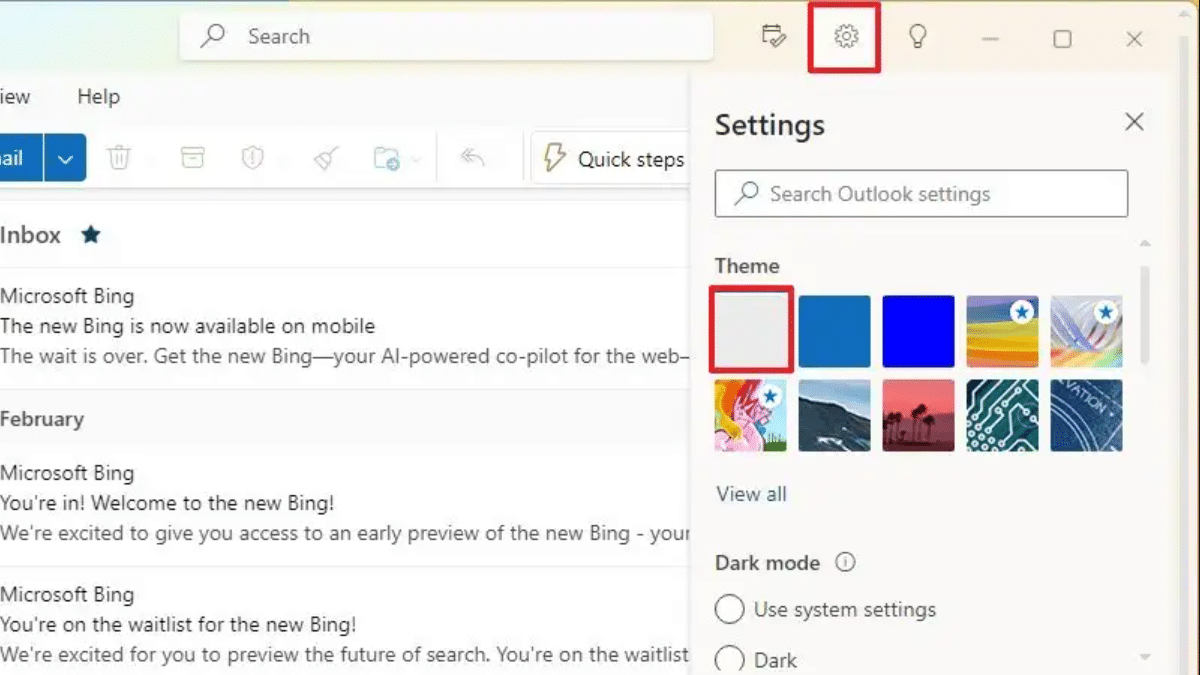
- Optional:
- Choose the “Outlook” theme to use the blue color scheme found in the classic Outlook app. If you select the “Outlook” option, a blue color scheme will apply similarly to the design found in the classic version of the app.
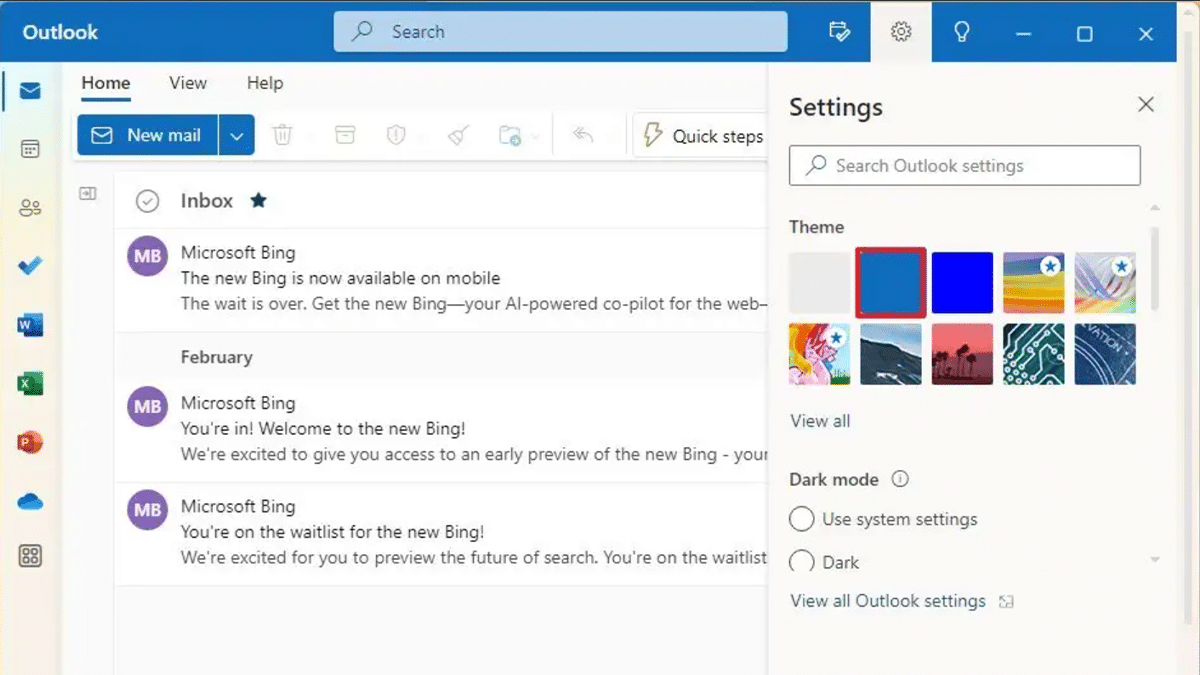
- Click the “View all” option to view a list of every theme available.
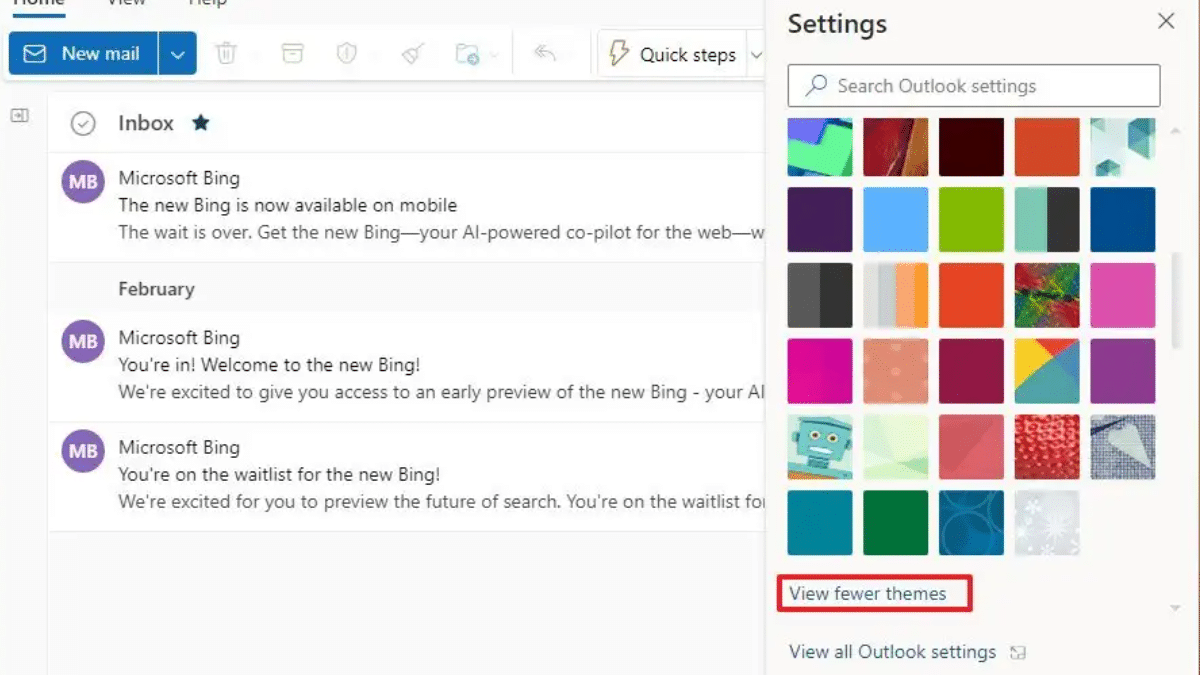
- Choose the “Outlook” theme to use the blue color scheme found in the classic Outlook app. If you select the “Outlook” option, a blue color scheme will apply similarly to the design found in the classic version of the app.
- Under the “Dark mode” section, choose the color mode, including Light, Dark, or Use system settings.
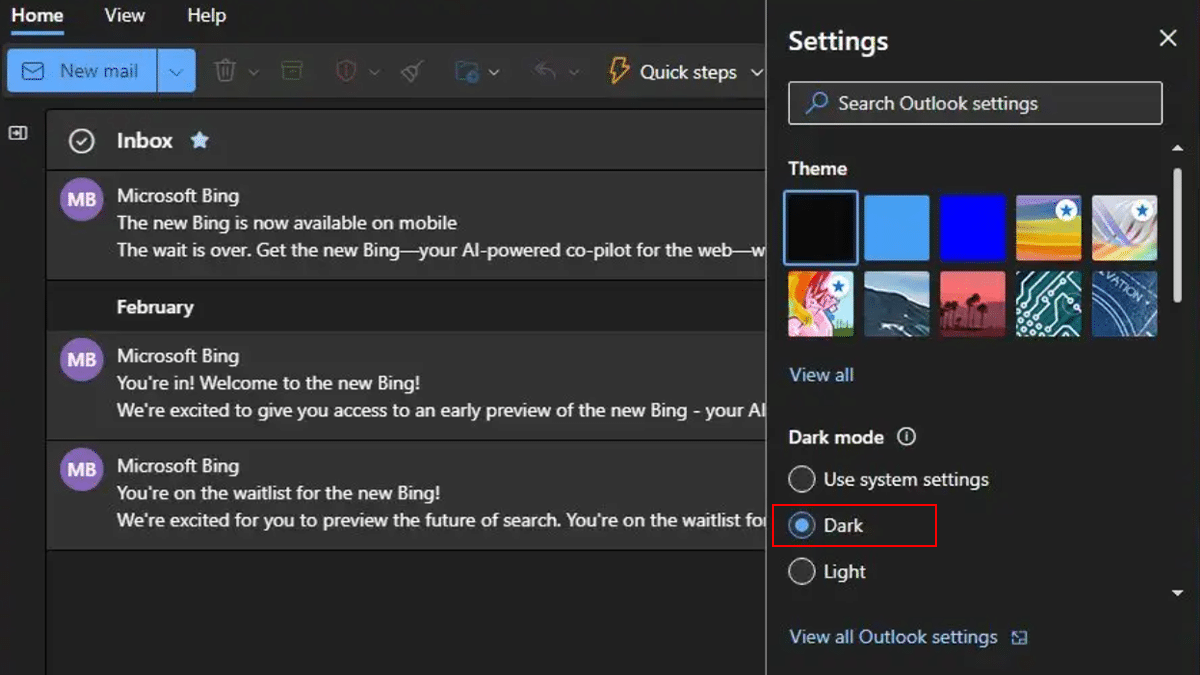
- When done, the Outlook app will apply the selected theme.
If you choose the “Neutral” option, you will have a design that matches the style of Windows 11 with the mica element that shines through the colors from the desktop wallpaper through the semitransparent material.
Read more: