A safeguard block is a mechanism that Microsoft uses to prevent certain devices from being upgraded to Windows 11 23H2. This can happen for a variety of reasons, such as if the device does not meet the minimum hardware requirements, or if there are known compatibility issues with the upgrade.
If your device is blocked from upgrading to Windows 11 23H2, you will see a message in Windows Update saying “This update is not applicable to your device.” You can also check the Windows Update history to see if there are any safeguard blocks listed.
Microsoft uses safeguard blocks to prevent certain devices from being upgraded to Windows 11 23H2 for a variety of reasons, including:
- To protect users from known compatibility issues: Before releasing a new version of Windows, Microsoft tests it extensively on a variety of devices. However, it is impossible to test every possible configuration, so there may be some devices that experience compatibility issues with the new version. Safeguard blocks can help to prevent these issues by preventing devices that are known to be incompatible from being upgraded.
- To ensure a smooth upgrade experience for most users: When a new version of Windows is released, there are often a few bugs that need to be fixed. Safeguard blocks can help prevent these bugs from affecting a large number of users by preventing devices from being upgraded until the bugs have been fixed.
- To manage upgrade rollouts: Microsoft may want to roll out a new version of Windows gradually, to ensure that there are no major problems. Safeguard blocks can help to manage the rollout by preventing devices from being upgraded until it is their turn.
If you want to bypass the safeguard block and upgrade to Windows 11 23H2 anyway, you can do so. However, it is important to note that doing so may not be without risks. Microsoft may have put the safeguard block in place for a reason, such as to prevent an upgrade from causing problems with your computer.
If you are not sure whether or not you should disable the safeguard block, it is best to consult with a Microsoft support representative.
In this guide, we will show you easiest way to disable safeguard block to upgrade to Windows 11 23H2.
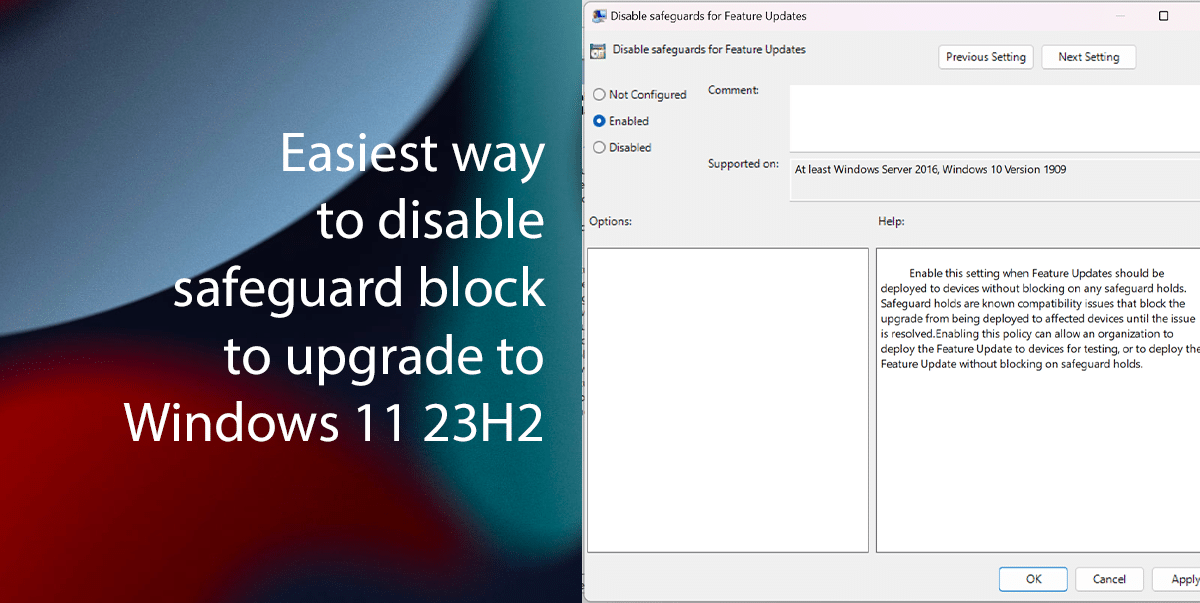
Here is the easiest way to disable the safeguard block is to upgrade to Windows 11 23H2
- Open the Start menu, search for “gpedit.msc“, and click the Open button.
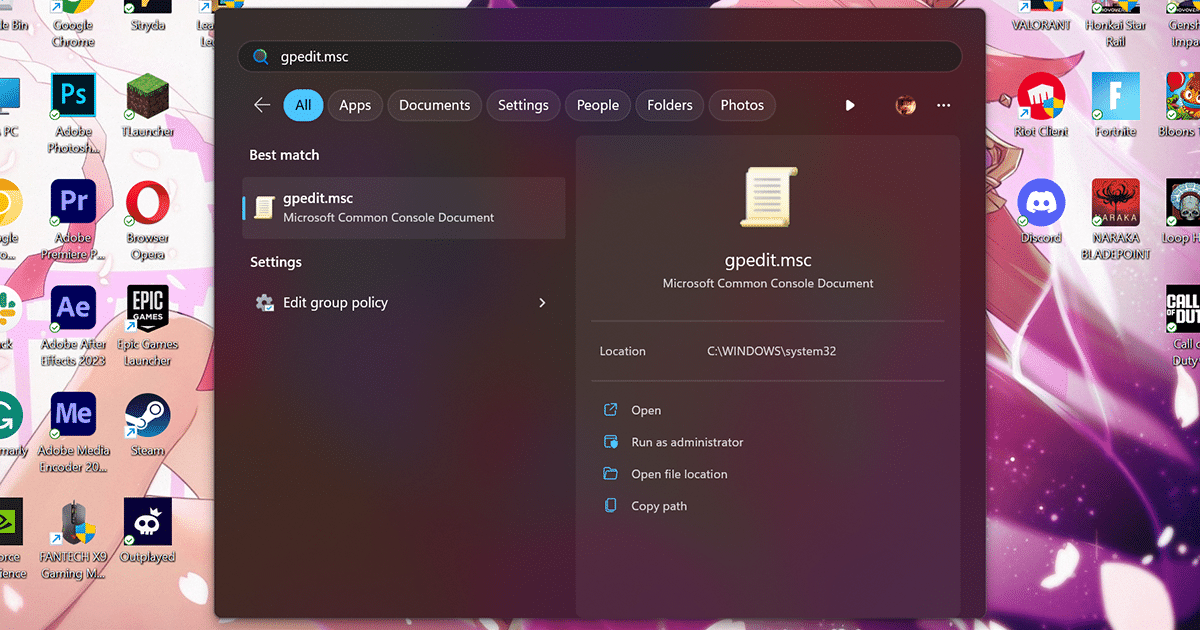
- Navigate to the following path:
Computer Configuration > Administrative Templates > Windows Components > Windows Update > Manage updates offered from Windows Update
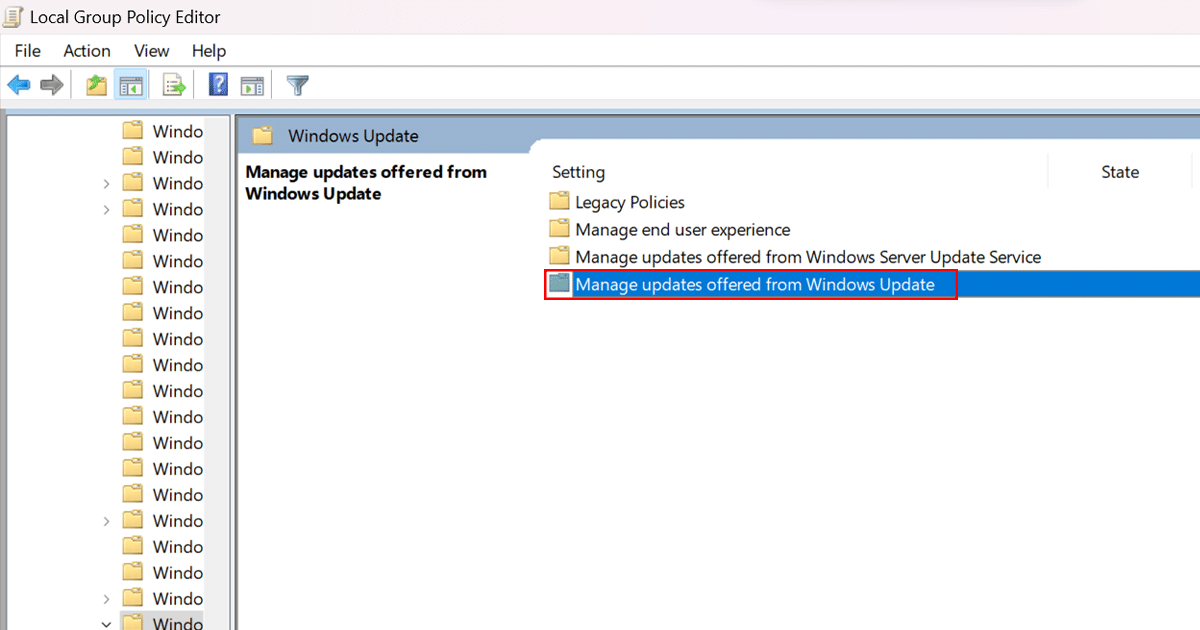
- Double-click on the “Disable safeguards for Feature Updates” policy.
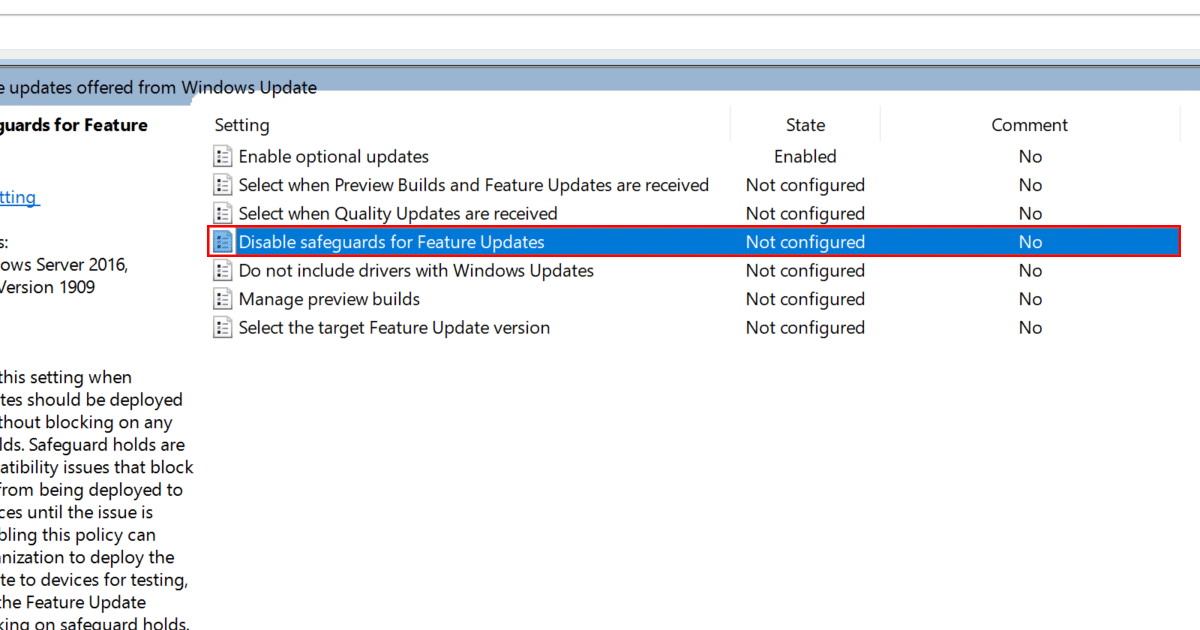
- Select the “Enabled” option.

- Click the “Apply” button and then the “OK” button.
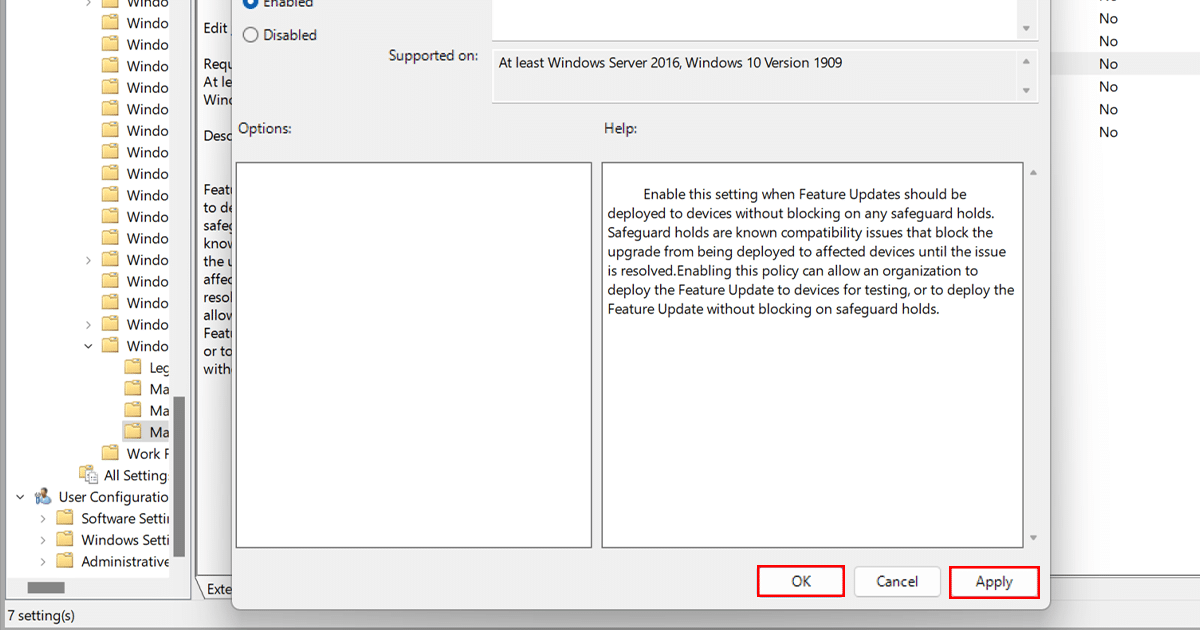
- Restart your computer.
- Once you have disabled the safeguard block, you should be able to upgrade to Windows 11 23H2.
Read more: