Windows 11 23H2 (codenamed “Sun Valley 3”) is the next major update for Windows 11, scheduled to be released in the fall of 2023.
Microsoft is actively working on the next update, and some of the new features can be found in the latest Insider previews such as Windows Copilot, new File Explorer, built-in RGB lighting controls, Taskbar ungrouping, a new “Home” page in the Settings app, and a lot more.

Here are details of new features and changes coming in Windows 11 23H2
Microsoft has already announced several new features that will be part of Windows 11 23H2, and we will show the details of even more features that have been added to the Windows 11 preview builds since.
Here are all the confirmed features and changes that are expected to be included in Windows 11 23H2:
Windows Copilot
Windows AI Copilot is a new feature that is powered by artificial intelligence. It can help you with tasks such as typing, writing, and editing. It can also provide suggestions for actions you can take, such as opening a file or creating a new document.
Windows Copilot can be accessed directly from the Taskbar, and the UI will dock to one side of the screen. To get started with the Windows Copilot, users will only have to click the new “Copilot” button in the Taskbar or use the “Windows key + C” keyboard shortcut.
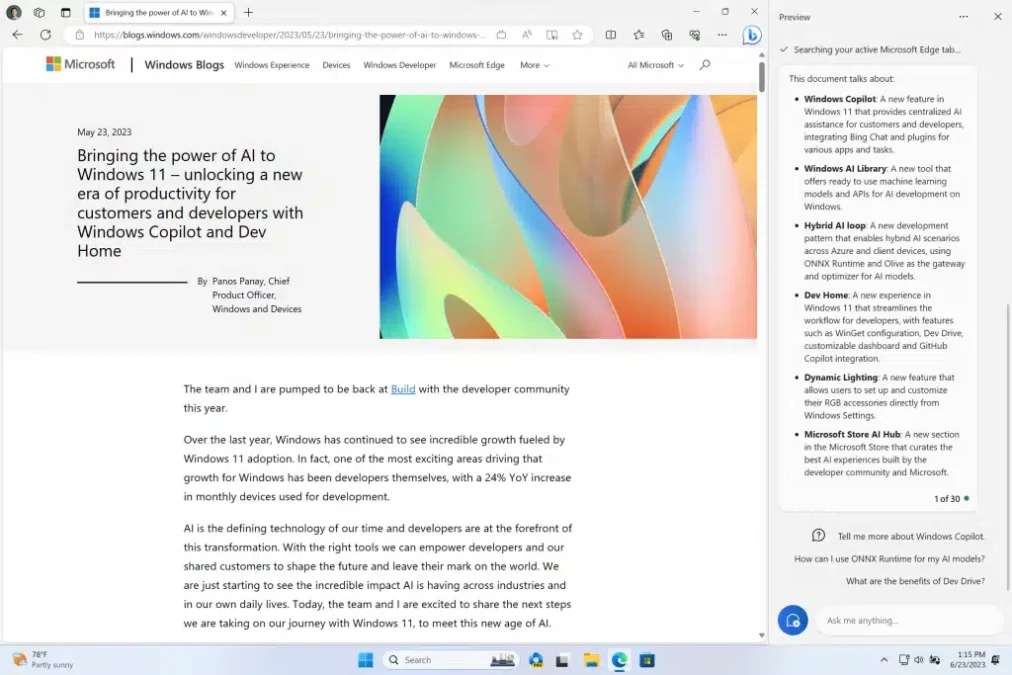
The experience uses “the same Microsoft account (MSA) or Azure Active Directory (AAD) account used to sign in to Windows.”
Here are some of the things that Windows AI Copilot can do:
- Suggest words and phrases: Windows AI Copilot can suggest words and phrases as users type. This can help users to type more accurately and efficiently.
- Correct grammar and spelling: Windows AI Copilot can correct grammar and spelling errors as users type. This can help users to produce more polished documents.
- Provide suggestions for actions: Windows AI Copilot can provide suggestions for actions users can take, such as opening a file or creating a new document. This can help users to be more productive.
- Answer questions: Windows AI Copilot can answer questions users have about the content they are working on. This can help users to learn more about the topic they are writing about.
Windows AI Copilot is a promising new feature that has the potential to be very useful. However, it is important to be aware of its limitations before users use it. Limitations of Windows AI Copilot:
- It is still under development, so it may not be perfect.
- It can sometimes make mistakes, so users should always proofread their work before they submit it.
- It is not always clear what Windows AI Copilot is suggesting, so users may need to experiment to find the best way to use it.
New File Explorer
The File Explorer is getting a major overhaul in 2023, with a new design and new features. These include a new Home page, a new Gallery view, and improved search capabilities.
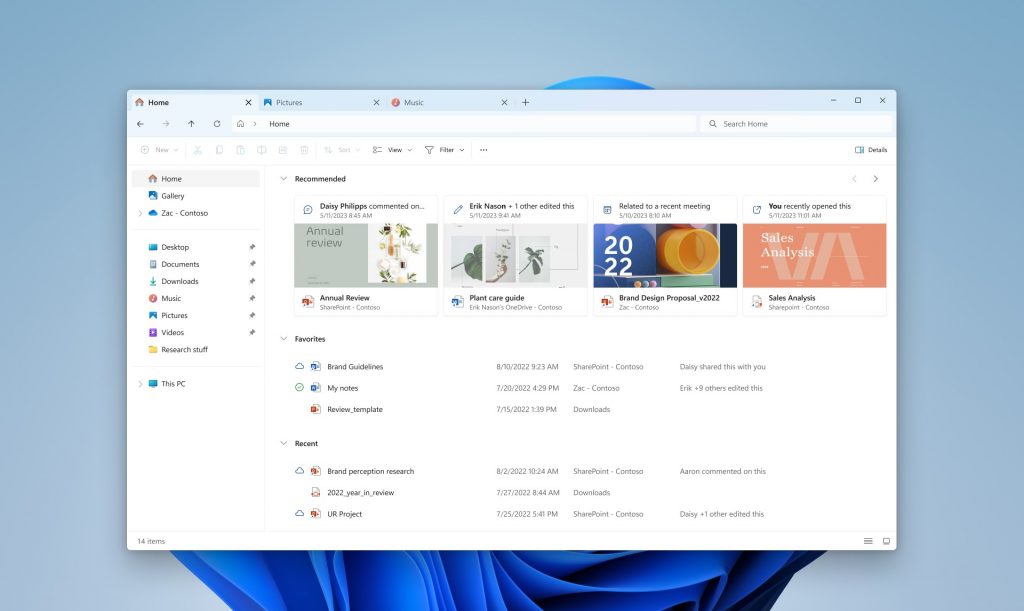
- New Home page: The Home page is a new landing page that provides quick access to the user’s most recently used files and folders. It also includes a search bar and a list of recommended files.
- New Gallery view: The Gallery view is a new way to view photos and videos. It displays them in a grid format, making it easier to browse and find the files users are looking for.
- Improved search: The search bar in the File Explorer has been redesigned and improved. It now supports more advanced search operators, such as searching for files by their contents or by their creation date.
- New details pane: The details pane in the File Explorer has been redesigned to provide more information about the selected file or folder. It now includes information such as the file size, date modified, and file type.
- Other changes: There are also several other smaller changes to the File Explorer design in Windows 11 23H2. These include a new icon for File Explorer, a new ribbon interface, and a new way to sort files.
The new File Explorer design in Windows 11 23H2 is still under development, but it has the potential to be a major improvement over the current design. It is designed to be more modern, intuitive, and efficient, and it includes several new features that make it easier to find and manage files.
New native RAR, 7-zip, TAR, and GZ support
Windows 11 23H2 will have native support for RAR, 7-zip, TAR, and GZ archives. The native support for these archives is being added as part of the “libarchive” open-source project. “libarchive” is a library that provides support for a wide variety of archive formats. By integrating “libarchive”, Microsoft is able to add support for these formats to Windows without having to develop its own code.
The integration allows opening and extracting several archival formats, including “.tar,” .tar.gz,” “.tar.bz2,” “.tar.zst,” “.tar.xz,” “.tgz,” .tbz2,” “.tzst,” .txz,” .rar,” and “.7z” archival file formats using File Explorer.
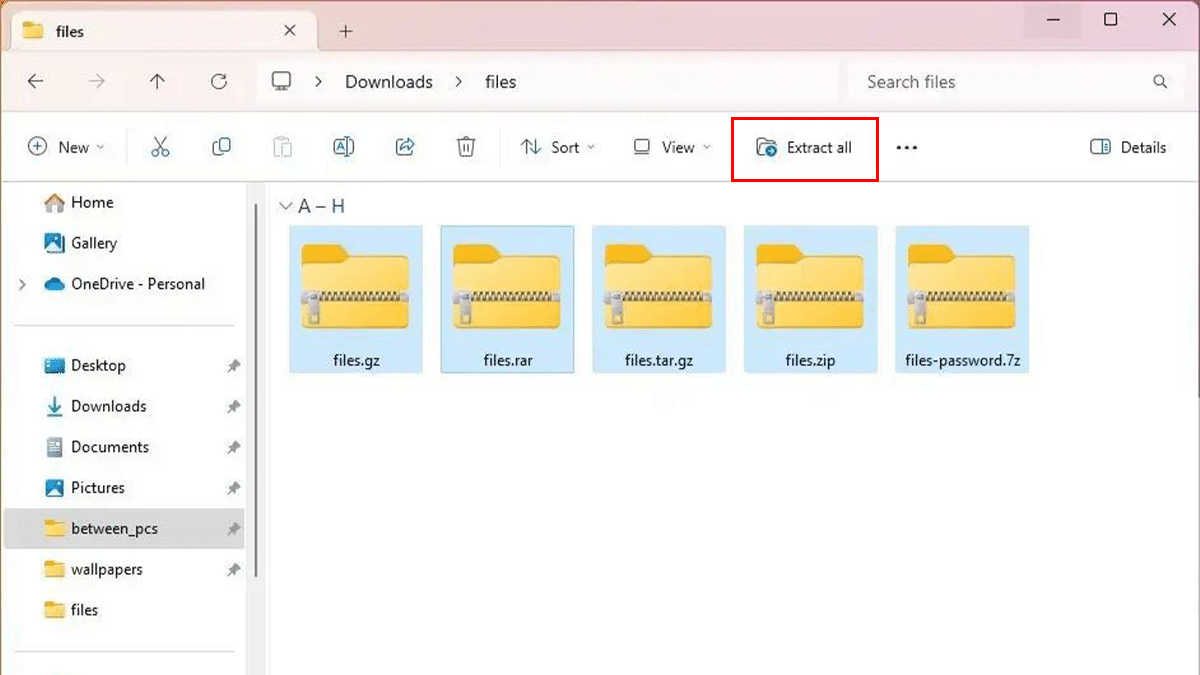
The native support for RAR, 7-zip, TAR, and GZ archives in Windows 11 23H2 is a welcome addition. It will make it easier to work with these archives and will save users the hassle of having to install third-party software.
Windows Backup
A new Windows Backup app is being introduced in Windows 11 23H2. This app makes it easier to back up the files and settings, and it also includes new features such as the ability to back up the apps and the ability to restore settings to a new computer.
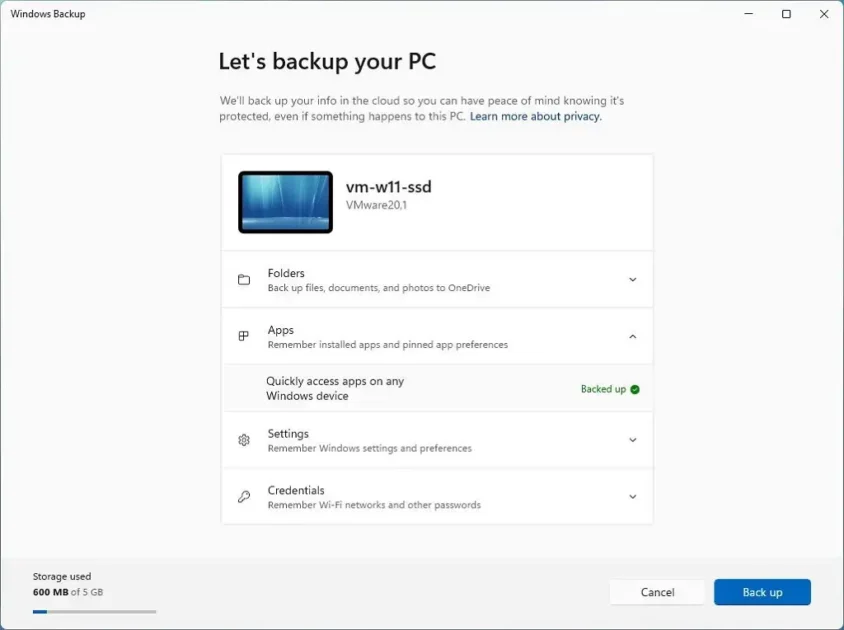
New features of the Windows Backup app:
- The ability to back up apps: This is a new feature that allows users to back up the apps that are installed on their computers. This can be useful if users need to reinstall Windows or transfer the apps to a new computer.
- The ability to restore settings to a new computer: This is another new feature that allows users to restore their settings to a new computer. This can be useful if users need to reinstall Windows or transfer settings to a new computer.
- Improved reliability: The Windows Backup app in Windows 11 23H2 is more reliable than the previous version. This means that it is less likely to fail to back up the files and settings.
- Easier to use: The Windows Backup app in Windows 11 23H2 is easier to use than the previous version. The user interface has been redesigned to be more intuitive and user-friendly.
The Windows Backup app in Windows 11 23H2 is a significant improvement over the previous version of the app. It is easier to use, more reliable and includes more features.
Taskbar ungrouping
Taskbar ungrouping is a new feature in Windows 11 23H2. This feature allows users to ungroup apps on the taskbar so that they don’t all stack together. This can be useful if users have a lot of apps open at the same time.
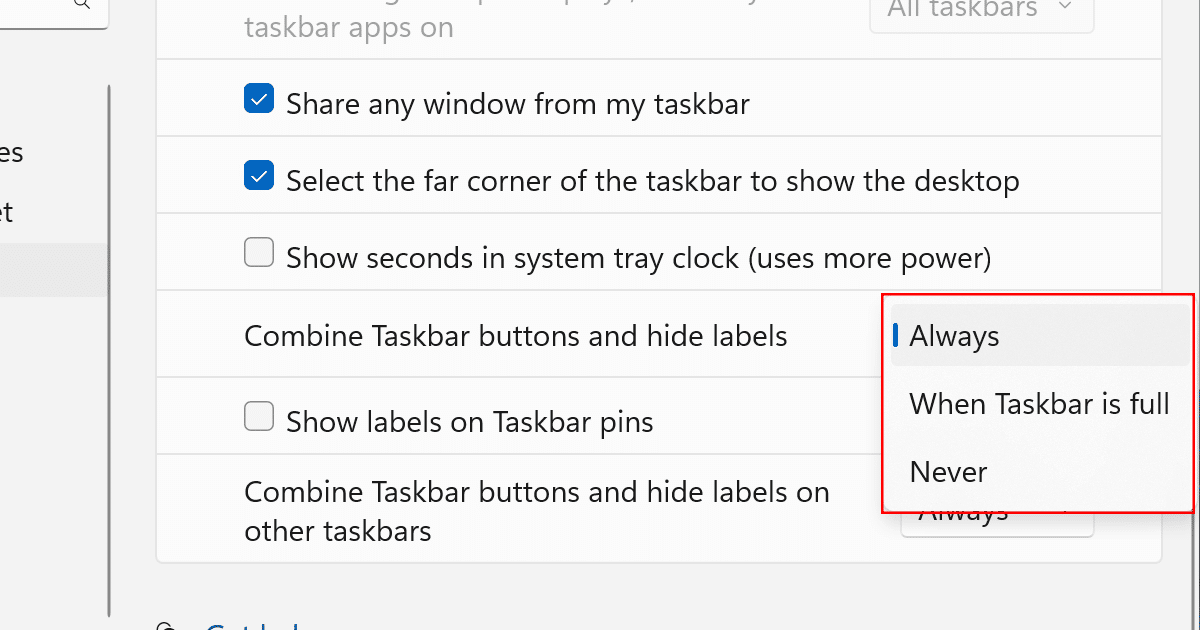
Benefits of ungrouping apps on the taskbar:
- It can make it easier to see which apps are open.
- It can make it easier to switch between apps.
- It can free up space on the taskbar.
New Home page for Settings
Windows 11 have a new “Home” page in the Settings app. The new page will be more personalized and interactive with cards that provide quick access to users’ favorite settings and features.
The new “Home” page is divided into three sections: Personalization, Devices, and More.
- Personalization: This section includes cards for customizing the desktop, taskbar, and other aspects of Windows. For example, users can change their wallpaper, accent color, and taskbar layout.
- Devices: This section includes cards for managing the devices, such as the PC, phone, and printer. For example, users can connect a new device or troubleshoot a problem with an existing device.
- More: This section includes cards for accessing other settings, such as Windows Update and Privacy. For example, users can check for updates or change their privacy settings.
Here are some of the interactive cards that users can find on the new Home page for Settings:
- Recommended settings card shows you settings that Microsoft recommends you to change based on your usage patterns. Cloud storage card shows how much space you have used in your Microsoft Cloud accounts, such as OneDrive and Outlook.com.
- Account recovery card shows how to recover your Microsoft account if you lose your password or other account information.
- Personalization card shows settings related to users’ personal preferences, such as their wallpaper, theme, and font size.
- Microsoft 365 card shows the settings of your Microsoft 365 subscription, such as Office apps and OneDrive storage.
- Xbox card shows settings related to the Xbox console, such as the user’s account information and game downloads.
- Bluetooth devices card shows a list of Bluetooth devices that are connected to the computer.
The cards in the new Home page for Settings are automatically updated based on users usage patterns and users can click on a card to open the corresponding settings page, drag and drop the cards to rearrange them, and hide or show cards that you don’t want to see.
Built-in RGB lighting controls
Windows 11 will have built-in RGB lighting controls. This will make it easier to customize the lighting on the connected peripherals, such as keyboards and mice.
- The built-in RGB lighting controls can make the computer look more stylish.
- The built-in RGB lighting controls can help users to create a more personalized and immersive experience.
- The built-in RGB lighting controls can be used to indicate different states, such as when the computer is in sleep mode or when users are receiving a notification.
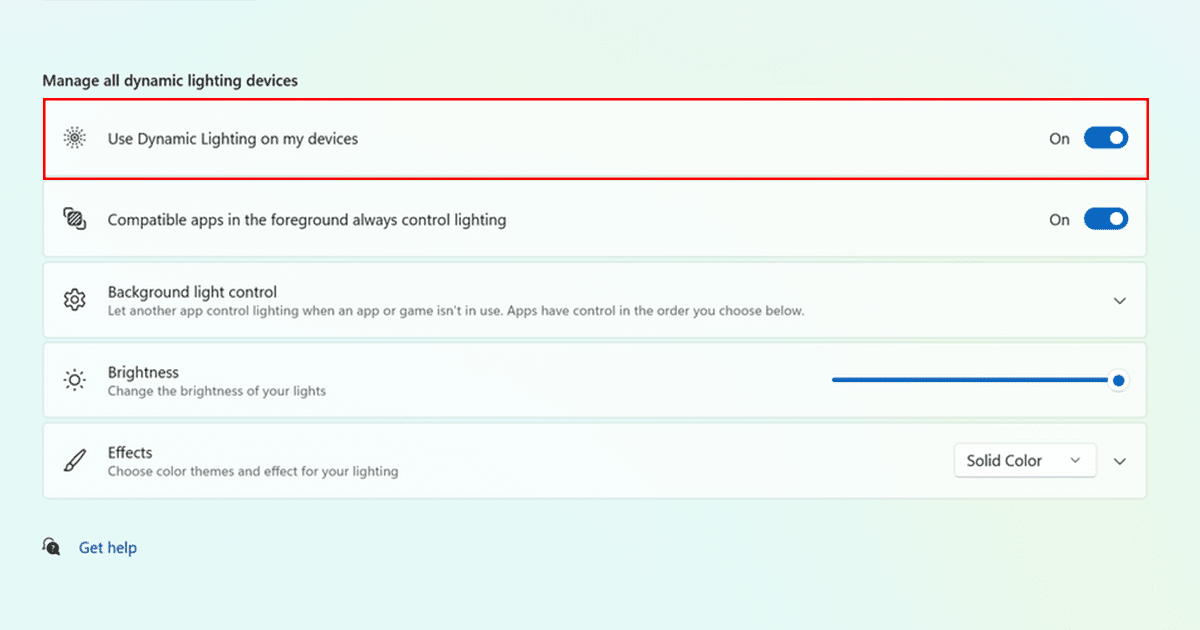
Enhanced volume mixer
The volume mixer in Quick Settings is being enhanced to allow for more granular control of audio. This will make it easier to customize the audio on a per-app basis and to switch audio devices on the go.
The enhanced volume mixer in Windows 11 23H2 will be located in the Quick Settings panel. It will be a more modern and intuitive design, and it will include new features such as:
- The ability to adjust the volume for individual apps.
- The ability to switch audio devices on the fly.
- A quick access list of installed spatial sound technology and suggestions for additional options like Dolby and DTS from the Microsoft Store.

New Dev Home app
A new Dev Home app in Windows 11 23H2. This app is designed for developers and will allow them to monitor their GitHub issues and pull requests.

Some of the features of the Dev Home app include:
- A dashboard that shows a summary of the GitHub activity, including the recent issues, pull requests, and code reviews.
- A list of users’ open issues and pull requests, with the ability to filter and search.
- The ability to view and comment on issues and pull requests.
- The ability to create and manage code reviews.
- The ability to collaborate with other developers on projects.
The Dev Home app is still under development, but it has the potential to be a valuable tool for developers. It can help them to stay up-to-date on their projects, identify and fix bugs, and collaborate with other developers.
Updated passkey experience
There will be an updated passkey experience in Windows 11 23H2. Passkeys are a new type of passwordless authentication that uses biometrics or a hardware security key to authenticate users.
The updated passkey experience will make it easier to use passkeys and will make them more secure. Here are the expected changes:
- Support for more websites and apps: Passkeys will be supported by more websites and apps in Windows 11 23H2. This will make it easier to use passkeys for all of your online activities.
- Improved security: Passkeys will be more secure in Windows 11 23H2. This is because passkeys will be stored locally on the user’s device and will not be sent to the website or app that they are using.
- Simplified setup: The setup process for passkeys will be simplified in Windows 11 23H2. This will make it easier for users to start using passkeys.
Widgets with the option to disable the news feed and pin widgets to the desktop
Windows 11 will finally allow users to disable the news feed on Widgets. The feature is expected to arrive sometime in 2023. In addition, users will soon be able to pin widgets to the desktop.
The ability to pin widgets to the desktop is another new feature that is expected to be added to Widgets in Windows 11. This will allow users to place their favorite widgets directly on their desktops, where they can easily access them.
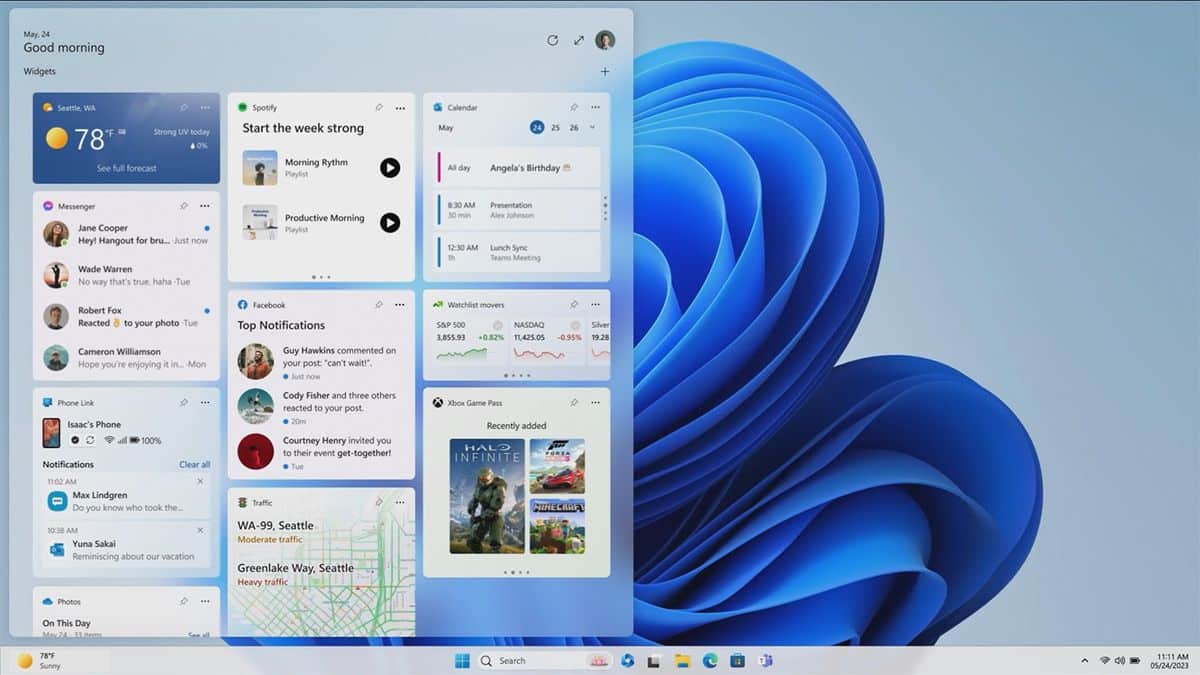
Microsoft Store with AI features
Microsoft is working on adding AI features to the Microsoft Store in Windows 11 23H2. These features are designed to make it easier for users to find and install apps, and to get more personalized recommendations.
One of the AI features that is being added to the Microsoft Store is the ability to suggest apps based on user’s interests. For example, if a user has been browsing for productivity apps, the Microsoft Store might suggest other productivity apps that they might be interested in.
Another AI feature that is being added to the Microsoft Store is the ability to provide ratings and reviews for apps. This will help users to make more informed decisions about which apps to install.
The Microsoft Store is also getting a new design that is more modern and user-friendly. The new design will make it easier for users to find and install apps, and to get more personalized recommendations.
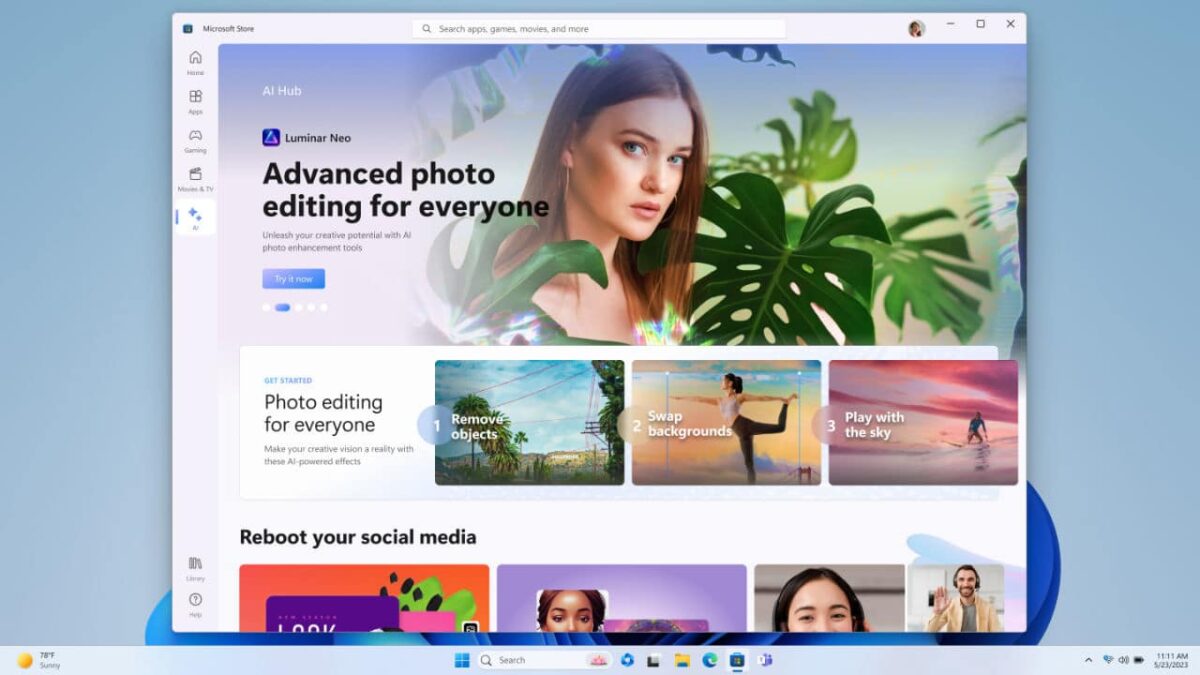
New security features
There are some of the new security features in Windows 11:
- Enhanced Windows Hello: Windows Hello is a set of features that allows users to sign in to their computer using biometrics, such as facial recognition or fingerprint scanning. In Windows 11 23H2, Windows Hello will be enhanced to support more biometric devices, such as iris scanners and voice recognition.
- Improved Windows Defender: Windows Defender is the built-in antivirus and anti-malware solution in Windows 11. In Windows 11 23H2, Windows Defender will be improved to provide better protection against malware and other threats.
- New security features for Microsoft Edge: Microsoft Edge is the default web browser in Windows 11. In Windows 11 23H2, Microsoft Edge will get new security features, such as a sandboxed mode that isolates web pages from the rest of the operating system.
- Improved security for remote work: Windows 11 23H2 will include new security features that are designed to make remote work more secure. These features include support for virtual private networks (VPNs) and the ability to encrypt data in transit.
- New security features for businesses: Windows 11 23H2 will include new security features that are designed to meet the needs of businesses. These features include support for multi-factor authentication and the ability to manage security policies centrally.
Other changes and improvements
- There are also a number of other changes and improvements that are expected to be included in Windows 11 23H2, such as:
Alerts for detected camera streaming issues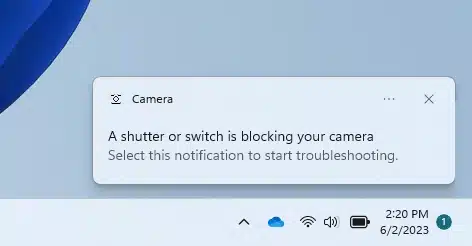
- Important or urgent notifications display a “view notification” button for privacy when using full-screen apps.
- Task ending option when right-clicking an app on the taskbar.
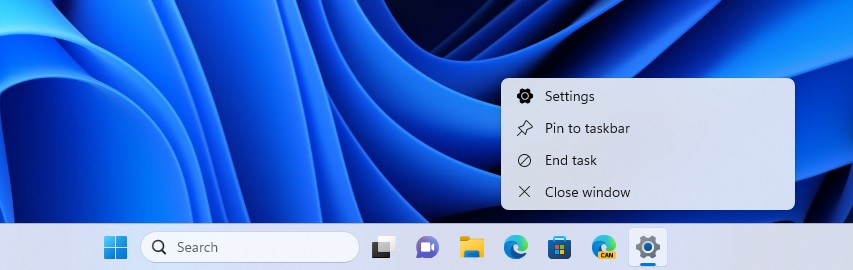
Read more: