Microsoft has released Windows 11 Insider Preview Build 23521 to the Dev Channel. This build includes several new features and improvements, such as the ability to participate in Windows 365 Switch, the ability to use Windows Copilot for AAD users, the ability to use the accent color for Dynamic Lighting, and so much more.

Windows 11 features Task Manager settings page with a new look and options and more
According to the official changes, Windows 11 build 23521 makes it much easier to enable the never combined mode on the Taskbar, adds a new feature that allows users to easily switch between their local PC and a Windows 365 Cloud PC, updated Task Manager settings page, and more.
This release also brings a slew of fixes and improvements for existing features as follows:
Taskbar & System Tray
Users can easily enable the never combined mode on the Taskbar. Users can turn never combined mode on by simply adjusting the “Combine taskbar buttons and hide labels” to never. Also, the system now includes a separate setting for turning this feature on for other Taskbars.
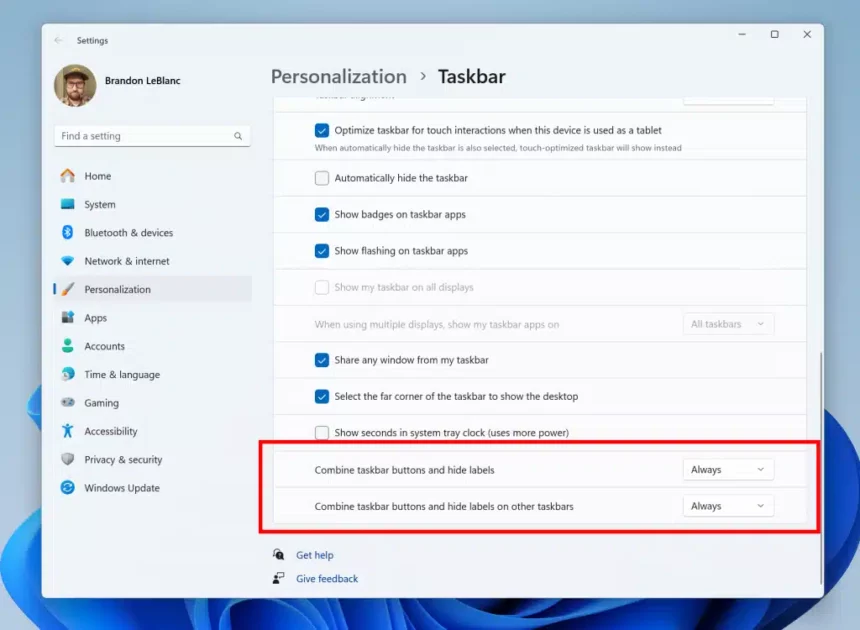
Windows 365 Switch
This new feature allows users to easily switch between their local PC and a Windows 365 Cloud PC. To use this feature, open Task View and click the “Windows 365 Switch” button. Users can then select the Windows 365 Cloud PC that they want to switch to.
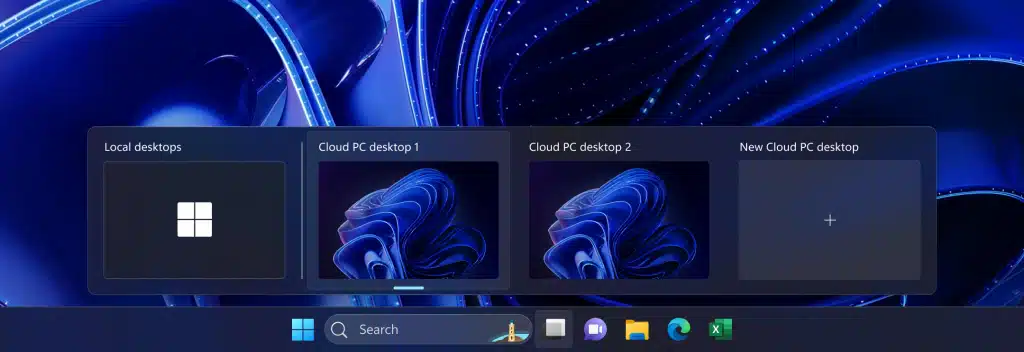
Windows Copilot
Windows Insiders in the Windows 11 build 23521 who log in and are managed by AAD will see Windows Copilot enabled for them again without the need to enable it via Group Policy Editor.
Windows Copilot is an experimental feature that allows users to use their phone as a second screen for their PC. With Windows Copilot, users can use their phones to control their PC with gestures and voice commands.
Updated Task Manager settings page
The Task Manager settings page has been updated with a new look and feel, as well as some new options. The new settings page includes options for controlling the CPU, memory, disk, network, and GPU usage of your PC. Users can also use the new settings page to create custom profiles for different tasks.
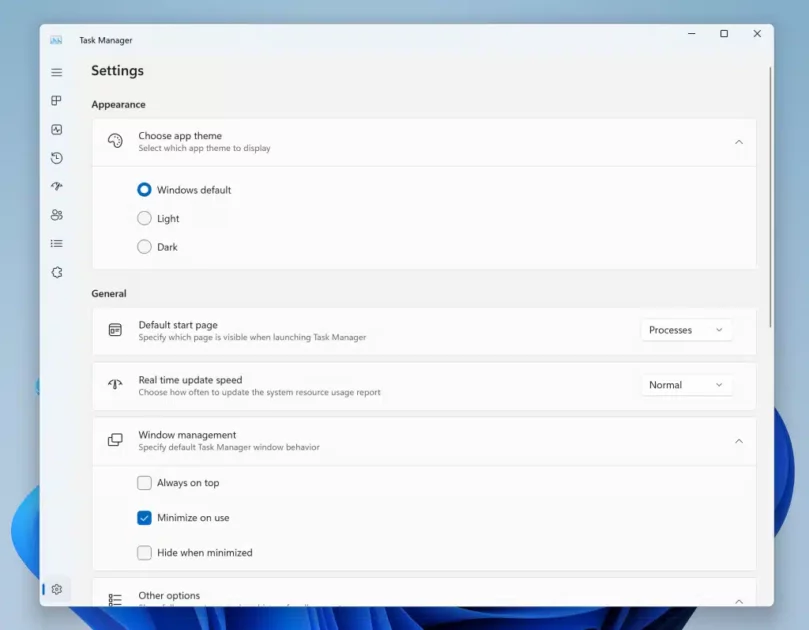
Ability to use an accent color for Dynamic Lighting
Users can now use their Windows accent color to control the colors of their RGB devices with Dynamic Lighting. To do this, open the Settings app and go to Personalization > Colors. Under the “Dynamic Lighting” section, select the “Match my Windows accent color” option.
Windows Spotlight
Windows 11 build 23521 includes some changes to Windows Spotlight, including:
- Windows Spotlight may be enabled for you after doing an OS update: If users are using the default Windows 11 background or a solid color, Windows Spotlight may be enabled for users after doing an OS update. This is a change from previous builds, where Windows Spotlight would only be enabled if users had it enabled before the update.
- If users turn off Windows Spotlight, it will not be enabled again in future updates: If users turn off Windows Spotlight, it will not be enabled again in future updates, unless users specifically choose to re-enable it. This is a change from previous builds, where Windows Spotlight would sometimes be re-enabled after an OS update, even if users had it turned off.
Windows 11 build 23521 new fixes
This build also includes a number of other fixes, such as:
File Explorer
- Fixed an issue where you couldn’t drag a file out of an archived folder to extract it with one of the newly supported archive formats.
- Fix an issue where when extracting one of the newly supported archive formats using the Extract All option in the context menu, it wasn’t working unless Windows Explorer was set as the default for that file type.
- When trying to extract one of the new archive formats and the file is password encrypted, it will now show a message saying this isn’t currently supported.
- Fixed a bug where Insiders may have experienced a File Explorer crash when dragging the scroll bar or attempting to close the window during an extended file-loading process.
- Fixed an issue which was causing the search box in File Explorer to not work well with IMEs.
- Fixed an issue where pasting using the context menu in the address bar wasn’t working (or other context menu actions in the address bar).
- Fixed an issue where when trying to scroll with touch on Home might result in everything getting selected.
- Fixed a white flash in dark theme when switching between Home and Gallery.
Taskbar
- Fixed an issue that removed the USB icon and its options from the system tray.
- Fixed an issue where the titles were missing from taskbar previews when turning on tablet-optimized taskbar while using uncombined taskbar.
- Fixed an issue where uncombined taskbar’s app indicators weren’t shown correctly after it showed something was being downloaded.
- Fixed an explorer.exe crash impacting system tray reliability.
- Fixed an issue where the End Task feature wasn’t working if you tried it when there were multiple windows open of that app.
- Fixed an issue where using End Task on certain apps would cause other unrelated apps to close.
HDR Backgrounds
Fixed an issue where your HDR wallpaper might appear washed out although HDR was enabled.
Fixed an issue where it wasn’t possible to select .JXL files for your wallpaper slideshow.
Other changes
If Get Help isn’t installed, when opening one of the troubleshooters in Settings, it will now prompt you to install it, rather than showing an error about not haven’t an app associated for the action.
Read more: