In Windows 11 build 25926, users can enable the new System Components page in Settings in Windows 11 using a third-party tool called “ViveTool” created by Rafael Rivera and Lucas on GitHub.
The new System Components page for Settings on Windows 11 is a hidden feature that was first introduced in preview build 25926. It provides a centralized location for managing all of the system components that are installed on your computer, including default apps, extensions, and codecs.
The System Components page is divided into three sections:
- Default apps: This section lists all of the default apps that are installed on your computer, such as the Calculator, Mail, and Calendar apps. You can use this section to change the default app for a specific file type or protocol.
- Extensions: This section lists all of the extensions that are installed on your computer, such as browser extensions and media player plugins. You can use this section to enable or disable extensions, or to uninstall them completely.
- Codecs: This section lists all of the codecs that are installed on your computer, which are used to play back audio and video files. You can use this section to enable or disable codecs, or to uninstall them completely.
The new System Components page for Settings on Windows 11 offers several benefits, including:
- Centralized management: The System Components page provides a centralized location for managing all of the system components that are installed on your computer. This can be helpful for keeping track of what system components are installed and for making sure that they are up to date.
- Simplified interface: The System Components page has a simplified interface that makes it easy to find and manage the system components that you need. The page is divided into three sections: default apps, extensions, and codecs. This makes it easy to find the specific system component that you are looking for.
- More control: The System Components page gives you more control over the system components that are installed on your computer. You can use the page to change the default app for a specific file type or protocol, enable or disable extensions, or uninstall codecs completely. This can be helpful for customizing your Windows 11 experience and for troubleshooting problems with system components.
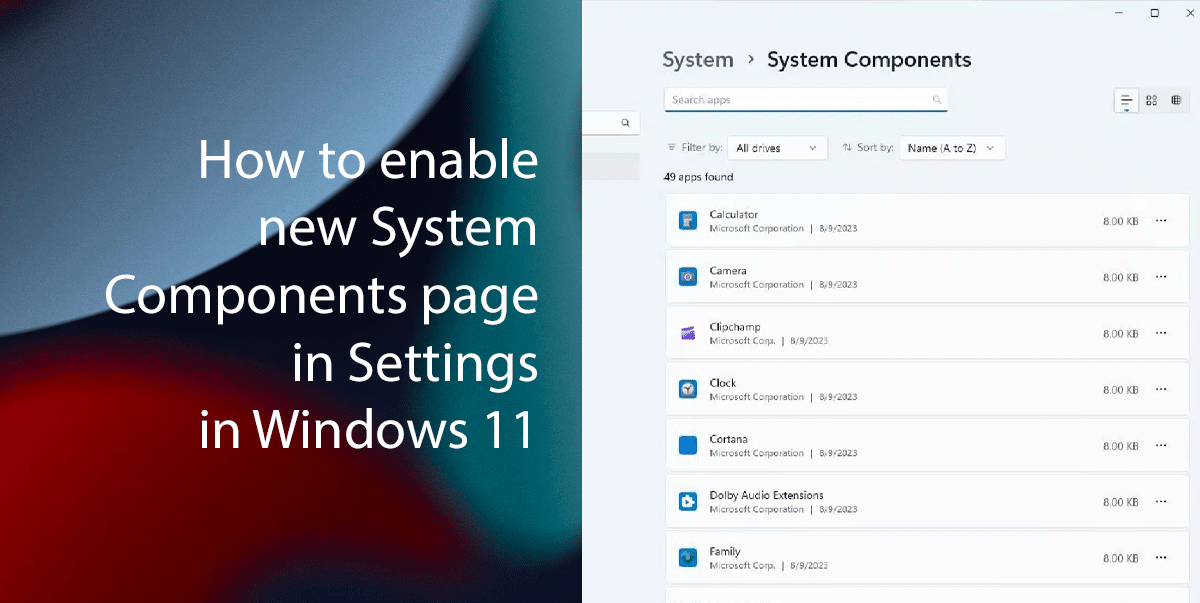
Here is how to enable the new System Components page in Settings in Windows 11
- Open the GitHub website and download the ViveTool-vx.x.x.zip file.
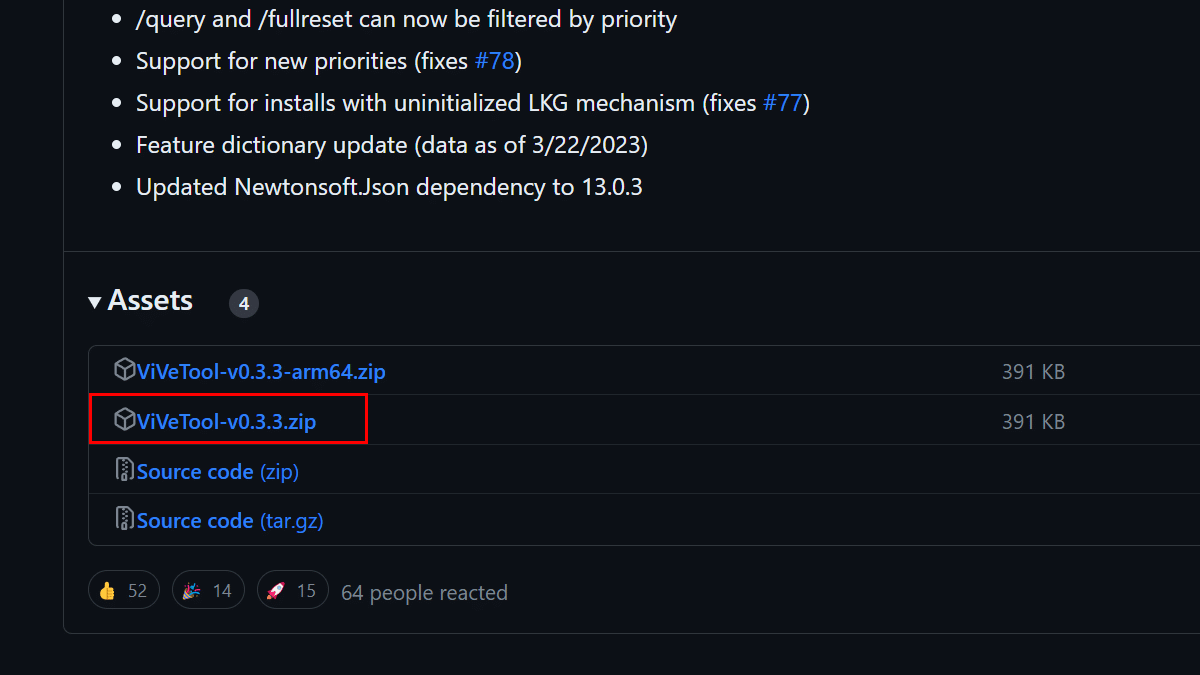
- Double-click the zip folder.
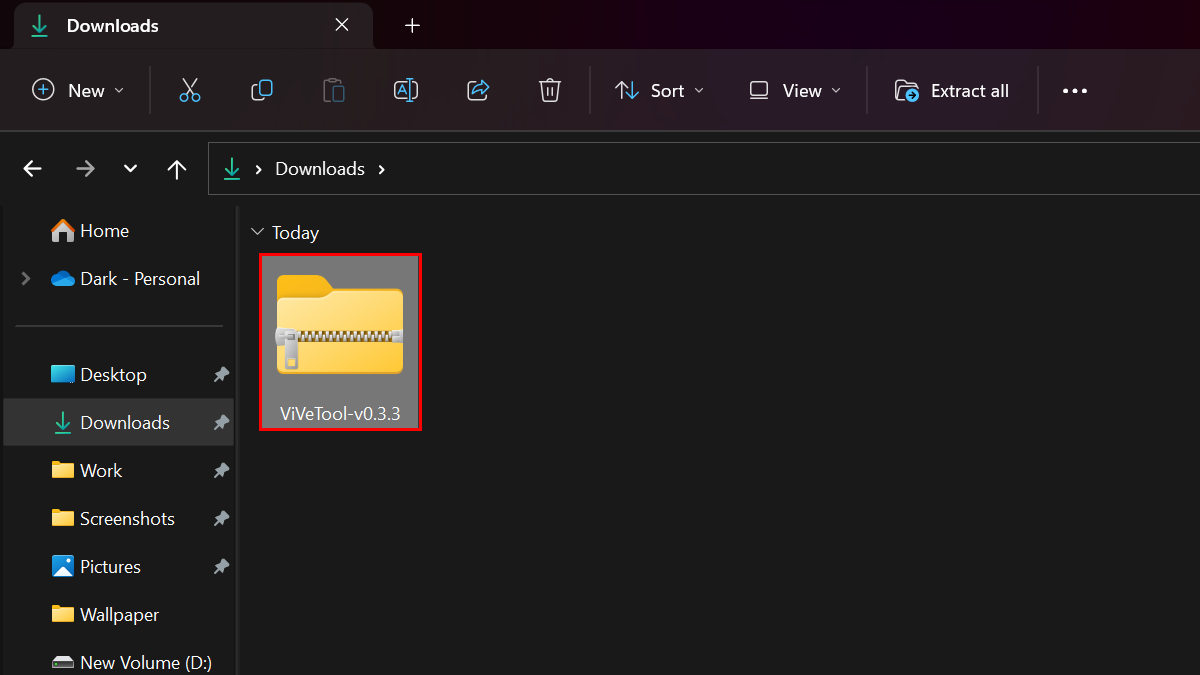
- Click the Extract All button.
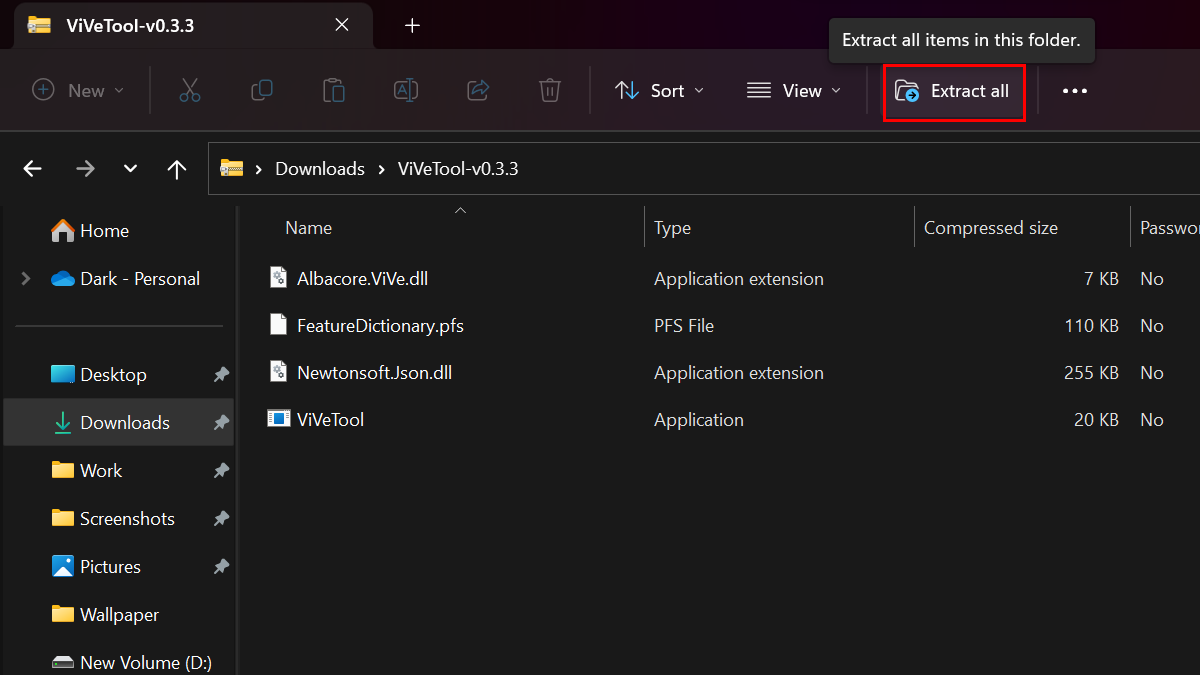
- Click the Extract button.
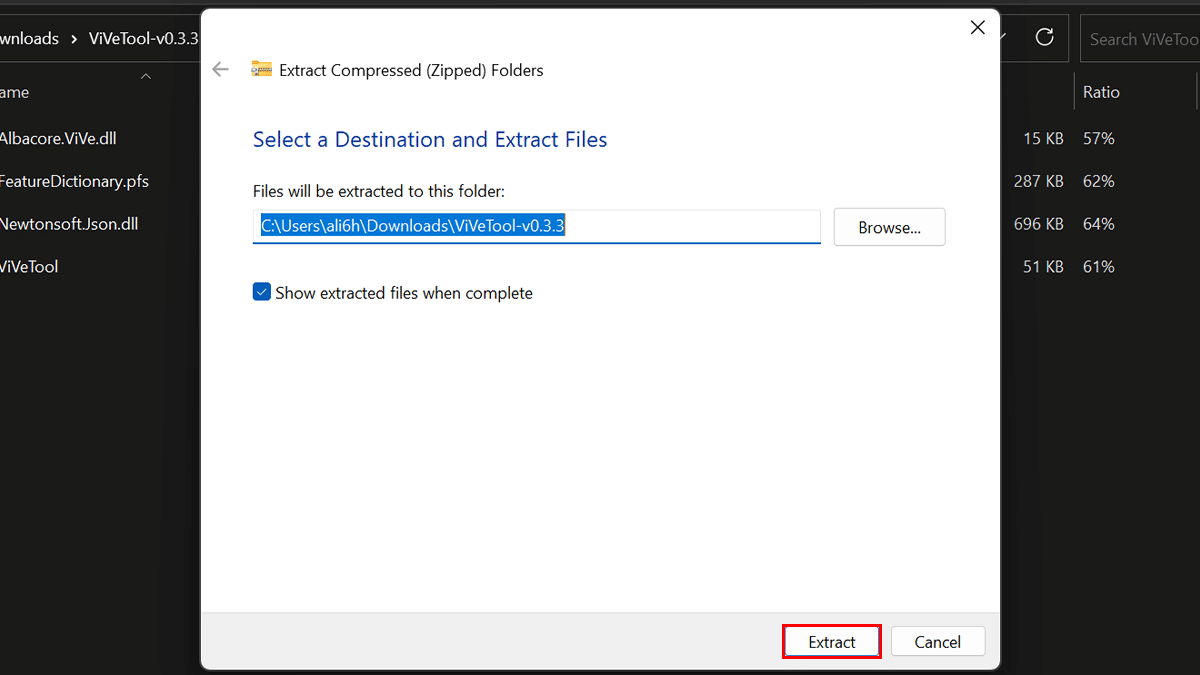
- Copy the path to the folder.
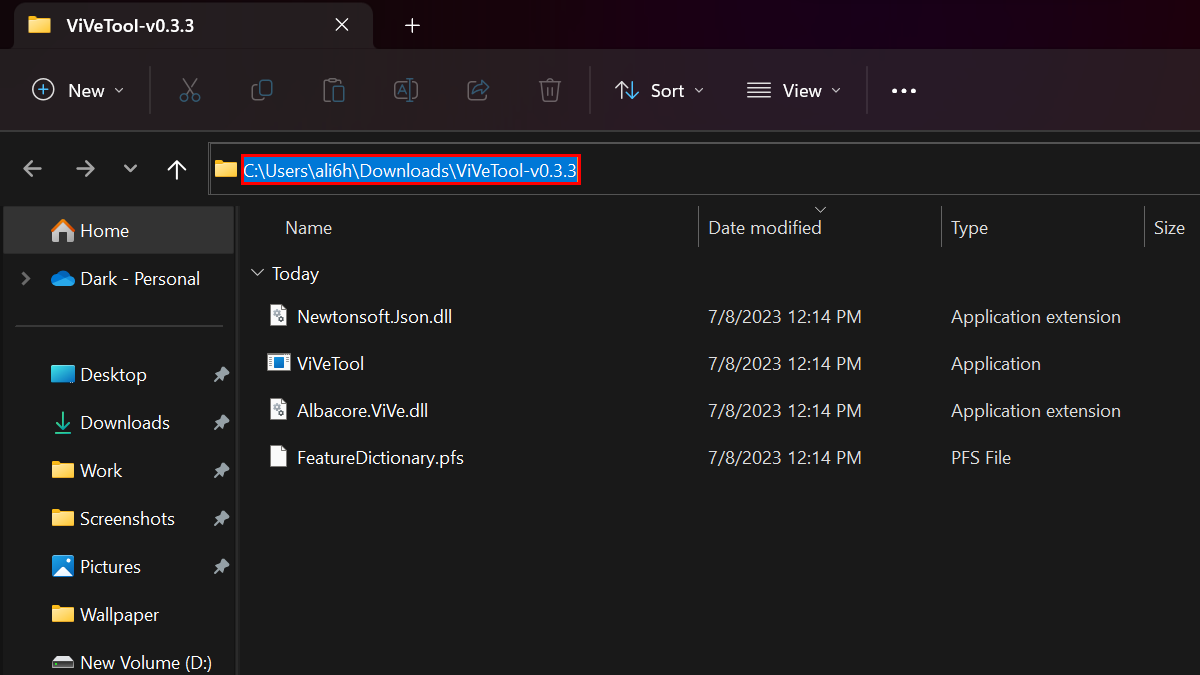
- Open a Command Prompt window as an administrator.
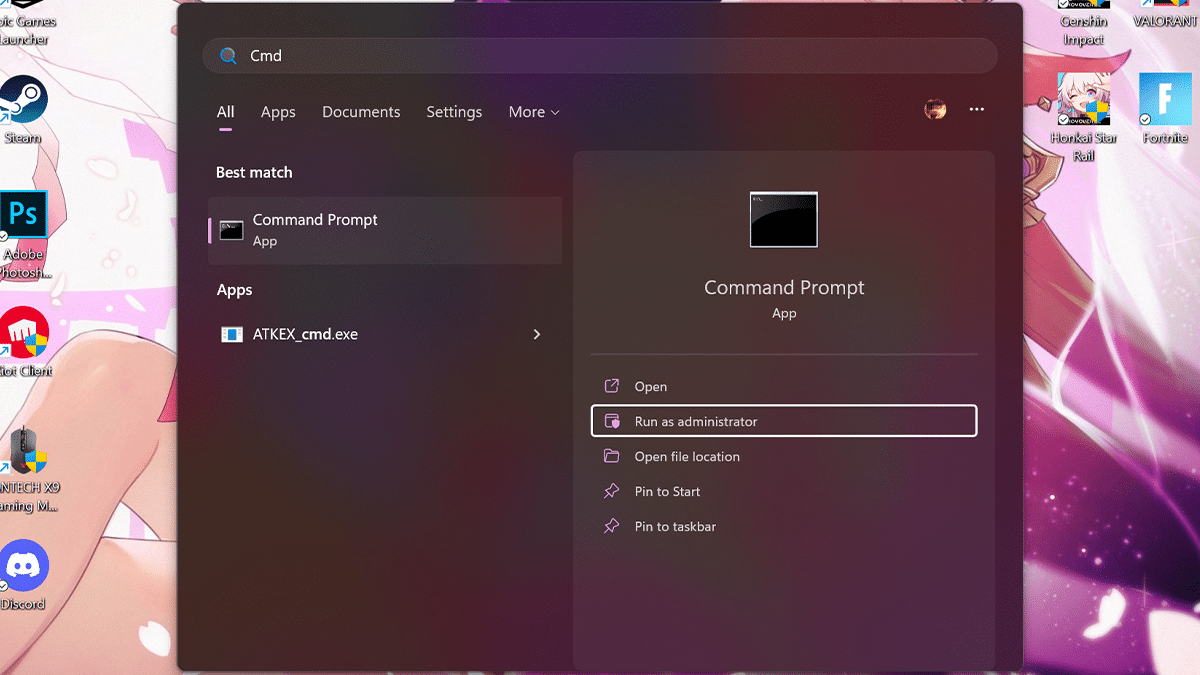
- Type the following command to navigate to the ViveTool folder > press Enter on the keyboard:
C:\Users\ali6h\Downloads\ViVeTool-v0.3.3.zip
Remember to change the path with your path.
- Type the following command to enable the new System Components page in Settings and press Enter:
vivetool /enable /id:44702824
- Restart your computer.
- When done, the next time you open the Settings app, in the “System” section, you will find a new “System Components” page.

Read more: