Google Chrome is introducing a new feature that allows users to see the memory usage of individual tabs in real time. This feature is currently being tested in Chrome Canary and will be released in an upcoming stable version soon.
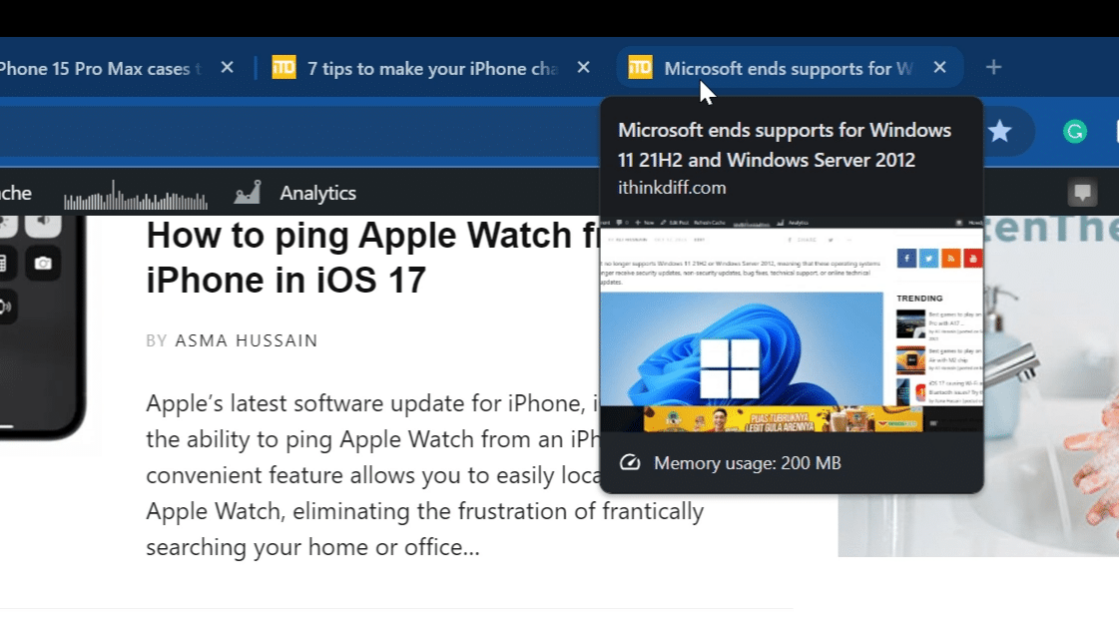
Google Chrome’s new feature makes it easier to identify and close tabs that use a lot of memory
To see the memory usage of individual tabs in Chrome Canary, simply hover your cursor over a tab. A popup will appear showing the tab’s RAM usage and whether Chrome’s Memory Saver feature has frozen the tab to conserve memory.
This feature has a number of benefits, including:
- Improved performance: By identifying and closing memory-intensive tabs, users can improve the performance of their browsers, especially if they have limited RAM.
- More informed decisions about which tabs to keep open: If users are aware of how much memory each tab is using, they can make more informed decisions about which tabs to keep open and which ones to close. This can be especially helpful if users are working on multiple tasks at the same time.
- Troubleshoot Chrome memory usage issues: If users are experiencing memory usage issues with Chrome, they can use the new feature to identify which tabs are the biggest culprits. This information can be helpful for troubleshooting the issue.
In addition to these benefits, the new feature is also easy to use and does not require any additional setup. Users simply need to hover over a tab to see its memory usage.
This feature is a welcome addition to Google Chrome, as it will allow users to more easily identify and close tabs that are using a lot of memory. This can be helpful for users who have a limited amount of RAM, or who are experiencing performance issues with Chrome.
In addition to this new feature, Google Chrome also has a built-in task manager that allows users to view and close tabs and extensions that are using a lot of RAM. To access the task manager, click on the three dots in the top-right corner of the browser, then click on More Tools and Task Manager.
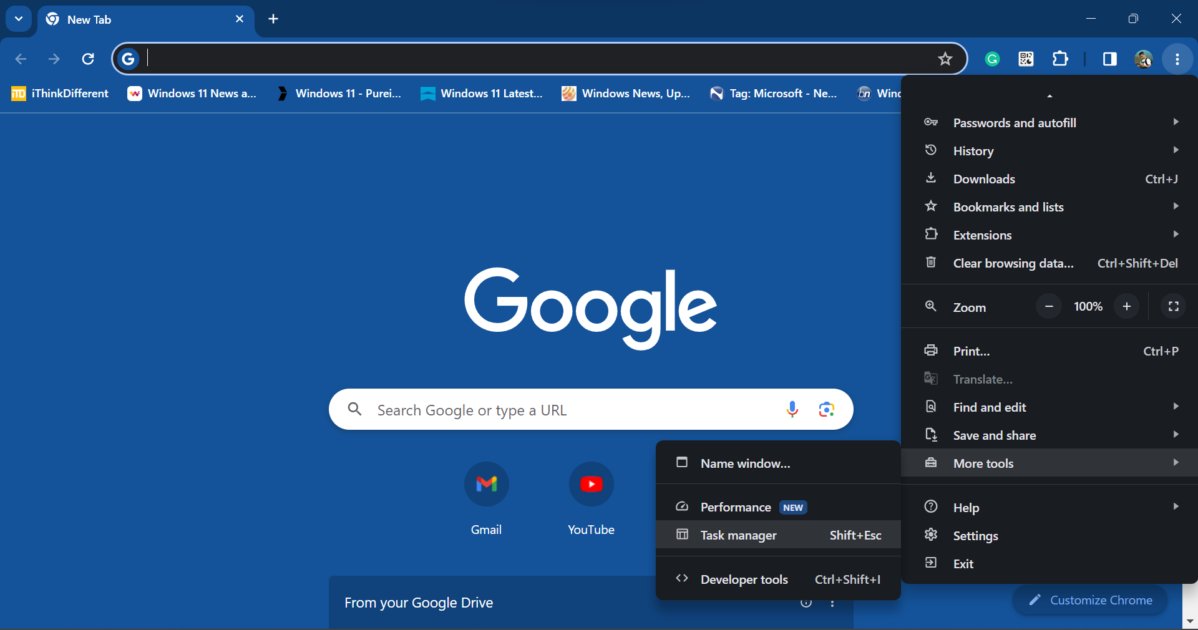
Read more: