Apple Watch users can enable ‘Taptic Chimes’ on the smartwatch to produce a sound or/and haptic motion on the hour.
As an accessibility feature is very useful for individuals with special needs to get hourly time checks but it is also for anyone who gets too indulge in a task/ activity and loses track of time. At the unveiling of the feature in 2019, Apple’s VP of Technology explained that “when enabled, on the hour, you will feel a silent taptic on your wrist. And if the sound is on, you’ll hear an audible chime.”
We have composed an easy-to-follow guide for you to turn on Taptic Chimes on your Apple Watch.
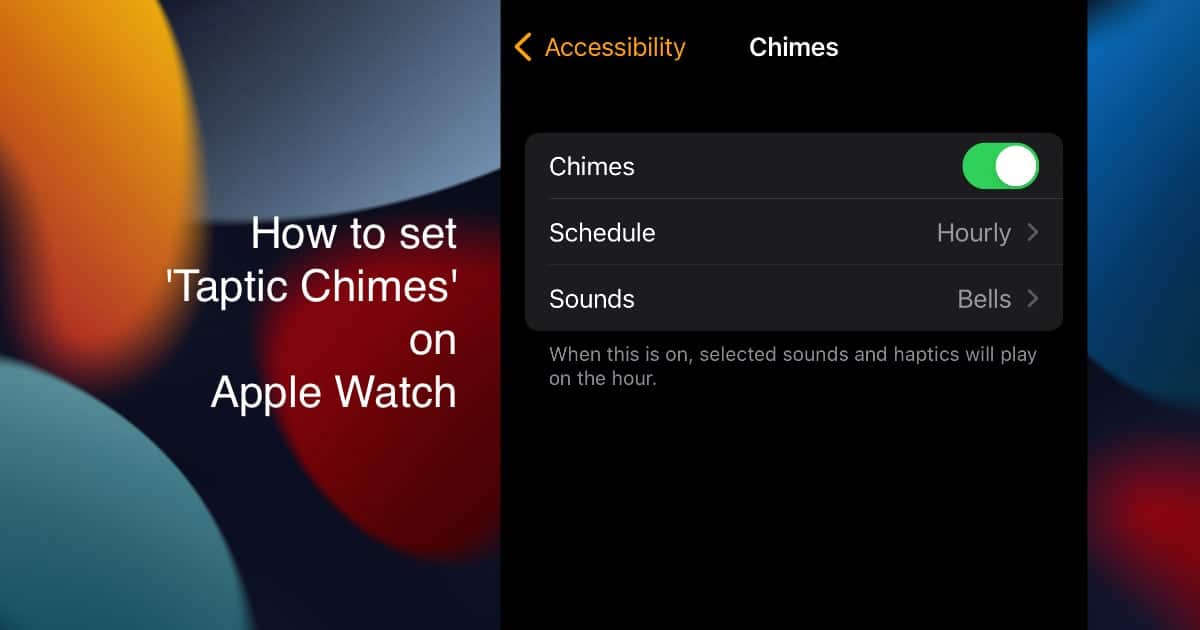
Here is how to enable and customize Taptic Chimes on Apple Watch
All Apple Watch models compatible with watchOS 6 or newer version support Taptic Chimes.
- Open the Watch app on the iPhone paired with the compatible Apple Watch.
- Tap on the ‘My Watch’ tab at the bottom of the UI.
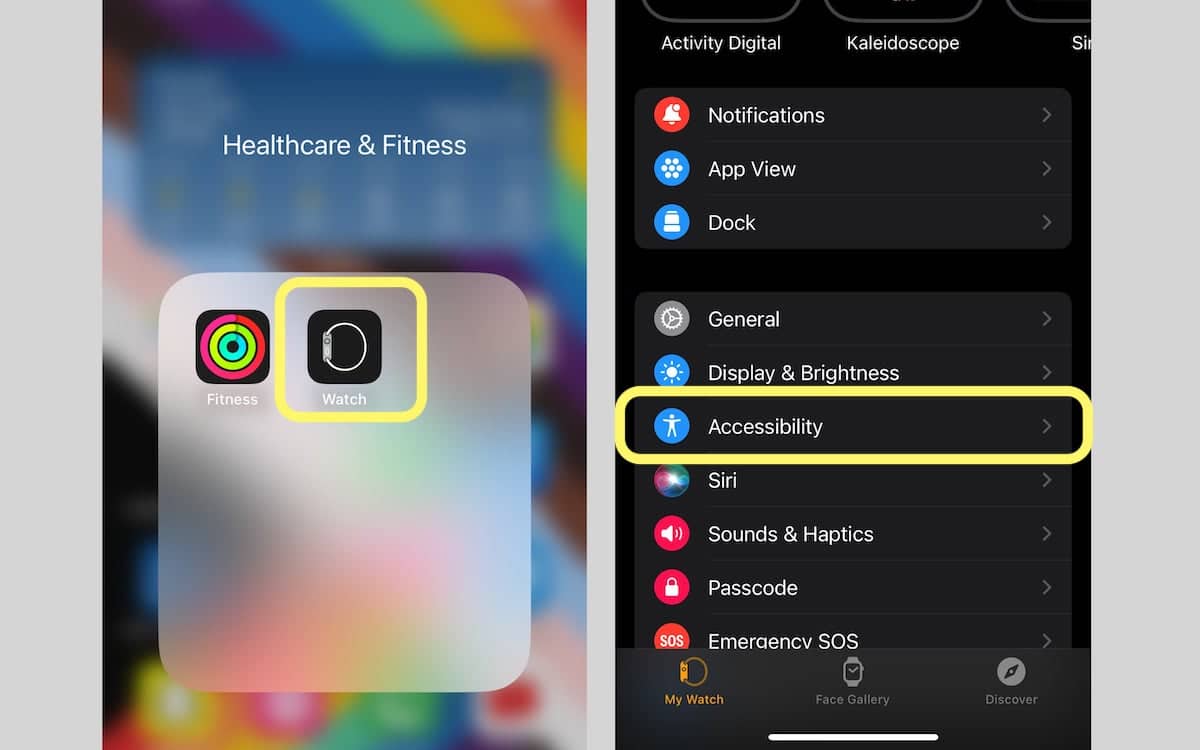
- Next, tap on the ‘Accessibility’ option and scroll down the menu, tap on ‘Chimes’.
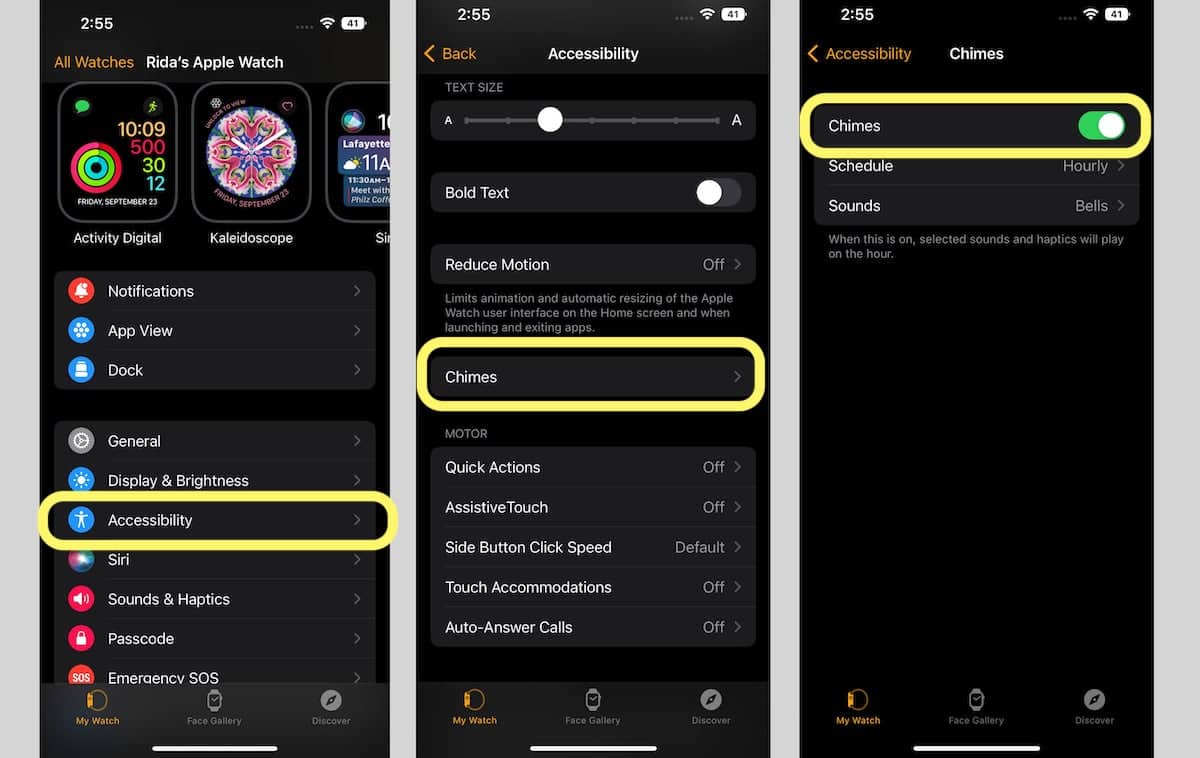
- In the Chimes menu, swipe the toggle to turn on the feature and set its schedule and sounds. You can set Taptic Chimes for 15 minutes, 30 minutes, or hourly time checks and choose between Bells and Birds sounds for Taptic Chimes.
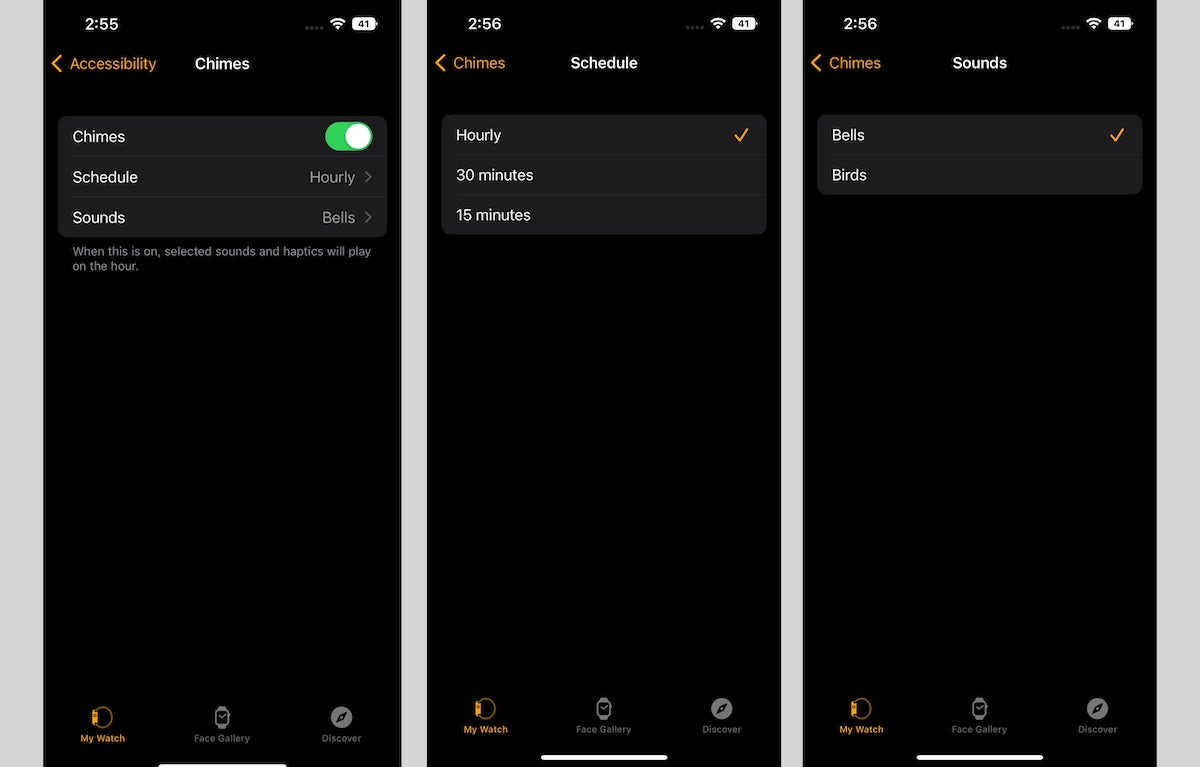
- After turning on Chimes, go back to the Accessibility menu and scroll down to set the ‘Taptic Time Speed’.
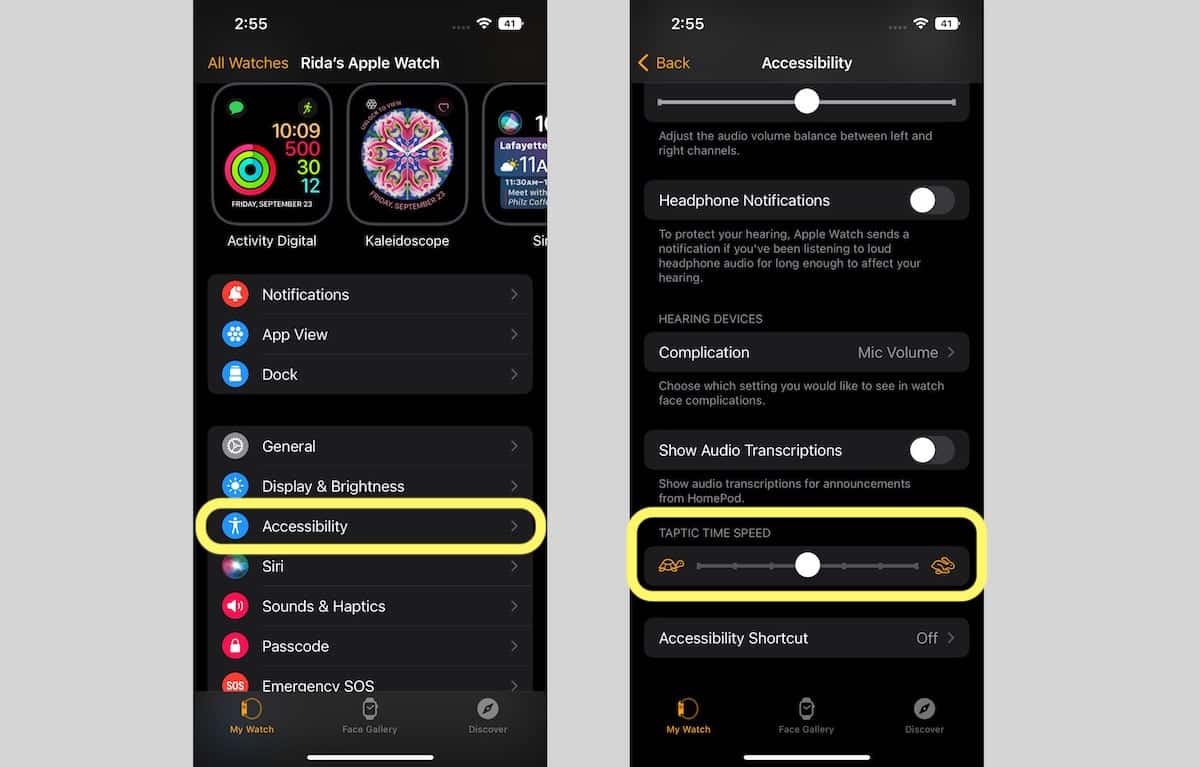
Read More:
- Spotify’s Apple Watch app brings a new design, swipe gesture and more
- Here is how to add the new Apple Watch “Metropolitan” face in (RED) for World AIDS Day
- How to track nightly wrist temperature with Apple Watch Series 8 and Ultra
- How to turn off Dynamic Island content on iPhone 14 Pro and Pro Max
- How to enable iOS 16 Lockdown Mode on iPhone
- How to view a Wi-Fi password from Settings on iPhone