Did you know that you can view a Wi-Fi password straight from Settings on your iPhone? That’s right, no third-party app is required to view your Wi-Fi password since the feature has been securely integrated into iOS16.
Experts recommend that users keep complex passwords for their Wi-Fi networks, in order to maintain security. However, a complicated Wi-Fi password can get annoying if you have to repeat it over and over again to every person who wants to connect to your Wi-Fi network. Now, thanks to iOS, you do not have to worry about either! Keep reading to learn how to view a Wi-Fi password from Settings on your iPhone.
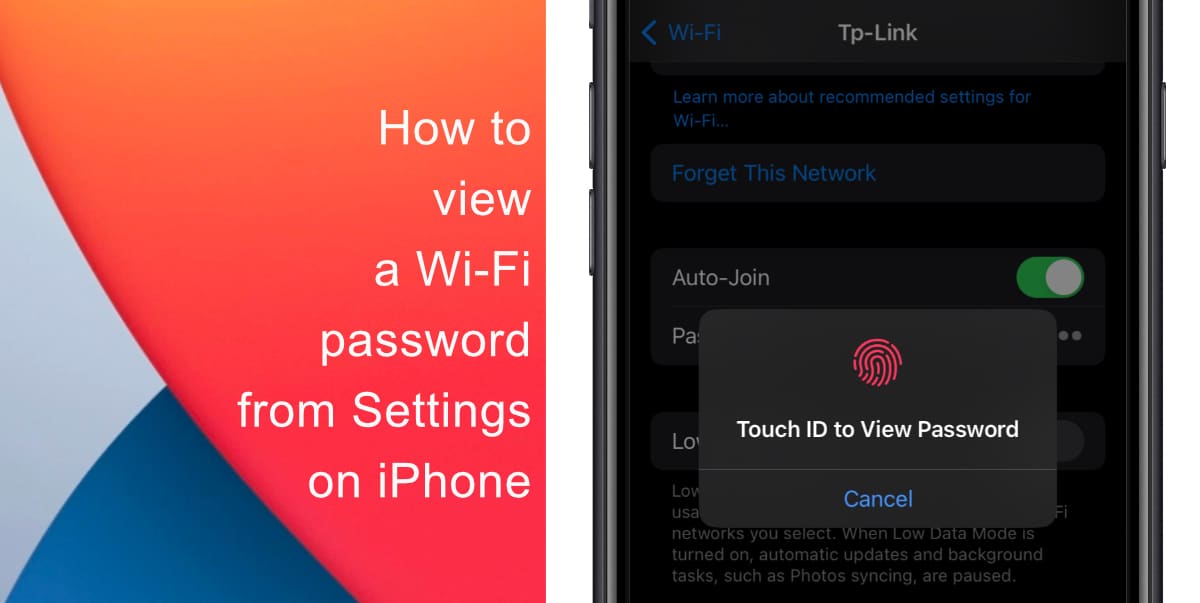
Learn how to view a Wi-Fi password from Settings on iPhone
- Launch Settings from the Home screen of your iPhone.
- Tap on Wi-Fi.
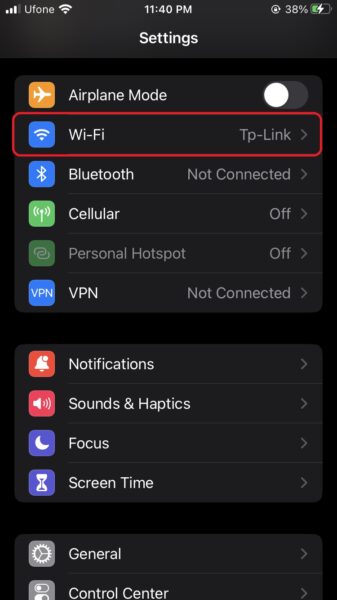
- Tap on the network whose password you want to see.
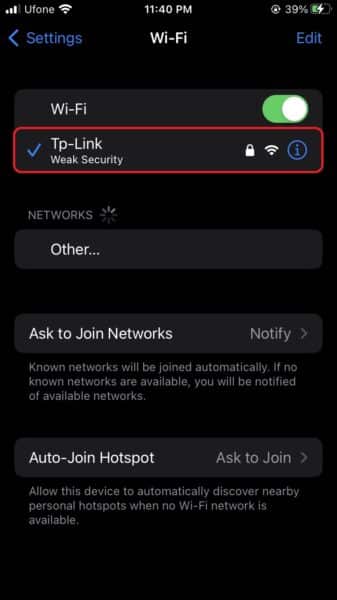
- Next, tap on the password field.
- Authenticate using Face ID or Touch ID to access the password.
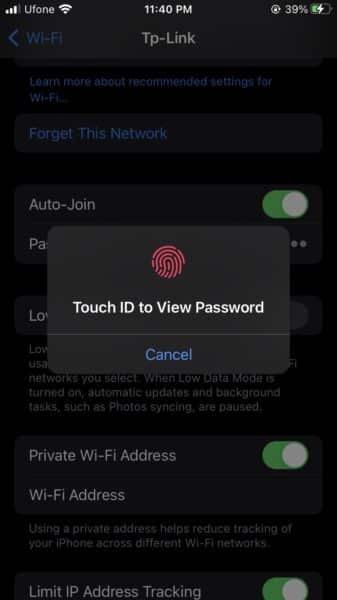
You can also copy the password by pressing on it for a second or two. This makes it easier to share the password through Messages, Notes, etc. This functionality makes it easier to view a Wi-Fi password and subsequently share it, securely. It can especially come in handy when someone is trying to connect to your Wi-Fi network but they are simply unable to type it incorrectly.
We hope this guide helped you learn how to view a Wi-Fi password from Settings on your iPhone. If you have any questions, let us know in the comments below.
Read more:
- How to delete duplicate photos on your iPhone with iOS 16
- iOS 16 showing Lock screen notifications at the bottom of the screen? Here’s a fix
- iOS 16 hides the iMessage voice record button behind a menu
- How to edit an iMessage with iOS 16 on iPhone
- How to unsend an iMessage with iOS 16 on iPhone
- Want to enable Dark Mode on a Lock Screen wallpaper on iOS 16? Here’s how
- Third-party app widgets for iOS 16 lock screen not showing? Here’s a fix
- Battery drain after iOS 16 update? Here’s what you should do
- iPhone stuck in bootloop after iOS 16 update? Here’s a fix
- Downgrade iOS 16 to iOS 15 with these simple steps
- How to use Emergency SOS via satellite on iPhone 14