With iOS 16, the native Photos app can detect duplicate photos and videos in your library allowing you to keep it clean and manage your storage. All the duplicates your device detects in your library are kept in a new Duplicates album under the Utilities section. From there, you can easily manage the duplicates.
Apple says “Merging combines relevant data like captions, keywords, and favorites into one photo with the highest quality. Albums that contain merged duplicates are updated with the merged photo.” So, if you are having storage problems on your iPhone, learn how to quickly delete duplicate photos down below.
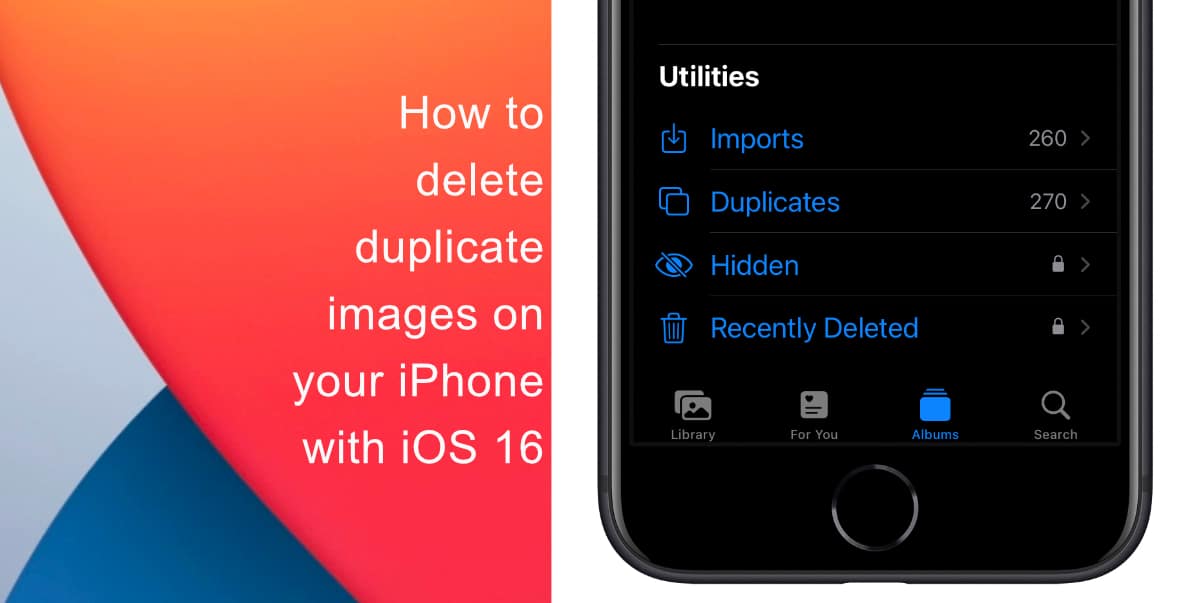
Learn how to delete duplicate photos on your iPhone with iOS 16
Before you start, make sure that your iPhone is running iOS 16. Learn how to install the latest software update here if you have not done so already.
- Launch the Photos app on your iPhone.
- Tap on the Albums tab at the bottom.
- Swipe to the bottom, and tap Duplicates under the Utilities section.
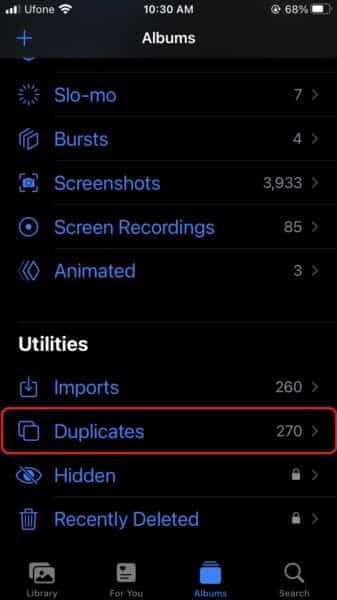
- Review the duplicates and tap Merge to delete any. You can also tap on Select > Select All to merge all or multiple duplicates.
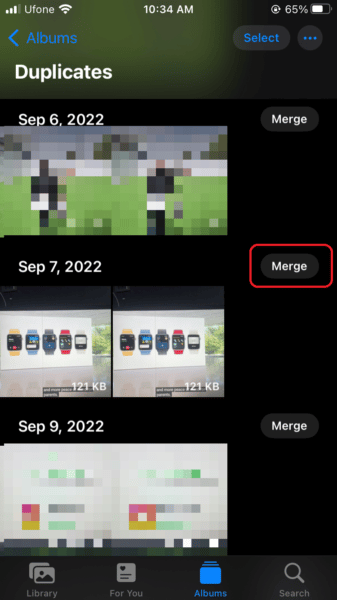
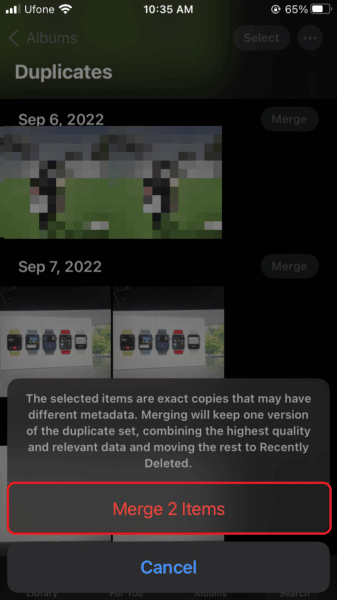
Note that once your delete duplicate photos, they will appear in the Recently Deleted album in case you want to review them before they are permanently deleted.
We hope this guide helped you learn how to delete duplicate photos on your iPhone with iOS 16. If you have any questions, let us know in the comments below.
Read more:
- iOS 16 showing Lock screen notifications at the bottom of the screen? Here’s a fix
- iOS 16 hides the iMessage voice record button behind a menu
- How to edit an iMessage with iOS 16 on iPhone
- How to unsend an iMessage with iOS 16 on iPhone
- Want to enable Dark Mode on a Lock Screen wallpaper on iOS 16? Here’s how
- Third-party app widgets for iOS 16 lock screen not showing? Here’s a fix
- Battery drain after iOS 16 update? Here’s what you should do
- iPhone stuck in bootloop after iOS 16 update? Here’s a fix
- Downgrade iOS 16 to iOS 15 with these simple steps
- How to use Emergency SOS via satellite on iPhone 14