Here is how you can use Emergency SOS via satellite on iPhone 14, iPhone 14 Plus, and iPhone 14 Pro models, in case of no cellular and Wi-Fi services, in the United States and Canada. This service will launch with iOS 16.1 in November and will be available for free for 2 years. Here is how this service will work.
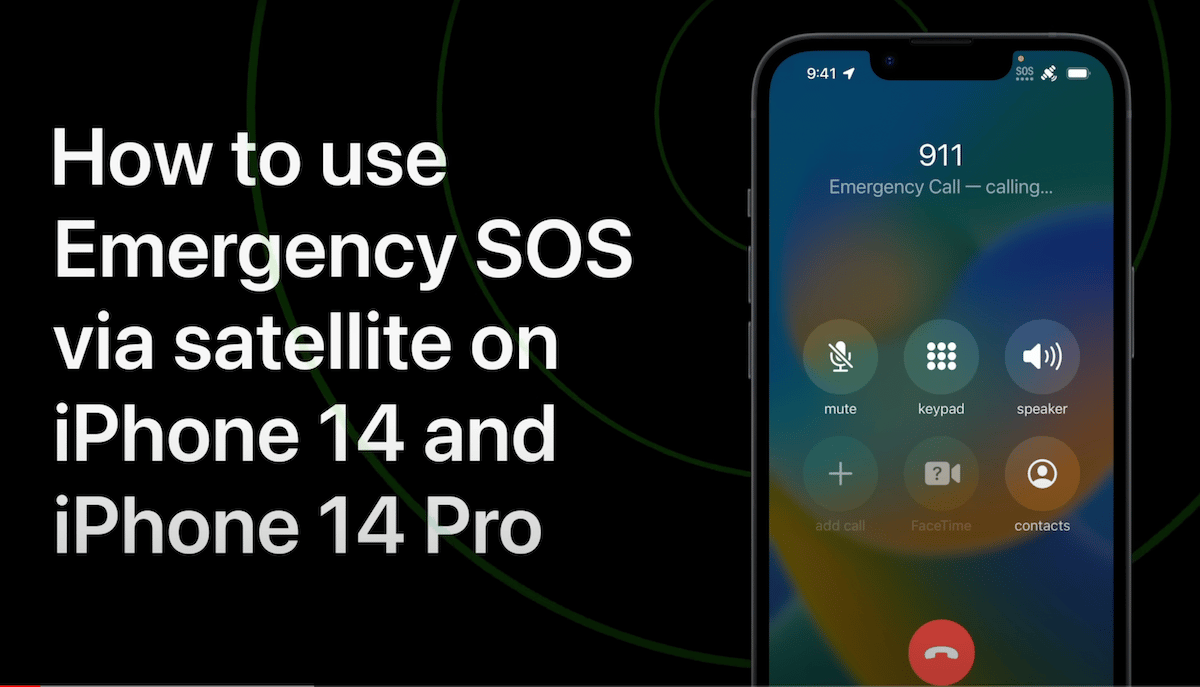
Emergency SOS via satellite on iPhone 14
If you try to reach out to emergency services when there are no cellular or Wi-Fi services available, for example, 911 in the United States, you will see an option to “Try Emergency Text via Satellite”, with a green button that will take you to the new interface.
The interface will ask you to report the emergency using a menu, which will list the following:
- Car or Vehicle Issue
- Sickness or Injury
- Crime
- Lost or Trapped
- Fire
Selecting any of these menu items will show other questions for quick answers. This is because satellite connectivity has low bandwidth and high latency and the questions will help with minimum data transfer.
Next, your iPhone 14 or iPhone 14 Pro will guide you to connect to a satellite by moving your iPhone right or left, to establish a successful connection. This can take a few minutes. Users will need to be outdoors with a clear view of the sky and horizon, as the connection can be blocked by mountains, foliage, and other objects. Your iPhone will also guide you to stay connected with satellite movement so you will have to ensure that you actively follow the instructions.
Once the connection is established, your iPhone will put you in touch with the right emergency provider, or emergency relay center that can place a call on your behalf to the emergency services, based on the menu options that you had selected. You will be able to send them messages for communication.
Your iPhone will also actively share information about your emergency, location, and battery level with the emergency services. If you have your Medical ID set up on your iPhone, it will also be shared.
It is important to note that messages during this mode will take much longer to send, compared to cellular or Wi-Fi services, so it is recommended to keep the messages short and to the point. If you get any issues with connectivity, your iPhone will continue to inform you to move your device to stay connected.