Did you know that you can use Apple’s virtual assistant Siri to end FaceTime and phone calls on iPhone? This functionality is especially helpful if you are using Bluetooth earbuds, or AirPods, or even if your hands are busy and you are unable to manually end the call.
The ability of Siri to end FaceTime and phone calls can be enabled in a few simple steps and the voice commands to use the functionality are just as easy. Learn how to use Siri to end FaceTime and phone calls on iPhone below:
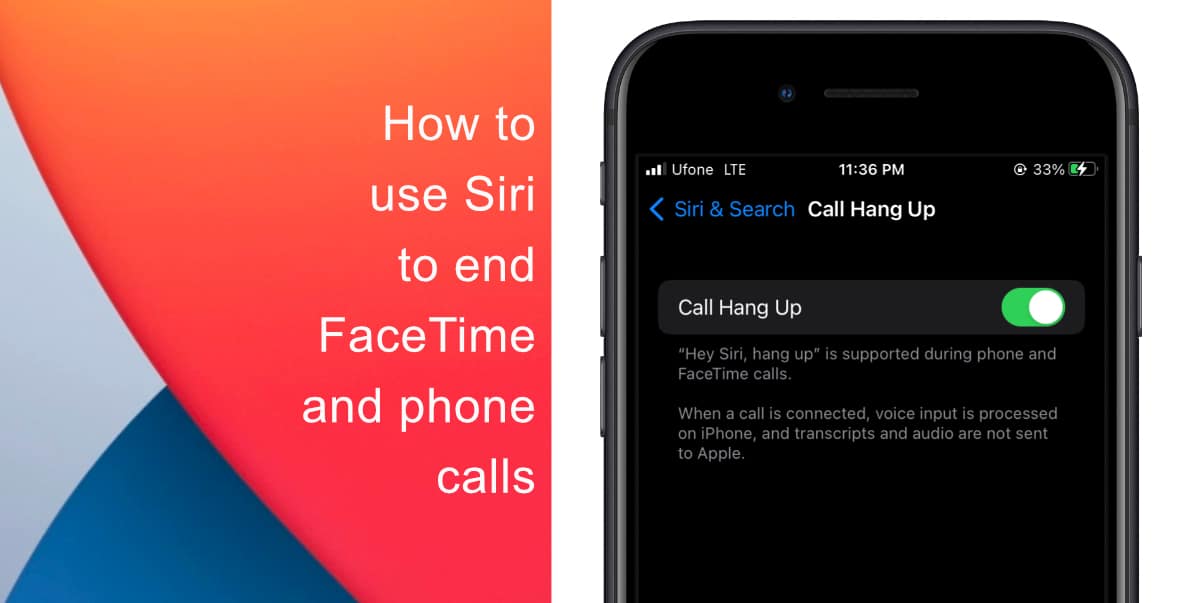
Learn how to use Siri to end FaceTime and phone calls on iPhone
- Launch Settings from the Home screen of your iPhone.
- Tap on Siri & Search.
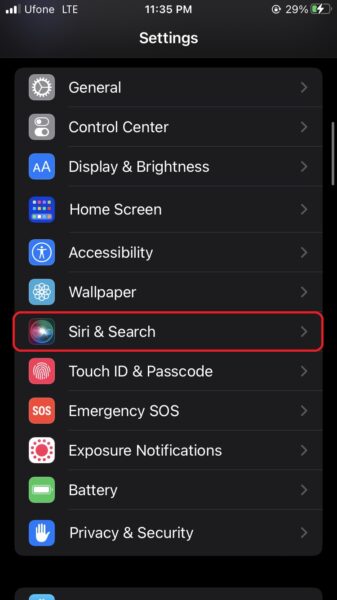
- Make sure that the Listen for”Hey Siri” option is enabled. Then, tap on Call Hang Up.
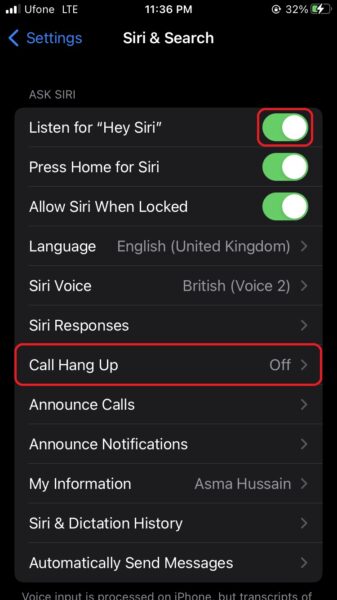
- Finally, toggle the switch for Call Hang Up to ON.
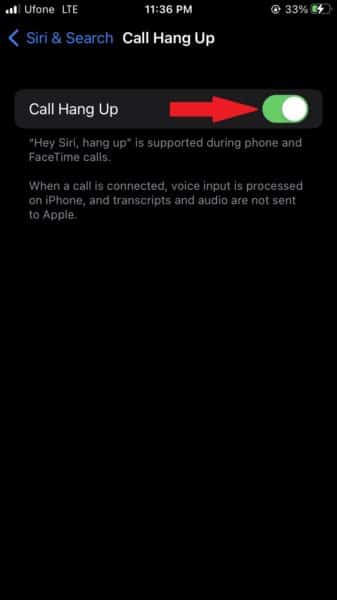
The virtual assistant will now be listening for the “Hey Siri hang up” voice command. You can also use the “Hey Siri, end call” voice command to force Siri to end FaceTime and phone calls.
Note that if you are planning to enable this feature, there is a possibility that Siri may end your calls without you saying the required voice command. Though the virtual assistant gets 10 points for accuracy, it is still not perfect.
We hope this guide helped you learn how to use Siri to end FaceTime and phone calls on your iPhone. If you have any questions, let us know in the comments below.
Read more:
- How to delete duplicate photos on your iPhone with iOS 16
- iOS 16 showing Lock screen notifications at the bottom of the screen? Here’s a fix
- iOS 16 hides the iMessage voice record button behind a menu
- How to edit an iMessage with iOS 16 on iPhone
- How to unsend an iMessage with iOS 16 on iPhone
- Want to enable Dark Mode on a Lock Screen wallpaper on iOS 16? Here’s how
- Third-party app widgets for iOS 16 lock screen not showing? Here’s a fix
- Battery drain after iOS 16 update? Here’s what you should do
- iPhone stuck in bootloop after iOS 16 update? Here’s a fix
- Downgrade iOS 16 to iOS 15 with these simple steps
- How to use Emergency SOS via satellite on iPhone 14