iOS 16 automatically detects and allows you to merge duplicate contacts on your iPhone. This process merges the contact cards into a single card. iOS uses smart intelligence to detect and alert you of any duplicate contacts that you may have, allowing you to keep your contact list clutter-free.
To merge duplicate contacts on your iPhone, you do not have to toggle a specific setting. Once installed, Apple’s latest software update for iPhone automatically scans your device for duplicate contact cards. Duplicate contacts are listed under your My Card at the top of the Contacts list. Keep reading to learn how to find and merge duplicate contacts on iPhone.
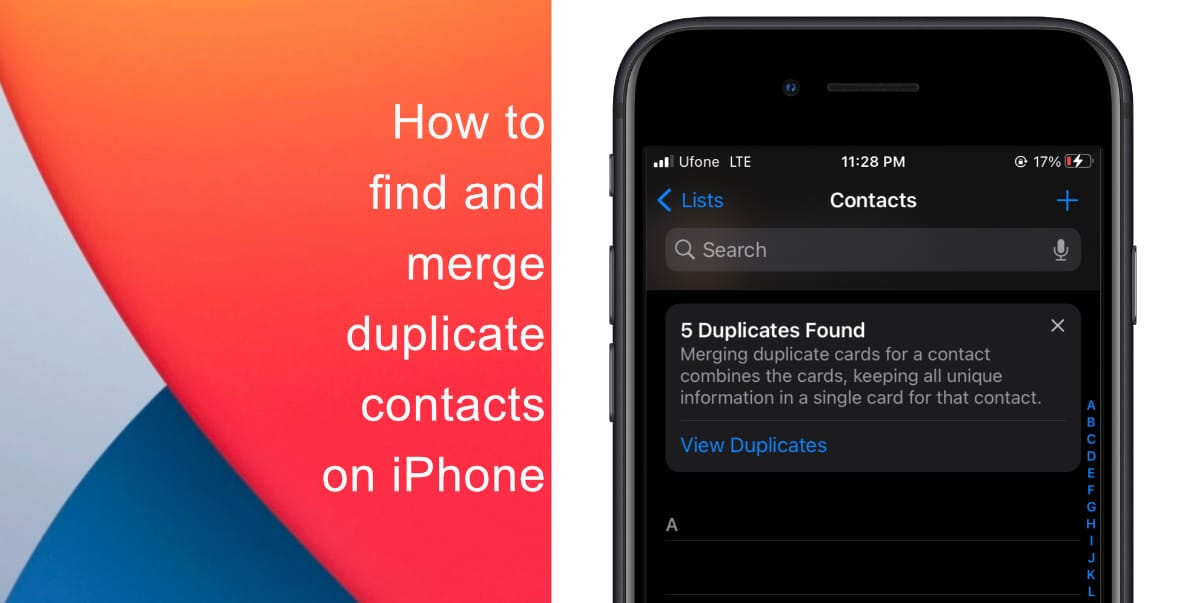
Learn how to find and merge duplicate contacts on iPhone
- Open the Contacts app on your iPhone.
- Tap View Duplicates. If the option is unavailable, it means that your iPhone did not detect any duplicates.
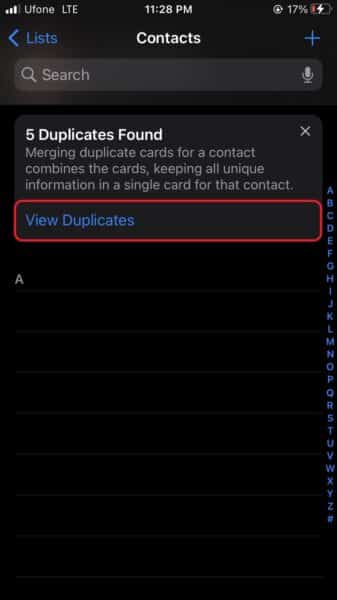
- Tap Merge All.
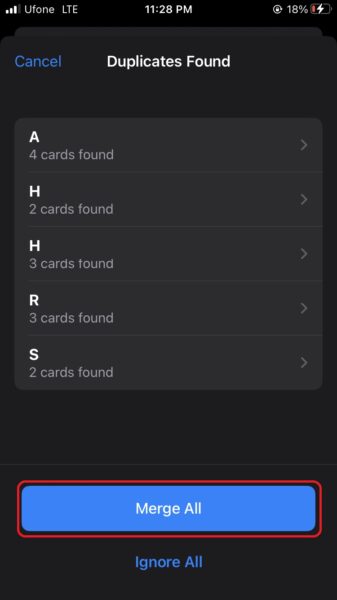
- You can tap on View Duplicates > individual contacts to merge each contact manually.
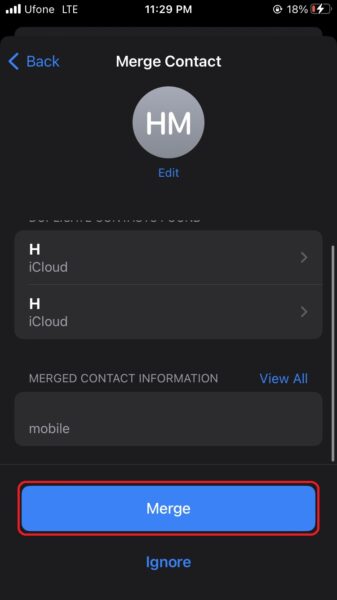
You can also ignore cards individually by swiping right to left on a contact card in the duplicates list and tapping on Do Not Merge.
We hope this guide helped you learn how to find and merge duplicate contacts on your iPhone. If you have any questions, let us know in the comments below.
Read more:
- How to remove the background of an image in Photos with iOS 16 and paste it into other apps
- How to delete duplicate photos on your iPhone with iOS 16
- iOS 16 showing Lock screen notifications at the bottom of the screen? Here’s a fix
- iOS 16 hides the iMessage voice record button behind a menu
- Fix “Unable to Verify Update” issue when updating to iOS 16
- How to unsend an iMessage with iOS 16 on iPhone
- Want to enable Dark Mode on a Lock Screen wallpaper on iOS 16? Here’s how
- Third-party app widgets for iOS 16 lock screen not showing? Here’s a fix
- Battery drain after iOS 16 update? Here’s what you should do
- iPhone stuck in bootloop after iOS 16 update? Here’s a fix
- Downgrade iOS 16 to iOS 15 with these simple steps
- How to use Emergency SOS via satellite on iPhone 14