If you are trying to update your iPhone to iOS 16 and getting an “Unable to Verify Update” error, here are a few fixes that you can try to get the software update.
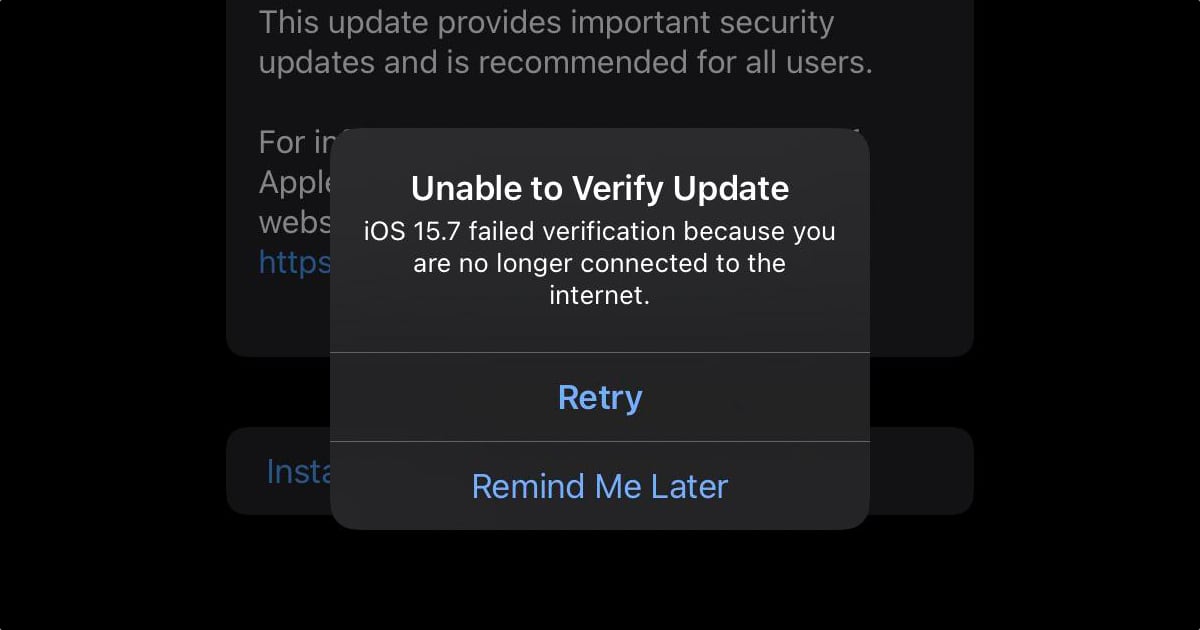
Unable to Verify Update issue
This is a common issue that can happen when updating to a new iOS software update. The issue could be due to network stability issues, low storage, or just something else. Here are a few fixes that you can try to resolve this problem:
- Try restarting your iPhone. You can do this by pressing and holding the side button + volume button (on iPhones with Face ID) or the side button (on iPhones with Touch ID), and dragging the slider to turn off your iPhone. Press and hold the side button to start it again.
- Check if your iPhone has sufficient free storage. You can check by going to Settings > General > Storage. Try to offload or uninstall some apps and games before attempting to download the software update again.
- It may be possible that the update did not download properly before and may be causing issues. You can delete it by going to Settings > General Storage, and deleting the previous iOS 16 update.
- Check your network settings or switch to a different Wi-Fi network. Also, check if you are using a custom DNS and if that may be causing issues. You can also reset your network by going to Settings > General > Transfer or Reset > Reset > Reset Network.
- The last resort is to connect your iPhone to a Mac or Windows PC and update via Finder or iTunes, respectively. You may have to put your iPhone in recovery mode or DFU mode before connecting to your computer.
Did you run into this “Unable to Verify Update” issue? Let us know if any of the above suggestions helped in fixing the issue on your iPhone.
Read more:
- iOS 16 always shows status bar text in white, here’s a fix
- In iOS 16.1 beta, iPhone 14 Pro’s Dynamic Island moves with Reachability
- iOS 16.1 beta brings back Live Activities API with iPhone 14 Pro Dynamic Island support
- iOS 16 causing Wi-Fi and Bluetooth issues? Here are some fixes
- iOS 16 proving to be an exciting update for users, adoption rate faster than iOS 15
- These iOS 16 features are exclusive to select iPhone models
- iOS 16 charging on hold notification – here’s what it means for your iPhone battery
- How to unsend an iMessage with iOS 16 on iPhone
- How to edit an iMessage with iOS 16 on iPhone
- Want to enable Dark Mode on a Lock Screen wallpaper on iOS 16? Here’s how
- iOS 16 battery percentage is only available on these iPhone models
- iOS 16 removes older iPhone wallpapers and Live Wallpapers support
- Download iPhone 14 and iPhone 14 Pro wallpapers in full resolution
- Here are the top iOS 16 features to try on your iPhone
- Downgrade iOS 16 to iOS 15 with these simple steps
- iOS 16 delayed features: iCloud Shared Photo Library, Live Activities, Matter support and more
- iPhone stuck in bootloop after iOS 16 update? Here’s a fix
- How to install iOS 16 on iPhone
- Battery drain after iOS 16 update? Here’s what you should do
- iOS 16 home screen search button can be disabled – here’s how