DFU mode (standing for Device Firmware Update) restores an iPhone if a restart, or standard Recovery Mode, does not solve problems like errors, freezing, etc.
DFU mode lets the device interface with Finder or iTunes, update the firmware, and restore the OS without automatically installing the last downloaded version. It’s useful if a beta persistently hangs your phone, or if you are having trouble with a jailbreak. Here’s how to put iPhone 13 in DFU mode in a few simple steps.
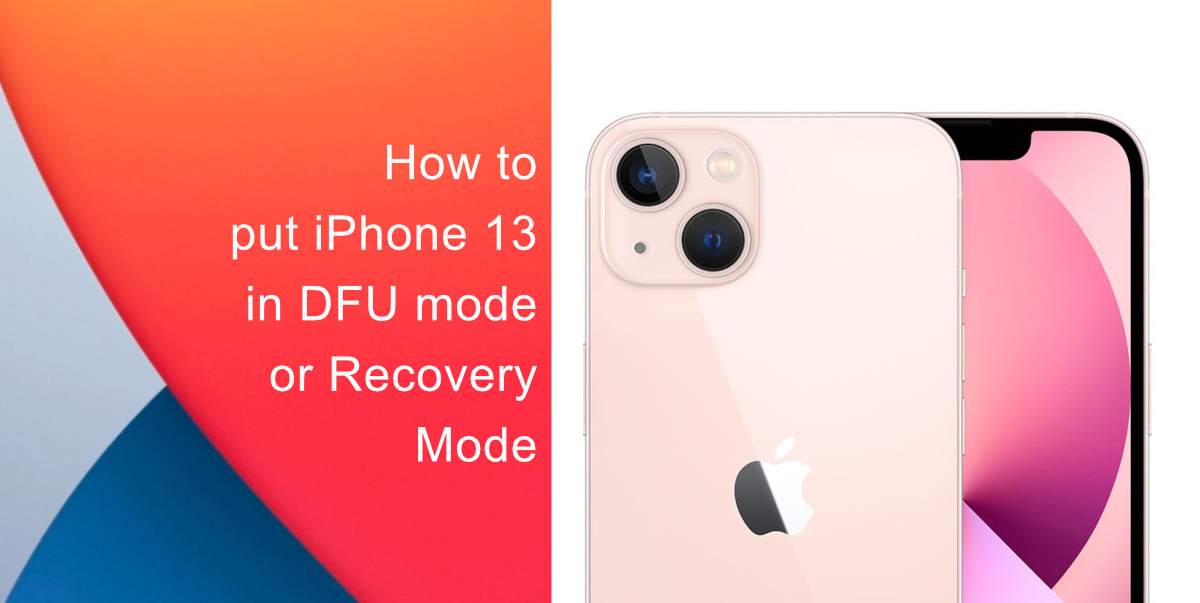
Learn how to put iPhone 13 in DFU mode or Recovery mode
Before following the steps below to put your iPhone 13 in DFU mode, make sure you have the latest version of iTunes installed on your computer.
- Make sure your iPhone is turned on. Then, connect it to your computer using a Lightning to USB-C or USB-A cable.
- On Macs running macOS Mojave or earlier and PCs, make sure that iTunes is running. On Macs running macOS Catalina or later, make sure Finder is running.
- On your iPhone, press the Volume Up button quickly followed by the Volume Down button.
- Then, press and hold the Side button until your iPhone’s screen turns black.
- Release the Side button and then hold down both the Side button and Volume Down button together for approximately five seconds.
- Release the Side button, but continue to press the Volume Down button.
- Wait for at least five seconds for Finder or iTunes to put your iPhone 13 in DFU mode.
If you’re using iTunes, you should see a message dialog saying “iTunes has detected an iPhone in recovery mode. You must restore this iPhone before it can be used with iTunes”. If you’re using Finder, you should see a similar message. If you don’t see the message, repeat the steps above to put your iPhone 13 in DFU mode.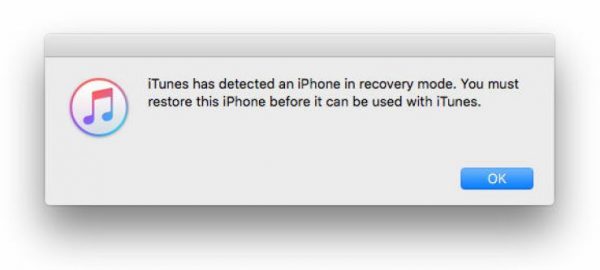
Once you’ve closed the recovery prompt you can go ahead and restore your iPhone back to factory settings by selecting Restore iPhone in iTunes or Finder.
How to exit DFU mode
- Press the Volume Up button on your iPhone and quickly release it.
- Press the Volume Down button and release it.
Press and hold the Side button until the Apple logo appears on the screen.
We hope this guide helped you learn how to put iPhone 13 in DFU mode or Recovery mode. If you have any questions, let us know in the comments below.
Read more:
- 6 tips to fix iOS 15 battery drain issues
- How to stop photos from Messages appearing in Shared with You in iOS 15
- iOS 15 Safari: how to move address bar back to top
- How to use Announce Notifications with Siri in iOS 15
- How to use iOS 15 portrait video and audio effects in any app including Instagram, Snapchat and TikTok
- How to use Spotlight to search for photos in iOS 15
- How to use Background Sounds in iOS 15 to focus, stay calm or rest
- How to edit the date, time, or location of photos in iOS 15
- How to make a FaceTime call to Android users on iOS 15