If you own AirPods or Beats headphones, here is how you can enable Announce Notifications in iOS 15 to announce your incoming notifications from any app, and even reply to them.
Announcements for incoming messages and calls were introduced with iOS 14.3 and iOS 14.5 respectively. These features allow Siri to identify incoming messages and calls when the user is wearing AirPods or Beats headphones. With announce notifications update in iOS 15, Siri can now read all incoming notifications and even allow users to respond to them using their voice.
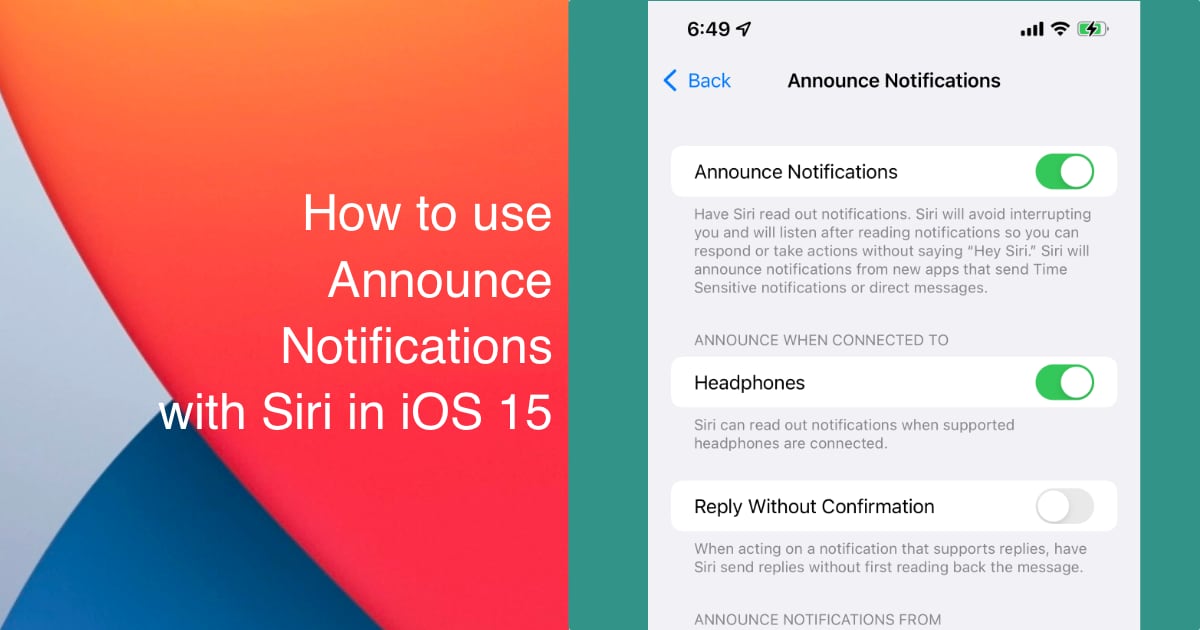
Announce Notifications in iOS 15
Apple explains this new notifications announcements feature on its iOS 15 features page as follows:
Siri automatically announces Time Sensitive incoming notifications on AirPods. You can also have notifications that are not Time Sensitive enabled for any app through Settings.11
To use this feature, you will need to have any of the following AirPods models:
- AirPods Max
- AirPods (2nd generation)
- AirPods Pro
- Powerbeats
- Powerbeats Pro
- Beats Solo Pro
To enable the feature, go to Settings > Siri & Search and tap on Announce Notifications:
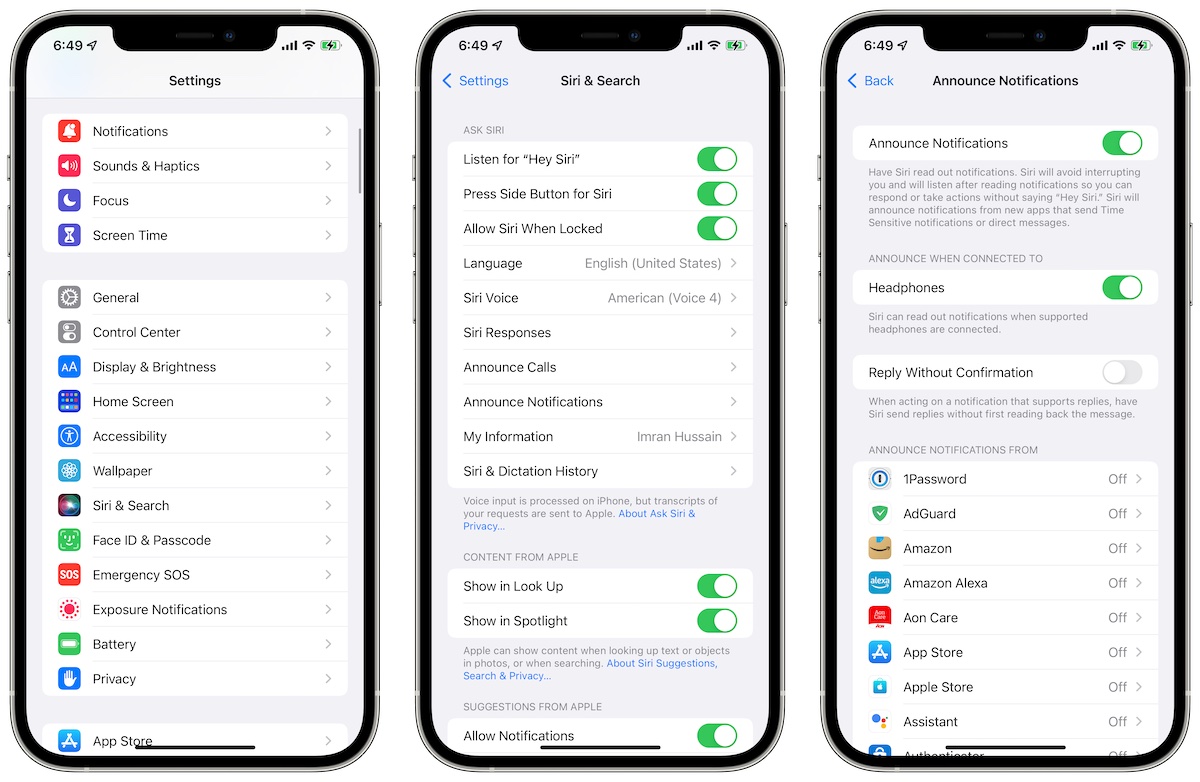
Make sure that the “Announce Notifications’ toggle is enabled. Also, make sure that the toggle for “Headphones” is enabled. For the third toggle on this page “Reply Without Confirmation”, this is up to you if you want to be able to reply without confirming with Siri. We suggest keeping this disabled as it is better to listen to what Siri heard you say, before sending a response.
When you receive a new notification, Siri will read it ou to you, and also tell you which app the notification is from. For example, if you get a notification from WhatsApp, it will tell you the notification is from the app and read the message. You can then reply using your voice and confirm to send the message.
Note that you do not have to enable “Announce Notifications” for all apps. You can choose to enable this for specific apps only so that something like an annoying game notification does not bother you. For each app, you can also choose to receive announcements for just “Time Sensitive and Direct Messages” or for all notifications. For messaging apps, it is wiser to keep all notifications enabled so that you do not miss out on anything.
Read more:
1 comment
Comments are closed.