iOS 15 includes several new features for FaceTime, Wallet, Photos, Weather, and Apple Maps including new animations, graphics, and more. The software update also features a ton of improvements for Spotlight Search. Not only is Spotlight Search more powerful and accessible in iOS 15, but it has also been integrated with more apps, including Photos. With iOS 15, you can use Spotlight to search for photos directly from your Lock Screen or Home Screen, here’s how.
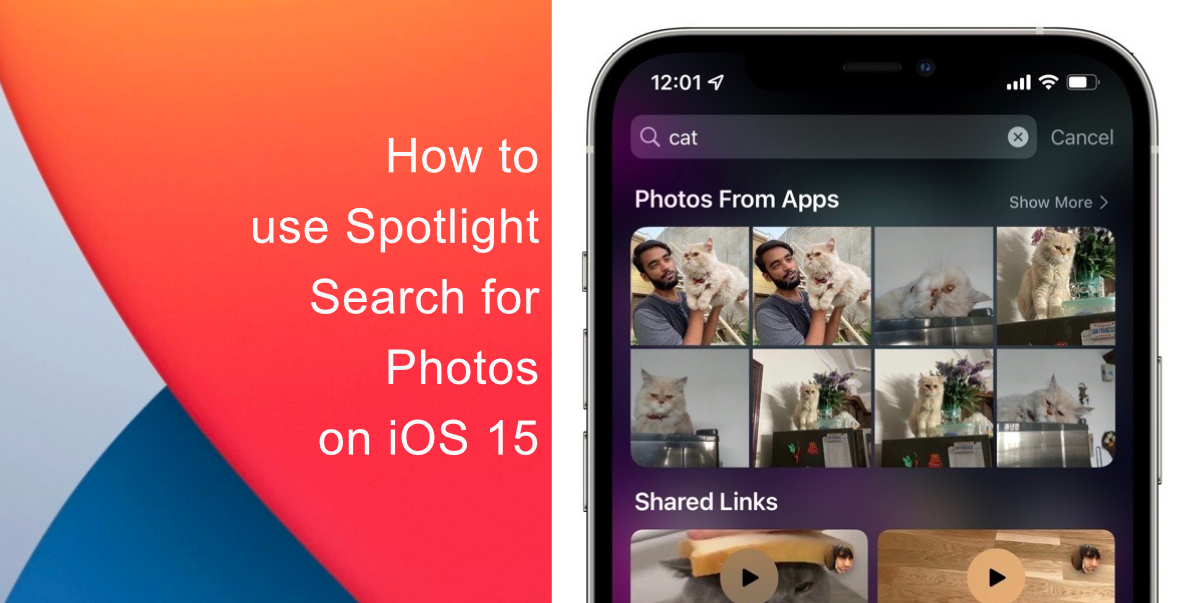
Learn how to use Spotlight to search for photos on iOS 15
- Swipe down on the Lock Screen or Home Screen to access Spotlight Search.
- Next, search for photos by using identifying keywords. These could include certain locations, scenes, pets, etc.
- Images appear in search results as Suggestions as well. So, if you type “cat,” in the search bar, you will be shown photos along with other results from your iPhone.
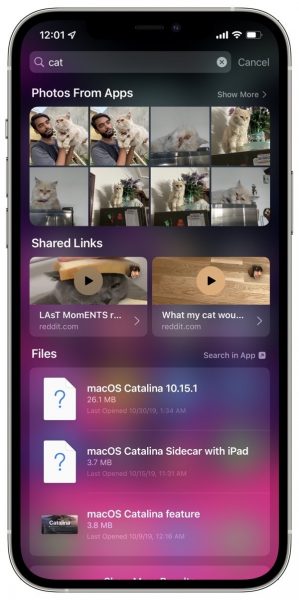
While the feature is useful, you might not want Spotlight to display your photos when you are searching for something due to privacy concerns. Do not worry, you can manage that in Settings.
- Launch Settings.
- Tap on Siri & Search.
- Tap on Photos. You can control what gets shown from the app on both your Lock Screen and Home Screen individually.
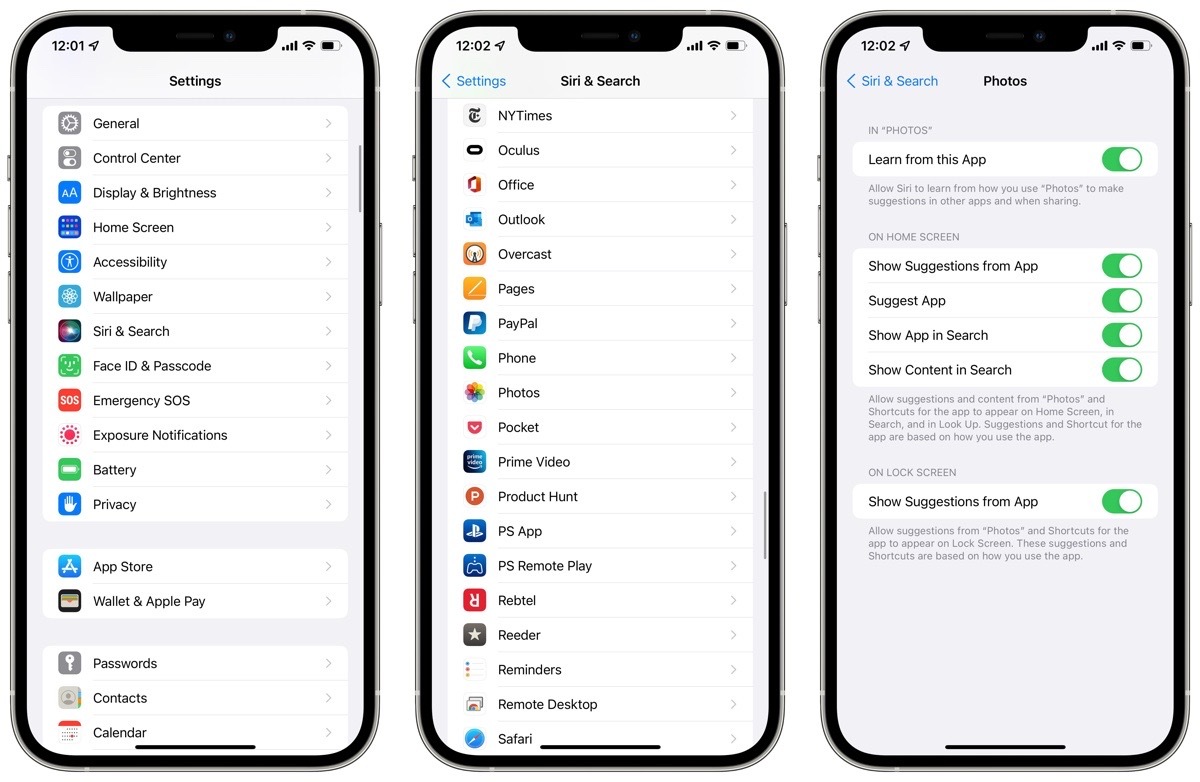
We hope this guide helped you learn how to use Spotlight to search for photos on iOS 15. If you have any questions, let us know in the comments below.
Read more:
- How to edit the date, time, or location of photos in iOS 15
- How to check if you have the latest AirTag firmware update
- How to download apps larger than 200MB over cellular data on iPhone
- How to hide like and view counts on new, existing and other users’ posts on Instagram
- How to use iOS 14.5’s app tracking transparency to block apps from tracking you
- How to reduce the size of your iCloud backup on iPhone and iPad
- Found an unknown AirTag moving with you? Here is how to disable it
- How to share iPhone screenshots without saving them to Photos
- How to unlock iPhone with Apple Watch while wearing a face mask
- How to use Screen Time to set a time limit for websites on iPhone and iPad
4 comments