If you have ever tried downloading large apps on your iPhone when you are connected to cellular, you might be familiar with the warning message that pops up. This popup acts as a safety feature to prevent users from using up their data to download apps.
Before iOS 13, there was never a way for users to download apps over 200MB using cellular data. However, with the software update, Apple made this restriction optional and the feature carried on to iOS 14. Here is a simple guide you can follow to disable the download restriction and download apps over 200MB via cellular networks from the App Store on iPhone.
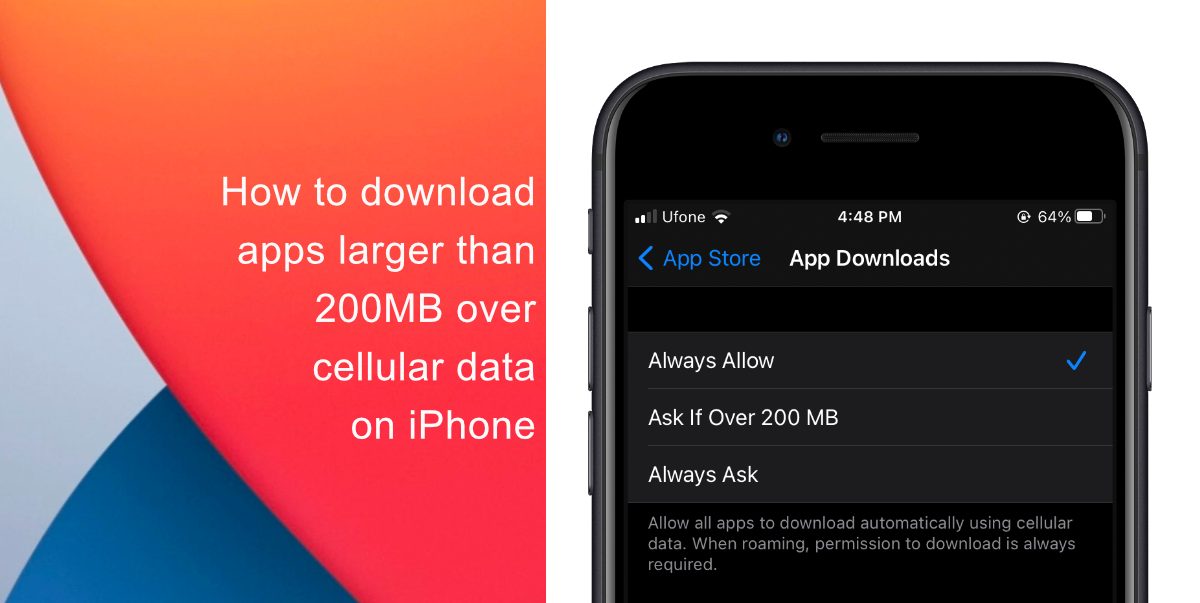
Learn how to download apps larger than 200MB over cellular data on iPhone
- Launch the Settings app.
- Tap on App Store.
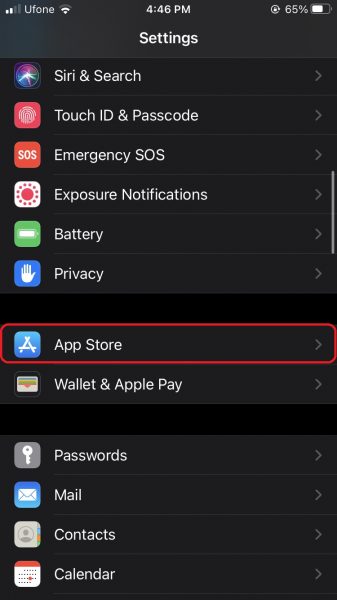
- Scroll down and tap on App Downloads.
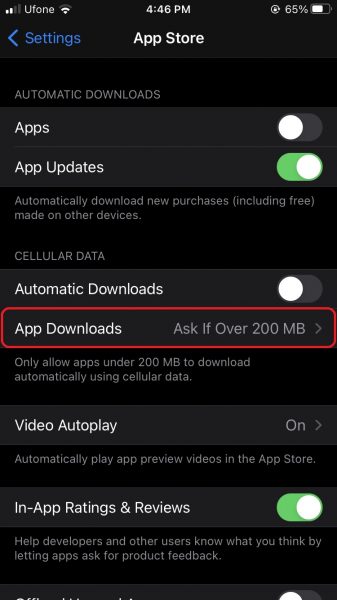
- Here, you will find three options: Always Allow, Ask If Over 200MB, and Ask First. Always Allow: This option will download all the apps automatically using cellular data. When roaming, permission to download is always required
Ask If Over 200 MB: This option will notify and ask you for permission to download apps over 200 MB
Ask First: Lastly, this option always asks for permission to download apps, irrespective of their size. - To disable the pop-up, select Always Allow.
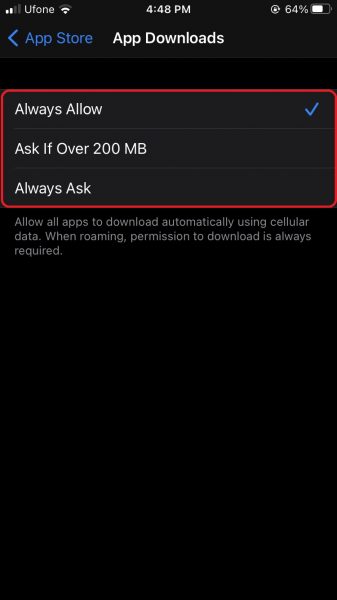
We hope this guide helped you learn how to download apps larger than 200MB over cellular data on iPhone. If you have any questions, let us know in the comments below.
Read Also:
- How to jailbreak iOS 14.4 using checkra1n on iPhone and iPad
- How to reduce background noise when recording voice memos on iPhone
- How to change iPhone alarm to your favorite song
- How to hide home screen apps and pages on iPhone
- How to change iMessage privacy settings for your photo and name
- How to free iCloud storage by deleting old backups
- How to share iPhone screenshots without saving them to Photos
- How to unlock iPhone with Apple Watch while wearing a face mask
- How to launch actions by tapping on the back of your iPhone
8 comments
Comments are closed.