Storing backups in iCloud is a great idea in case you ever need to reset your device and do not want to lose your files, app data, photos, etc. However, if you back up your devices a lot, it may take up tons of space in your iCloud storage – especially if you just have the 5GB that Apple gives you.
If you aren’t ready to upgrade to a paid iCloud storage plan, you can instead switch to backing up your device via iTunes. By backing up your device via iTunes, you can keep a local backup of your iPhone or iPad and your iCloud account storage can be used for other things. Here is our guide on how to free iCloud storage by deleting old backups.

How to free iCloud storage by deleting old backups
Here is all the data that gets backed up to iCloud:
- App data
- HomeKit configuration
- Device settings
- Home screen and app organization
- iMessage, text (SMS), and MMS messages
- Photos and videos
- Purchase history from Apple services, like your music, movies, TV shows, apps, and books
- Ringtones
- Health data
All these things combined can take up quite a bit of space in your iCloud storage so deleting old backups can help ease up the data load on your device. Remember to back up your iPhone or iPad via iTunes before you try to free iCloud storage via deleting old backups.
- Launch the Settings app.
- Tap on your Apple ID at the top.
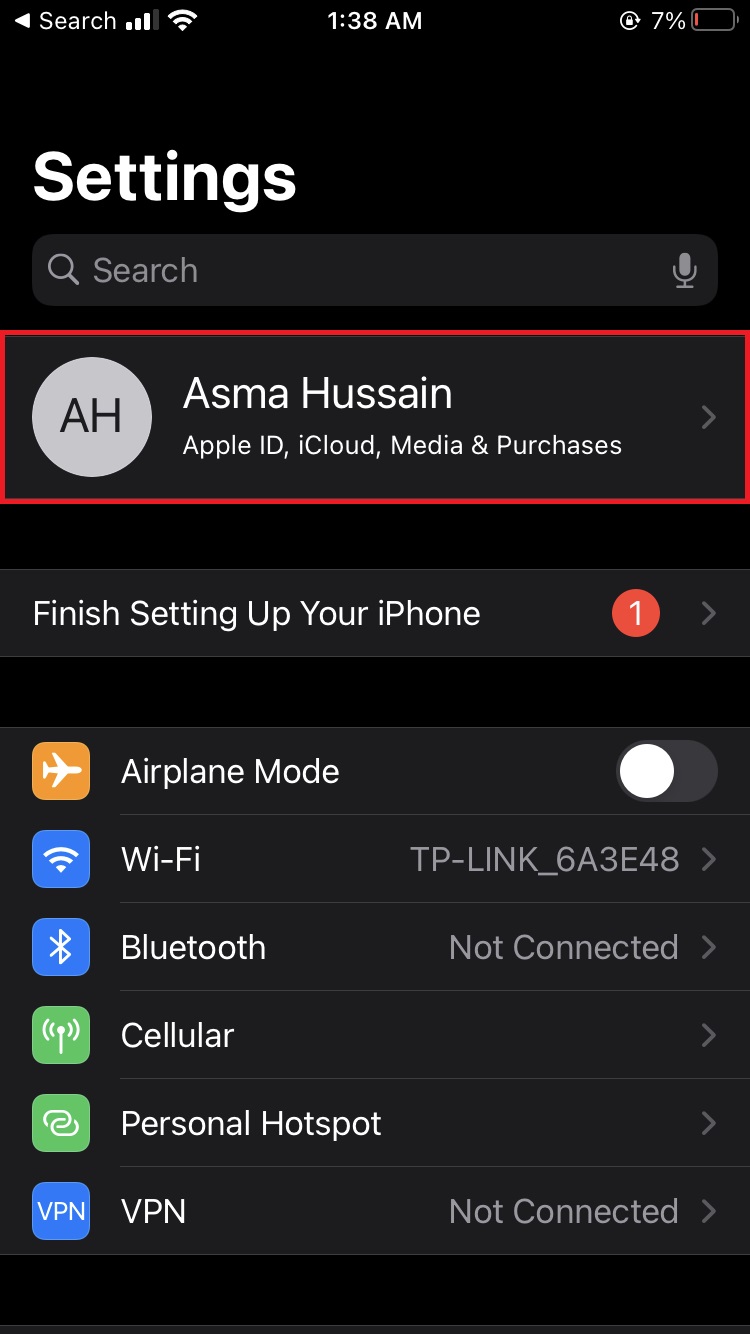
- Tap on iCloud.
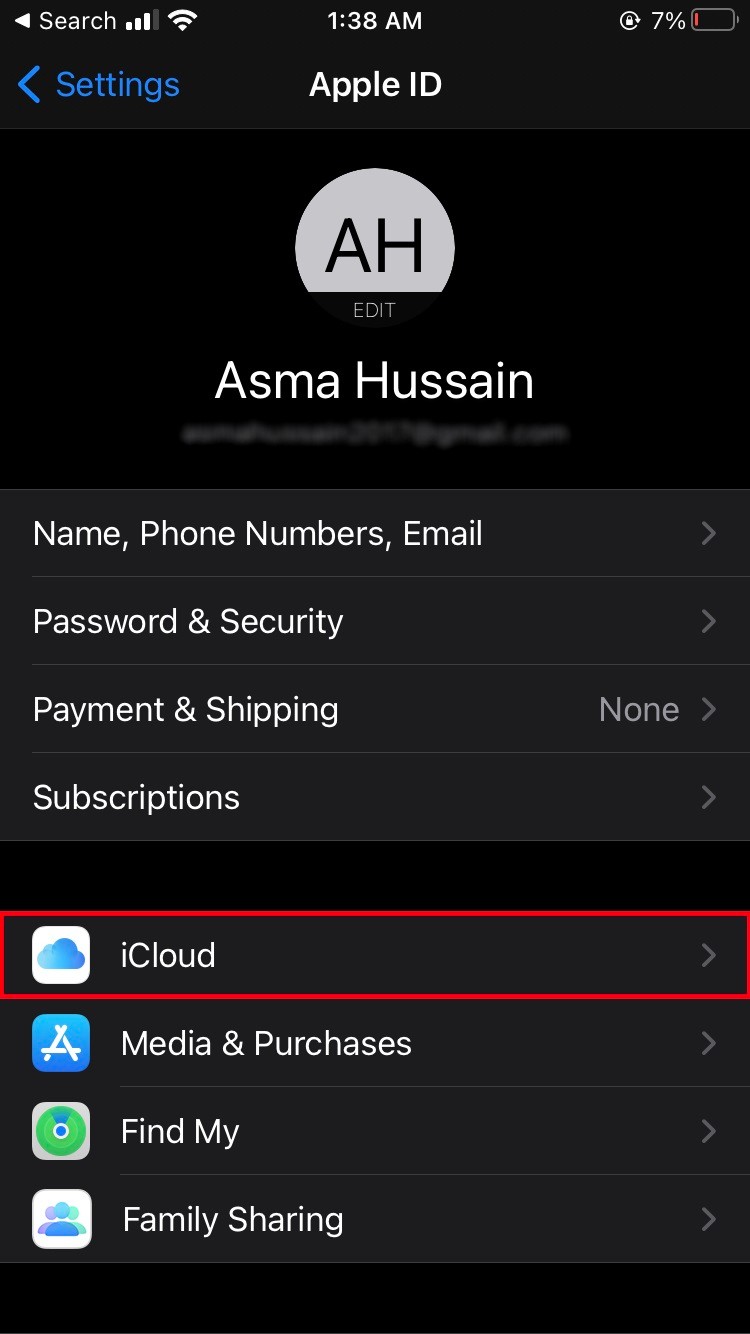
- Next, tap Manage Storage under iCloud.
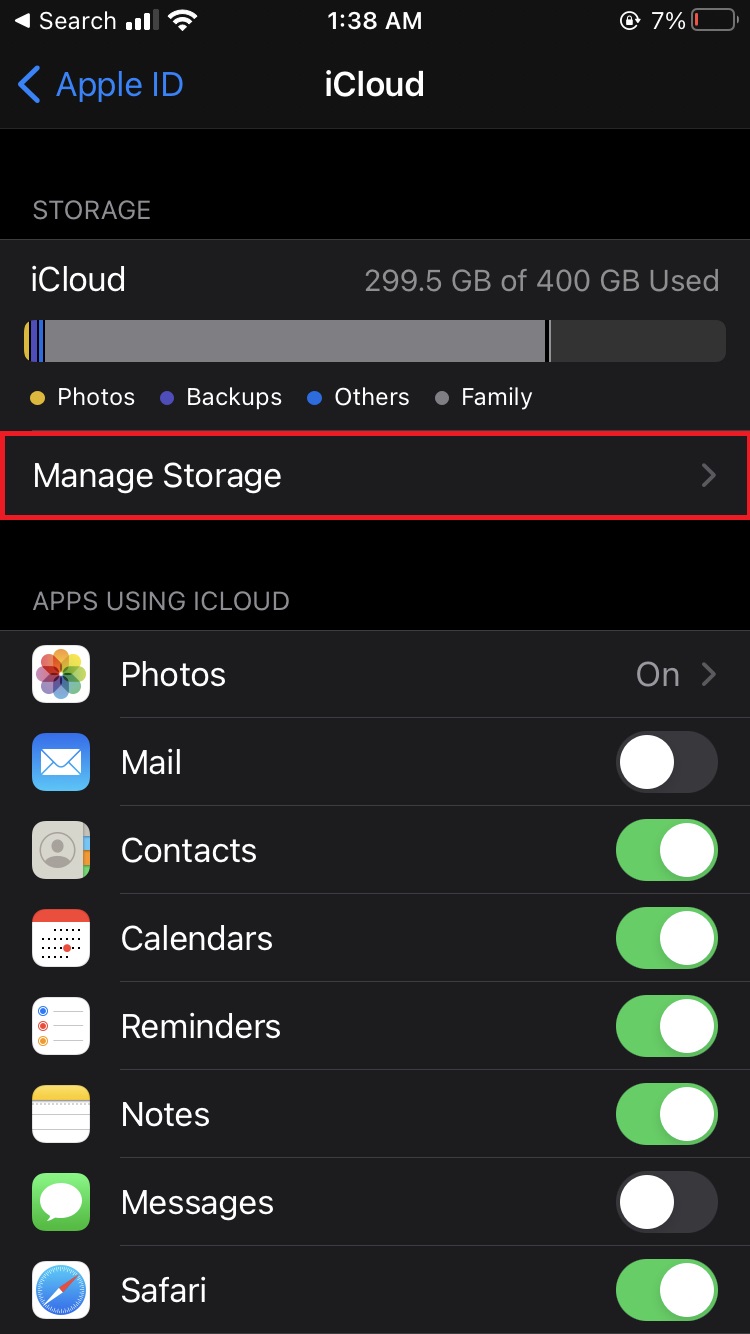
- Tap Backup.
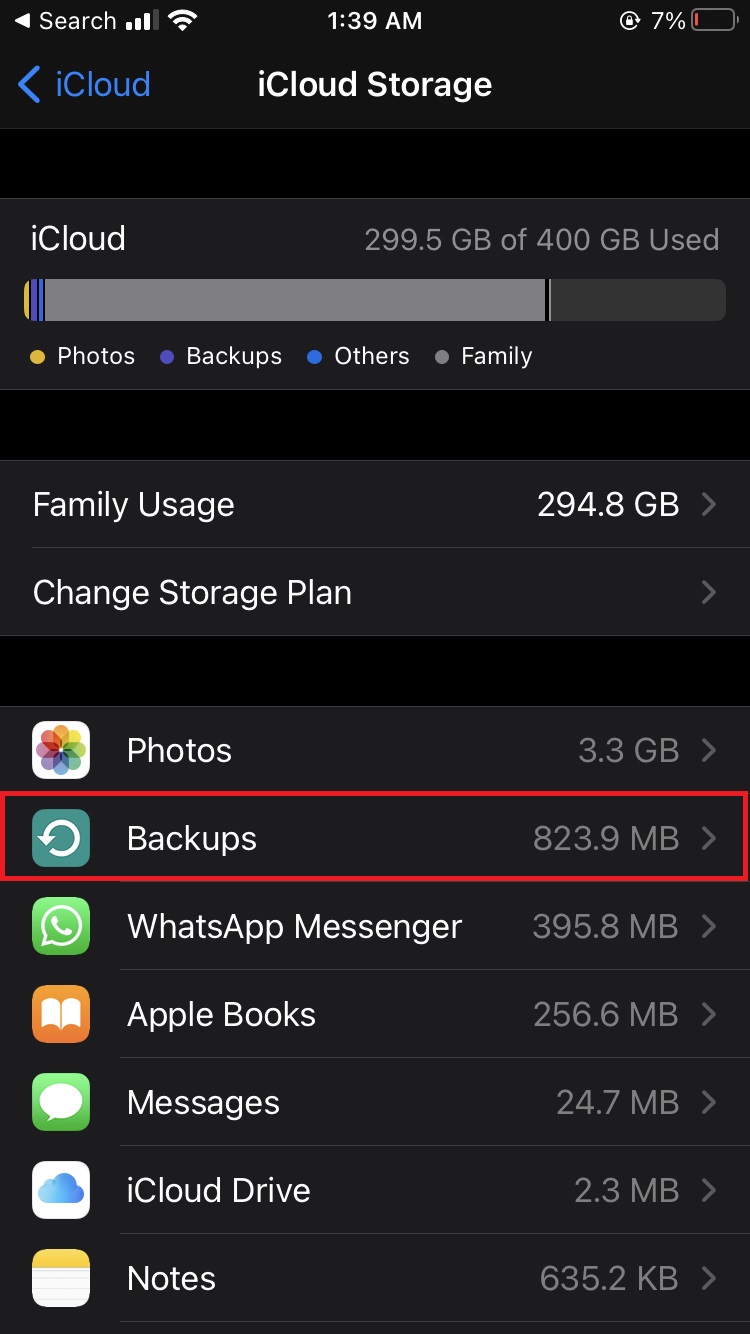
- Select the device whose backup you want to delete.
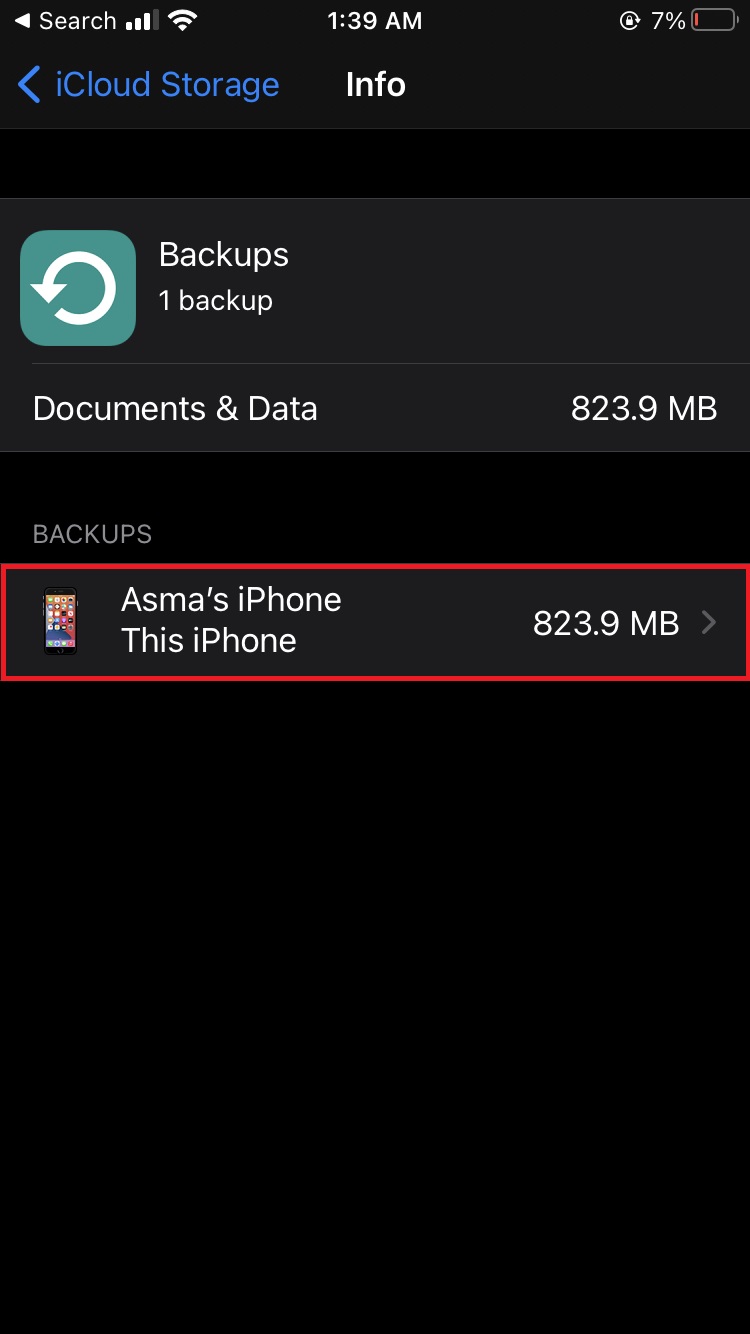
- Tap Delete Backup > Turn Off and Delete.
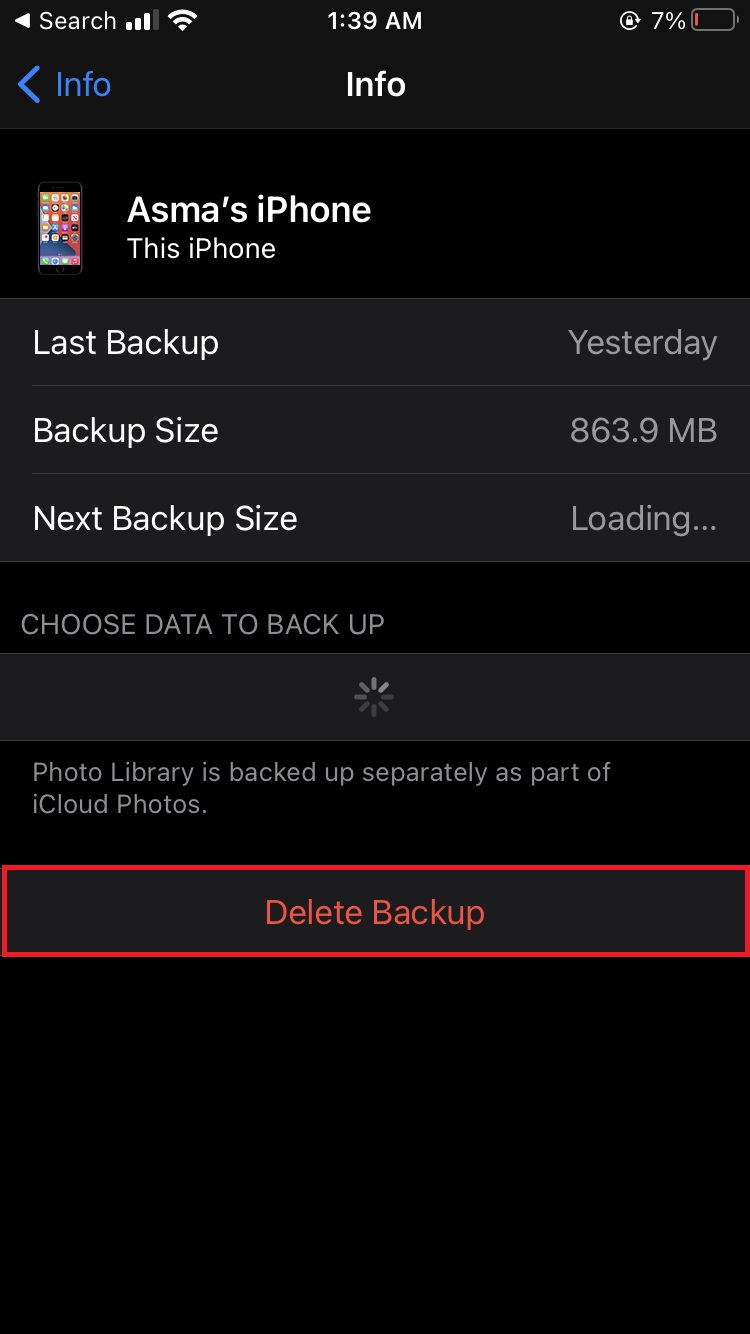
We hope this guide helped you to free iCloud storage on your device.
Read Also:
- How to force close apps in iPhone 12
- How to use iOS 14 App Library on your iPhone
- How to launch actions by tapping on the back of your iPhone
- Learn to easily add and remove widgets on an iPhone Home screen
- Install third-party keyboards on iPhone and iPad with easy steps
- How to quickly delete multiple contacts at once on an iPhone
5 comments
Comments are closed.