This year, Apple has added a ton of new and innovative accessibility features to the iPhone’s operating system. If you are running iOS 14 or higher on the appropriate device, you can control the device and launch actions or shortcuts by double- or triple-tapping -the back of your smartphone.
Back Tap is a versatile accessibility feature that can come be useful for all iOS users. If you are using an iPhone X and newer, simply tapping the middle part of the back of your device twice or thrice will trigger the launch of an app or a preconfigured action.
You can use Back Tap to quickly access Notification Center, launch the app switcher, Siri, and more. You can even launch shortcuts with this feature.
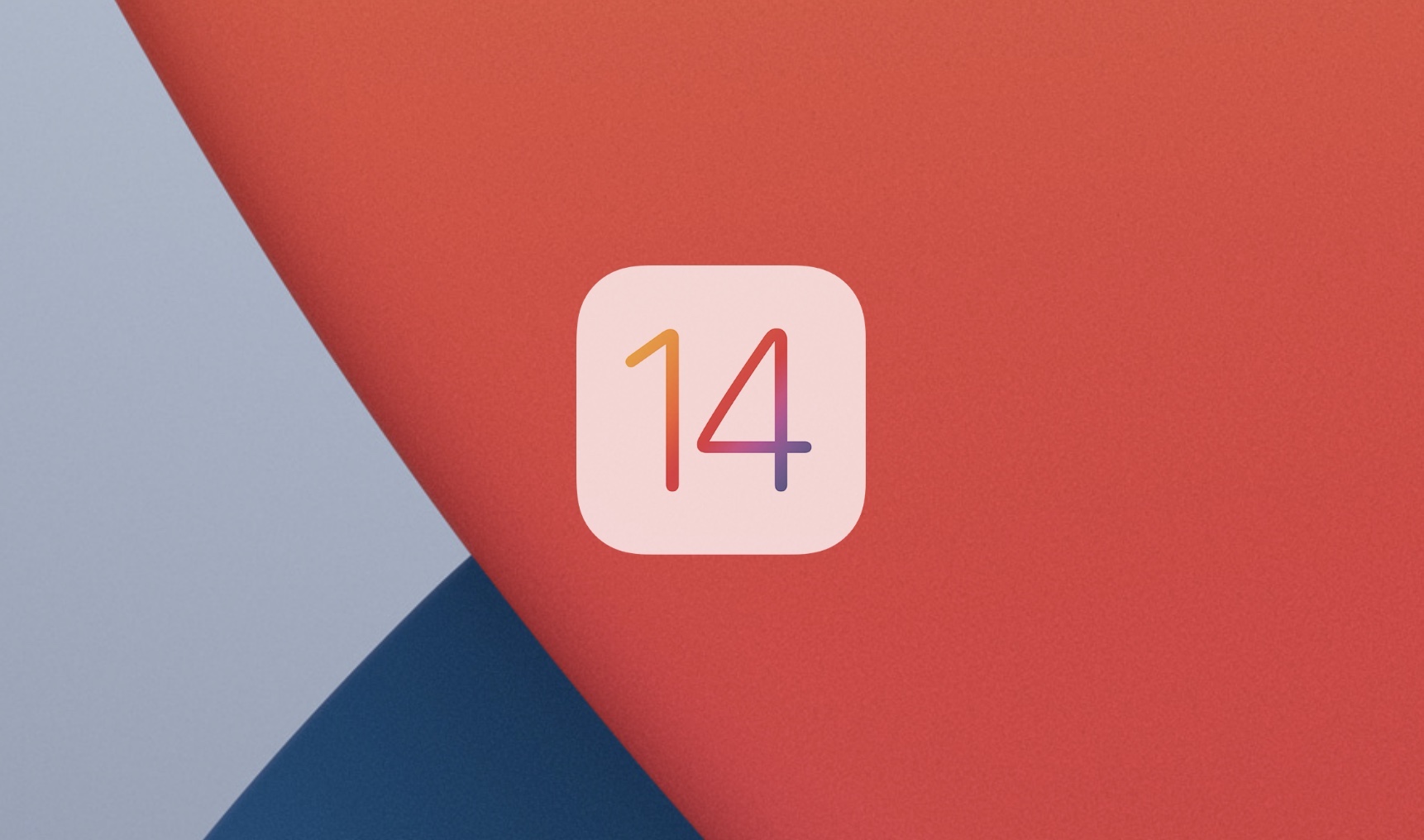
How to set up Back Tap on iPhone
- Open the Settings From there, navigate to the Accessibility section.
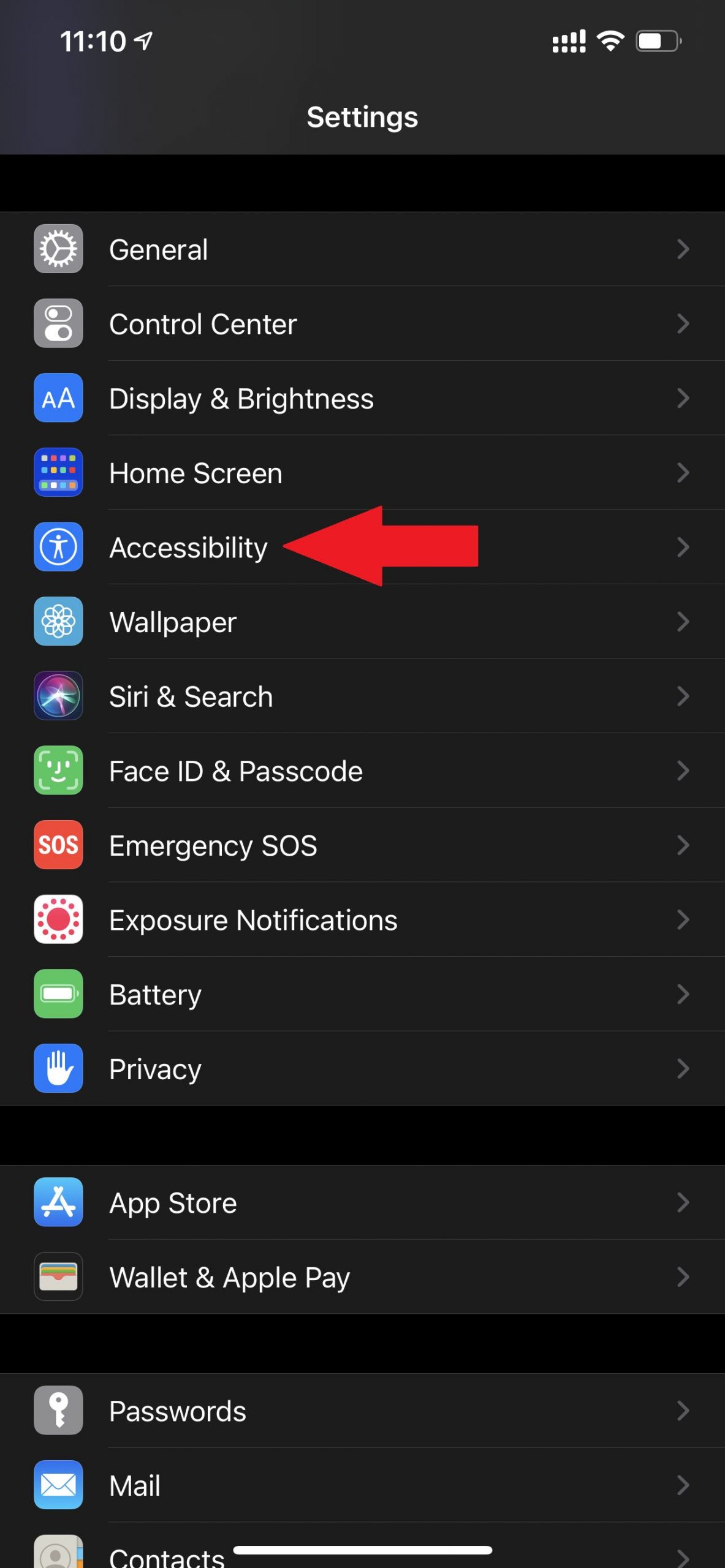
- Tap the Touch
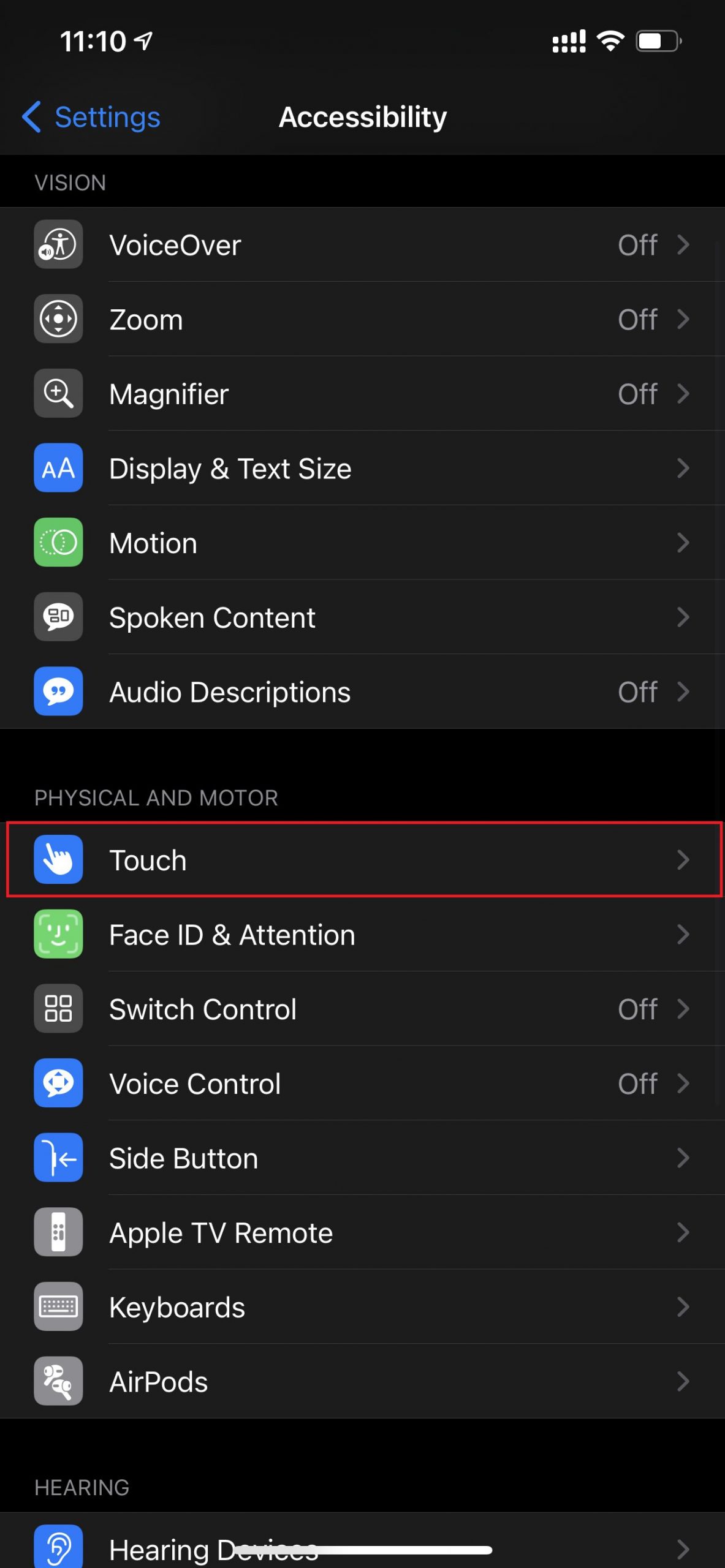
- Scroll to the bottom of the page and tap on the Back Tap
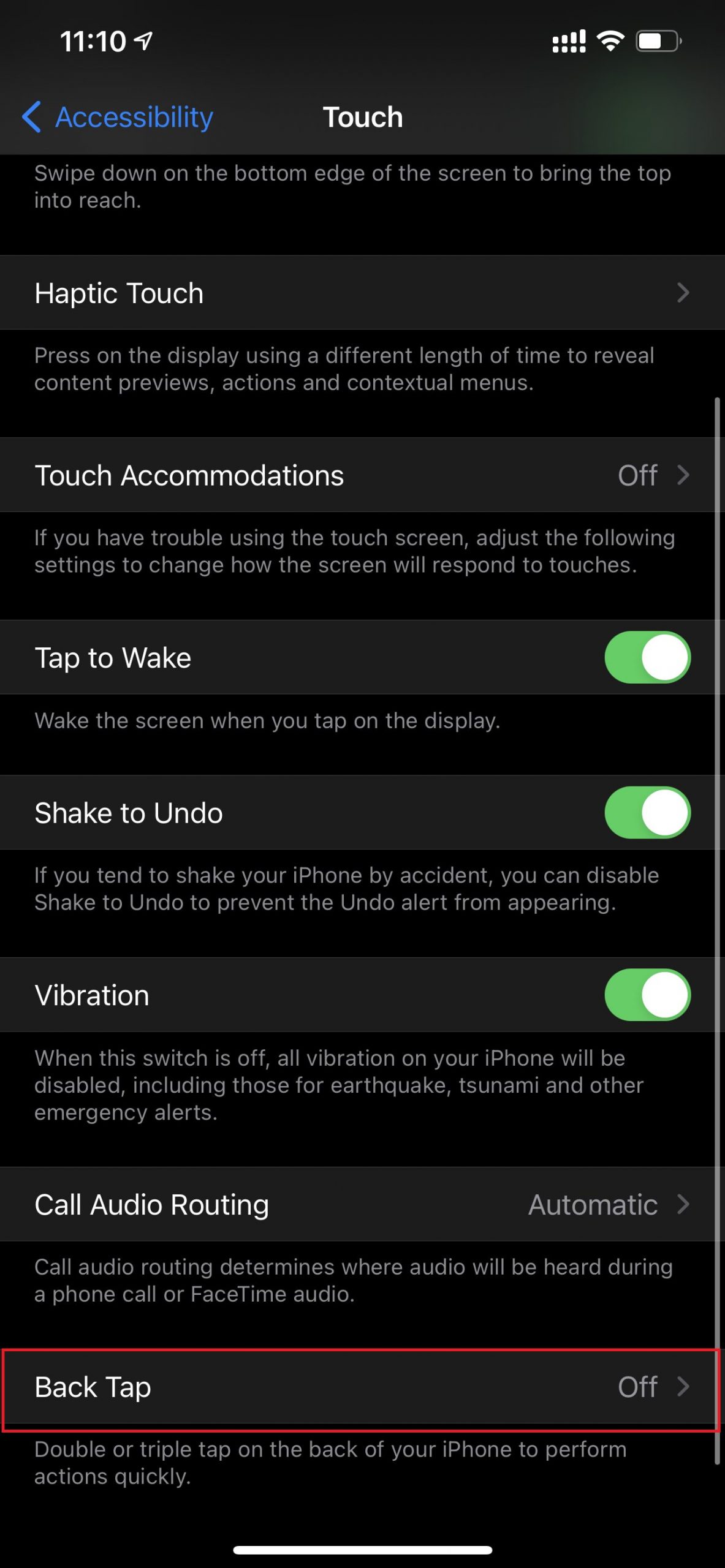
- You will now see two different options for customizing the Double Tap or Triple Tap
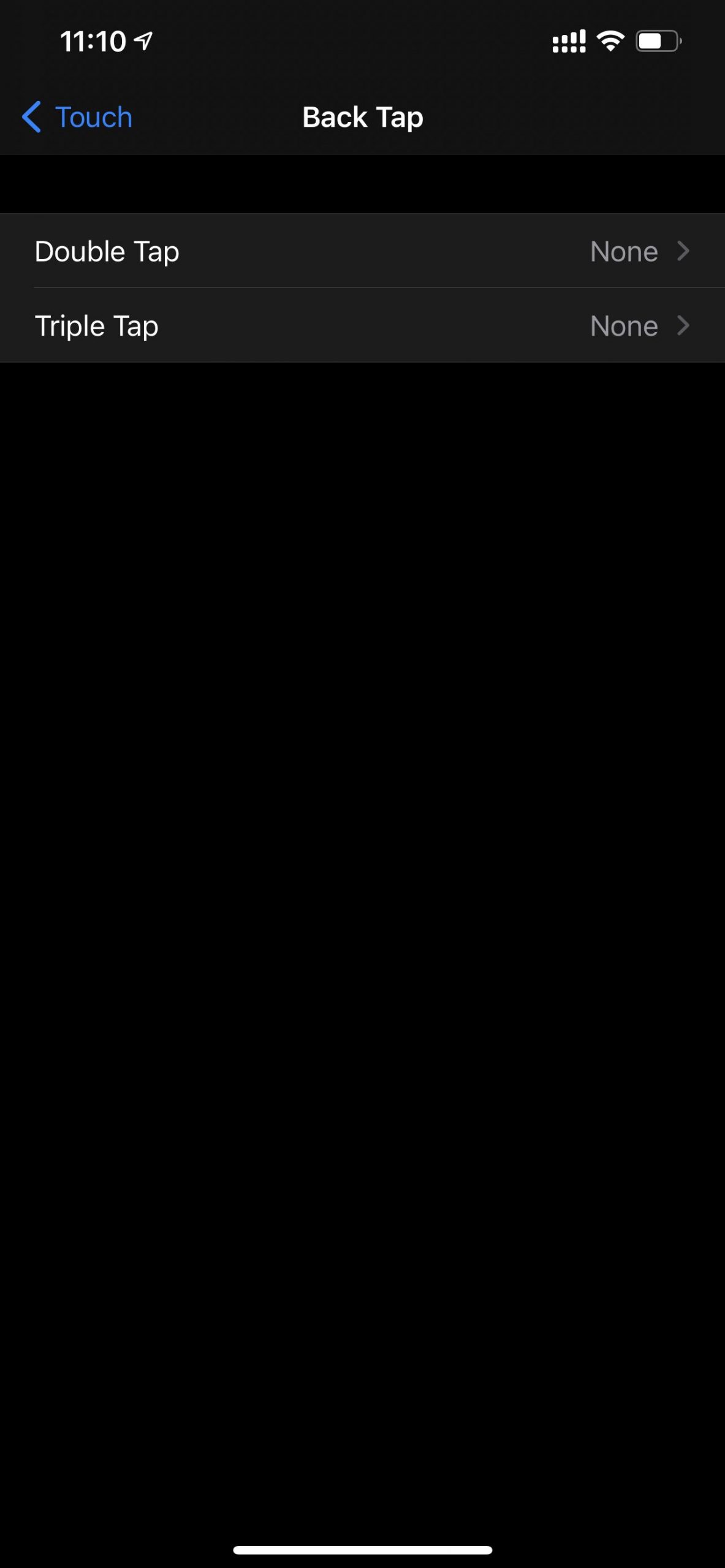
- Choose one of the options to see a list of all available actions. At the top, you will find system actions like Notification Center, Siri, and more. You can also scroll down to find accessibility options like AssistiveTouch, Smart Invert, and more.
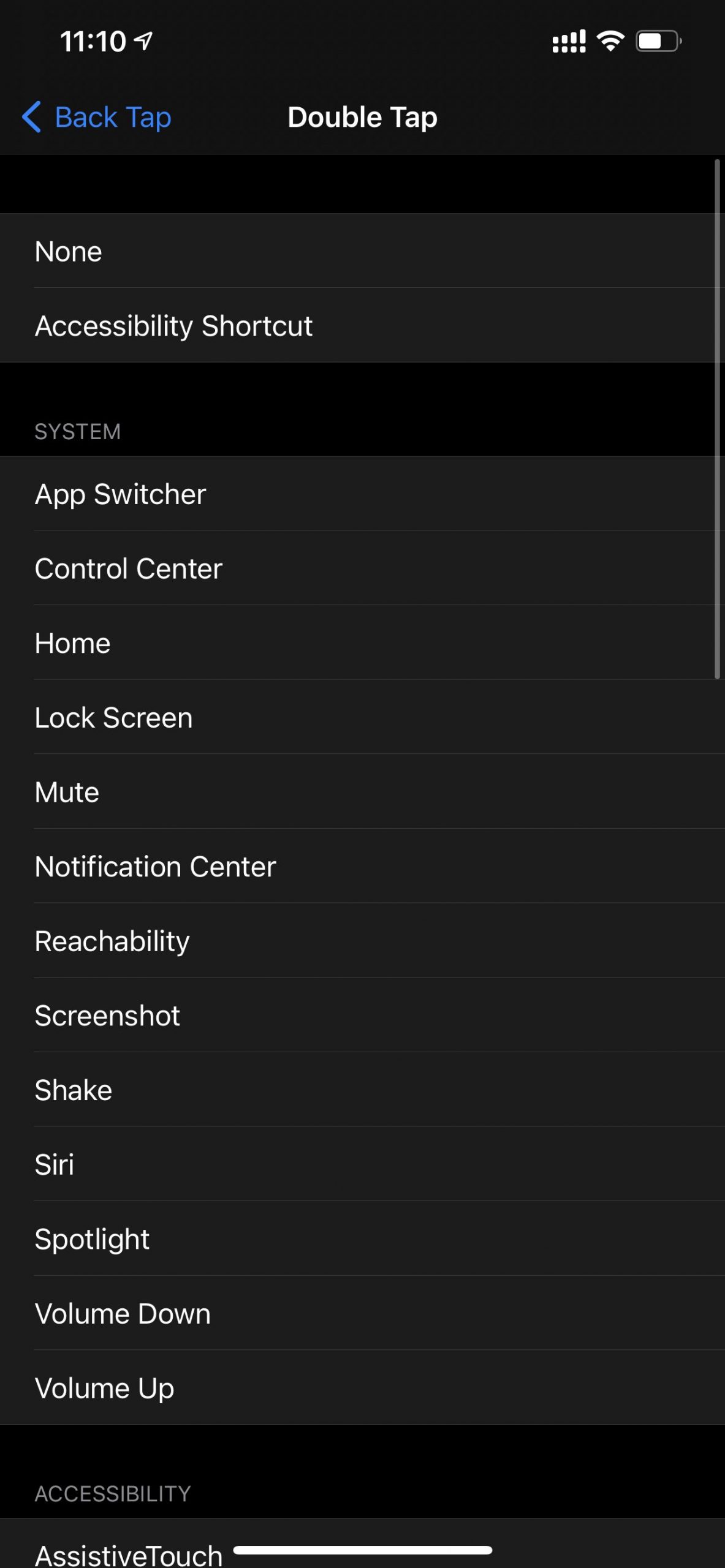
- At the bottom of this screen, you will find a section dedicated to the Shortcuts app. Here, you can choose a shortcut to associate it with one of the Back Tap gestures.
- Once you have chosen the available actions that are best suited for you, the Back Tap gesture will be activated. Now you can double-tap or triple-tap the back of your device at any time to initiate the selected action.
Learn more about iOS 14 here. We hope this guide helped you out. Good luck!
Read Also:
7 comments
Comments are closed.