People often want their iPhone absolutely silent while they are working, writing, studying, etc. Sometimes it becomes annoying when you have to press the volume button repeatedly to mute/unmute your iPhone. But even that does not completely silence your device, some apps may still send alerts and you may receive notifications.
Up to this date, every iPhone released features a mute switch on the left-hand side of the device. That is the quickest way to silence sound alerts and phone calls. But it does not turn off sound during music or video playback. In some instances, since your phone starts vibrating in silent mode, muting ringtones and alerts is not good enough. You can follow this guide to mute all sounds on iPhone.
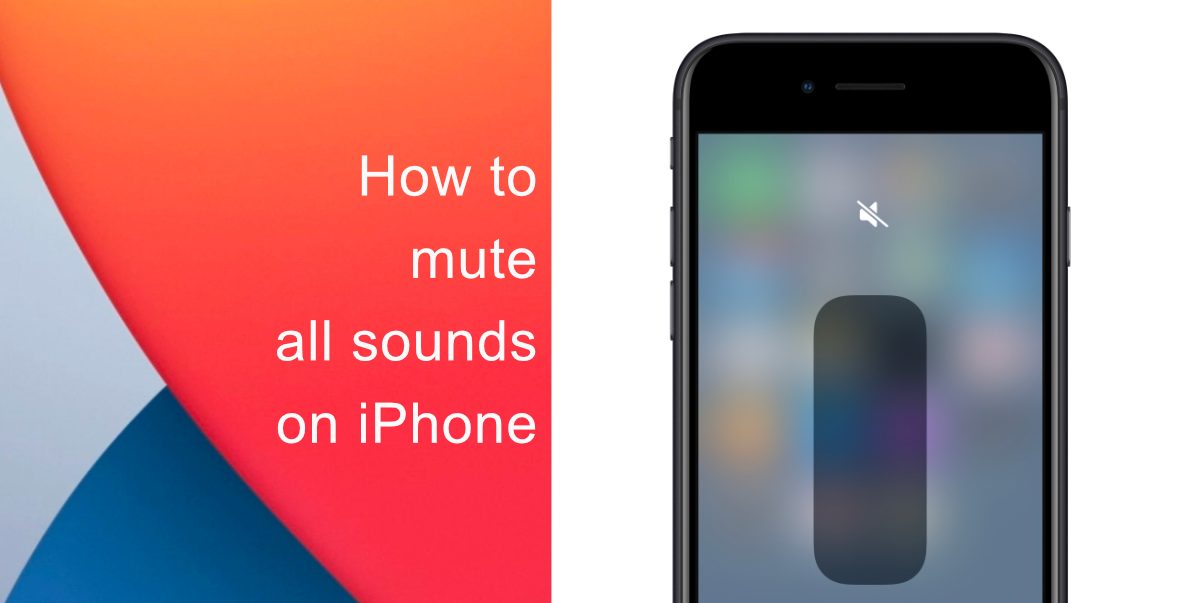
How to mute all sounds on iPhone
Follow these simple steps to mute all sounds on iPhone.
- In order to put your iPhone into silent mode, enable the mute switch on the left-hand side.
- Now, to turn off sound during video playback or music, hold down the volume button, it will display the volume bar to show the current volume level.
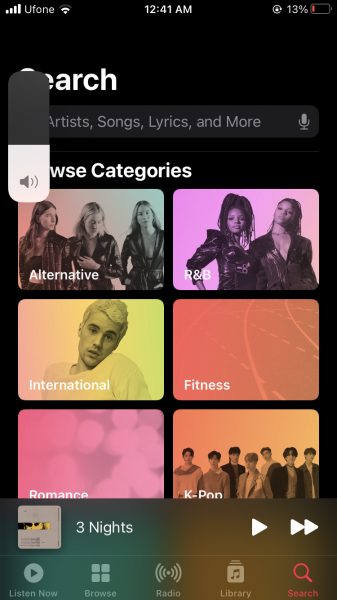
- If the volume buttons on your iPhone do not work, you can adjust the volume via the volume slider in the iOS Control Center.
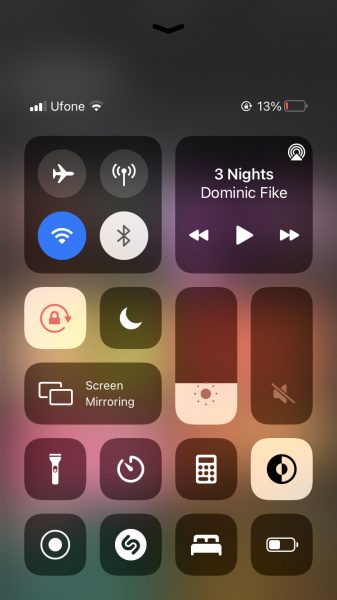
- You can also adjust your volume by going to Settings > Sounds & Haptics.
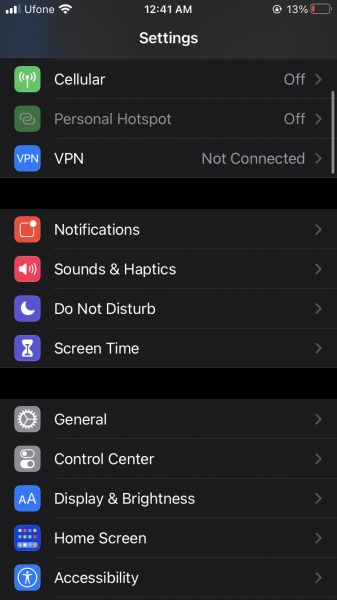
- To enter Silent Mode, move the volume slider towards the left side.
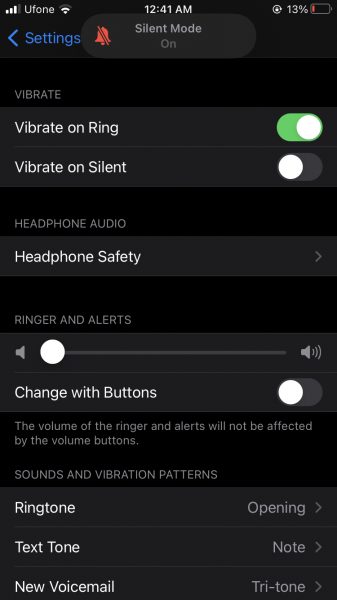
By following these steps, your iPhone will stay silent while taking a picture, screenshots, making phone calls, etc. If you want to temporarily mute all phone calls, alerts and, messages, you can enable Do Not Disturb on your iPhone or iPad. You can even take screenshots with the pop-up on your iPhone. If you want to change your default keyboard to something of your own liking and customization, you can check this out.
We hope this guide helped you to mute all sounds on iPhone.
Read More:
1 comment
Comments are closed.