With iOS 14, users can easily add widgets directly to their home screens alongside their apps and other folders. Widgets are helpful for users to get glimpses of information without having to open the app. For example, users can view the headlines via the News app’s widget and they can view which song is playing through the Music widget directly on the Home screen.
The widgets come in a variety of shapes and sizes and now, most native iOS applications have their own widgets like Clock, Music, and Weather. Widgets come in three sizes and The amount of information provided with each widget depends on the size. The smallest ones are the same size as a 2 by 2 block of app icons, medium ones are two icons high and four icons wider, and large ones are four icons wide and four icons tall. Here’s a simple guide on how to add and resize widgets on iPhone.
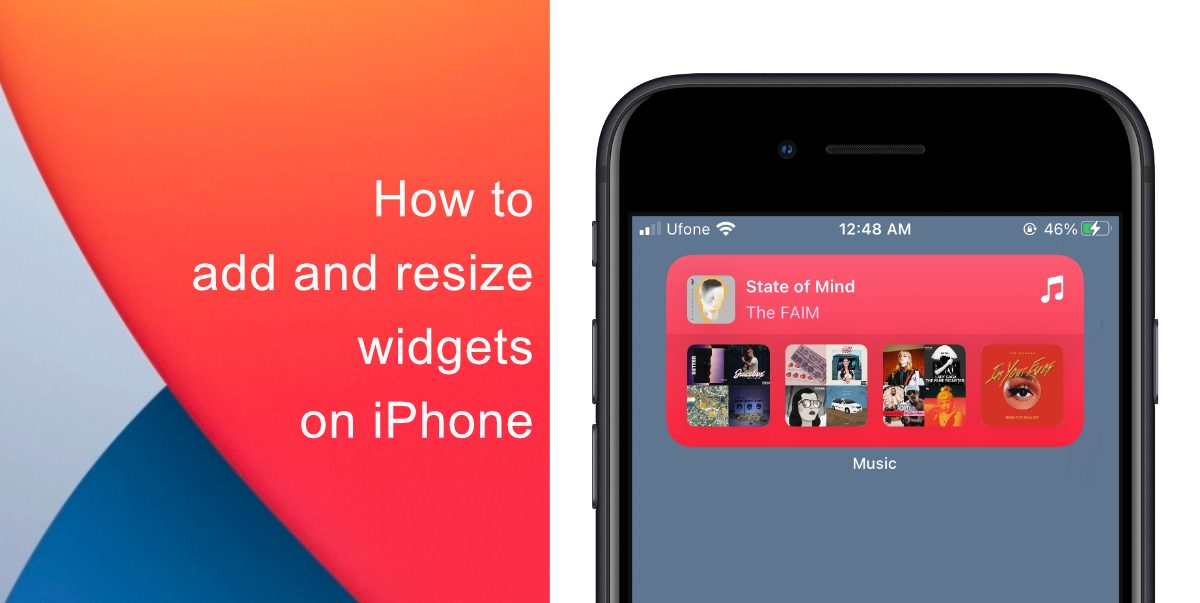
Learn how to add and resize widgets on iPhone
- Tap and hold your screen. Let go when the screen starts to jiggle. Or tap and hold an app’s icon.
- Select the + (plus) button on the top right corner of the interface.
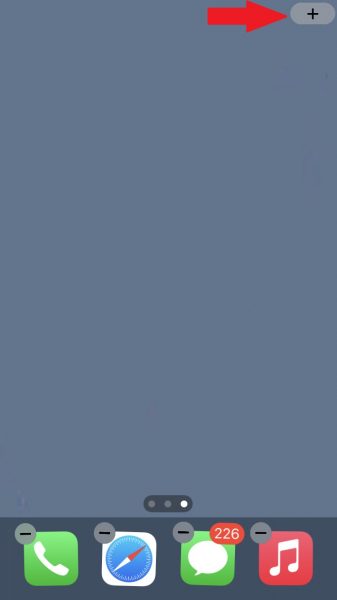
- Select the widget you want to add from the widget browser. You can search through the available widgets, and suggested widgets appear on top of the list. Pick your preferred size and drag and drop the selected widget anywhere on the home screen.
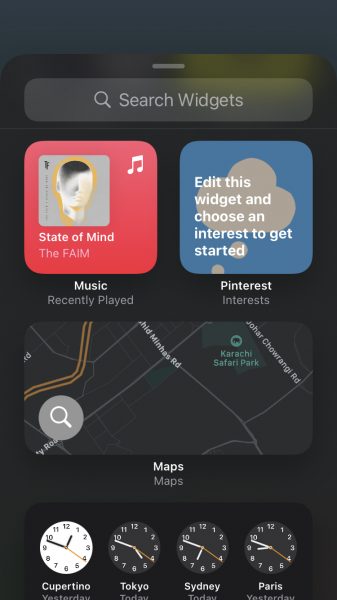
- Tap anywhere on the screen to exit jiggle mode.
To resize widgets, delete whichever widgets you want to resize and repeat the steps mentioned above to display them in your preferred size. The process is a bit complicated since Apple does not offer a way to edit widgets.
We hope this guide helped you learn how to add and resize widgets on iPhone. If you have any questions, let us know in the comments below.
Read Also:
- How to jailbreak iOS 14.4 using checkra1n on iPhone and iPad
- How to reduce background noise when recording voice memos on iPhone
- How to change iPhone alarm to your favorite song
- How to hide home screen apps and pages on iPhone
- How to change iMessage privacy settings for your photo and name
- How to free iCloud storage by deleting old backups
- How to share iPhone screenshots without saving them to Photos
- How to unlock iPhone with Apple Watch while wearing a face mask
- How to launch actions by tapping on the back of your iPhone