Since iOS 13, Apple has allowed its users to create a standardized iMessage profile that consists of a user’s name and photo or an Animoji/Memoji, to accompany the messages you send to friends so that they know who you are.
The intent behind this feature was that contacts in the Messages app become more easily identifiable, comparable to the way WhatsApp and Facebook Messenger contacts have recognizable profile pictures.
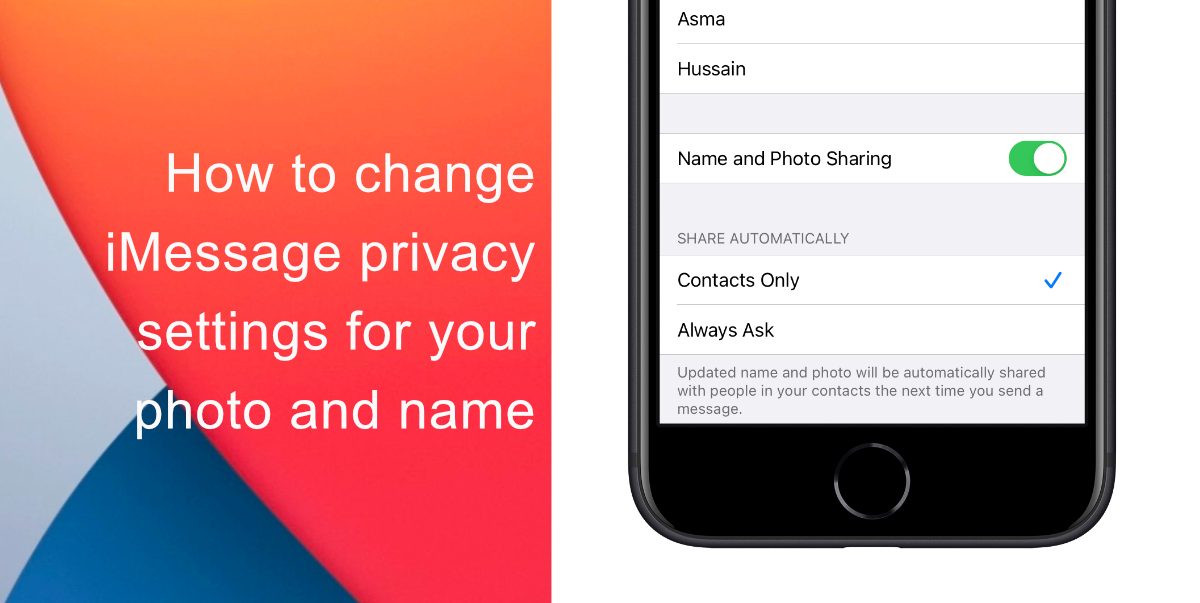
How to change iMessage privacy settings for your photo and name
This guide will guide you through how you can add or change your iMessage photo. We will also tell you how you can configure your iMessage privacy settings and show your name and photo to people who are on your contacts list.
How to change iMessage photo
Follow these steps to change your iMessage photo. After you have opened a chat:
- Open the Messages app and tap Edit on the top left life of the screen.
- Then tap on the Edit Name and Photo option from the menu.
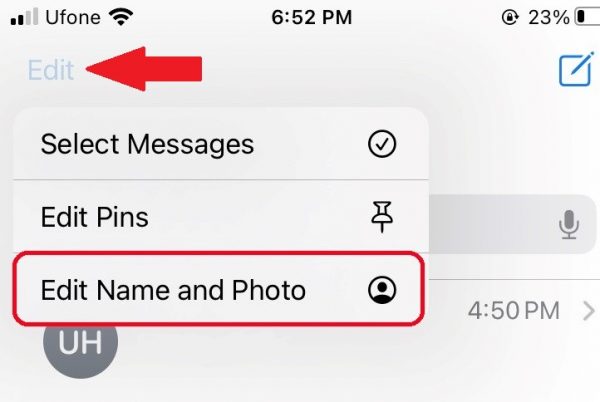
- Tap on the Edit button placed below the display picture.
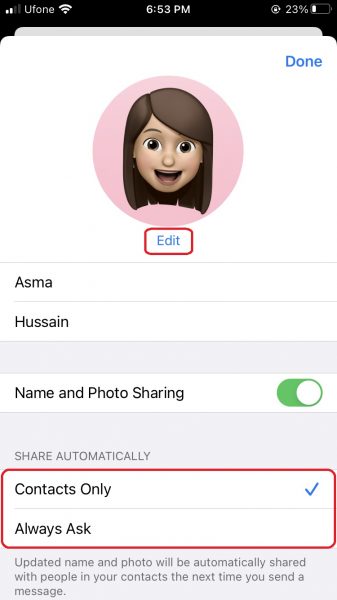
- You can now choose a photo for your iMessage account.
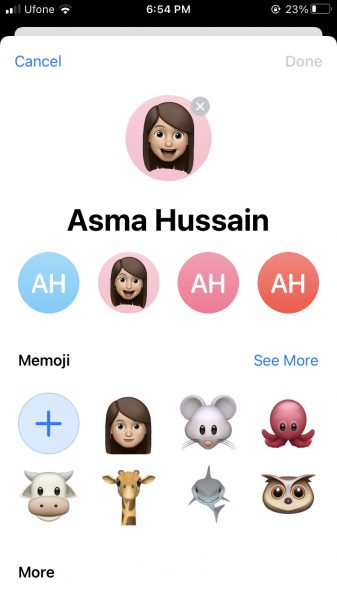
How to change iMessage privacy settings
iMessage allows users to configure who can see their iMessage name and profile photo. iMessage profile photos are a fun way to add some personalization to your iMessage profile. Change your iMessage privacy settings with the following steps.
- Open the Messages app and tap on Edit > Edit Name and Photo.
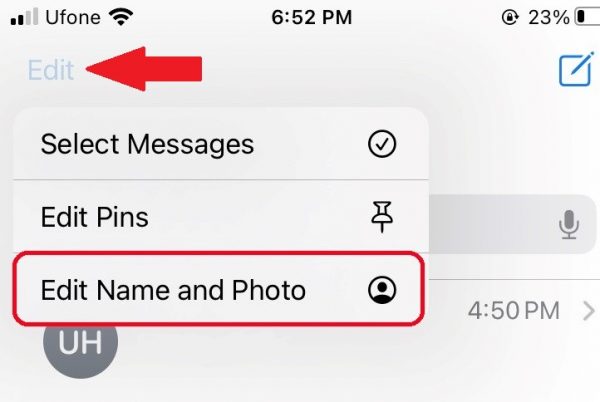
- Under Share Automatically choose between Contacts Only, and Always Ask.
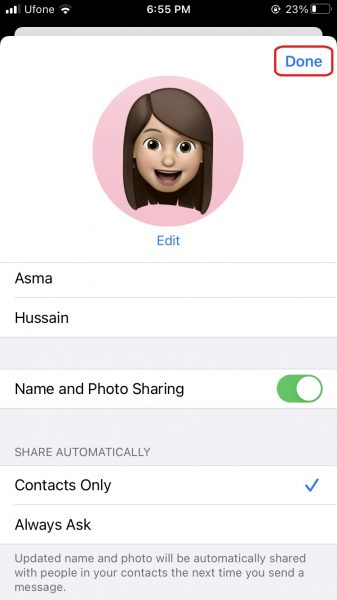
If you select Contacts Only then your iMessage name and photo will only be visible to people who are on your contacts list. With Always Ask, iMessage will ask you every time when you start chatting with a new person whether or not you want to share your details with the other person. And by selecting Anyone, your details will be shown to everyone you chat with using iMessage.
We hope this guide was helpful to you. Let us know in the comments below!
Read Also:
3 comments
Comments are closed.