Zoom calls now come with the option of live captions, which enables speech to text transcription in Zoom Meetings and Zoom Webinars. Live captions help to make sure attendees do not miss a word of their Zoom call, especially for people with short attention spans.
The feature is particularly helpful for users with accessibility needed as well as non-native English speakers. Currently, the feature only supports the English language but it can handle many different accents including Chinese, Indian, Scottish, and various European accents. Here is a simple guide on how to enable live transcription in Zoom calls on desktop.
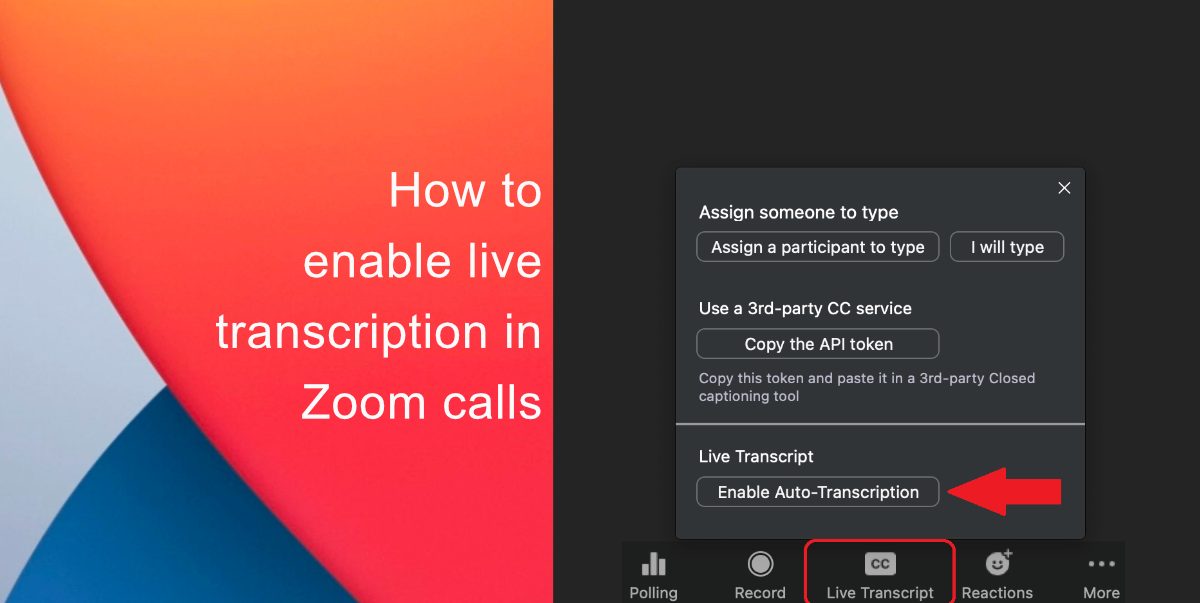
Learn how to enable live transcription in Zoom calls
There are a few things to keep in mind about Zoom’s live transcription feature. First of all, only the host of a meeting can enable live transcriptions and the feature will only be available if you are a part of Zoom’s pro tiers.
It is important to note that the accuracy of Zoom’s live transcription depends on many variables such as background noise, volume and clarity of the speaker’s voice, and speaker’s proficiency with the English language – so the transcription may not always be accurate.
Here’s how to enable live transcription in Zoom calls on desktop:
- Click the Live Transcript button at the bottom of your Zoom meeting window.
- Select Enable Auto-Transcription.
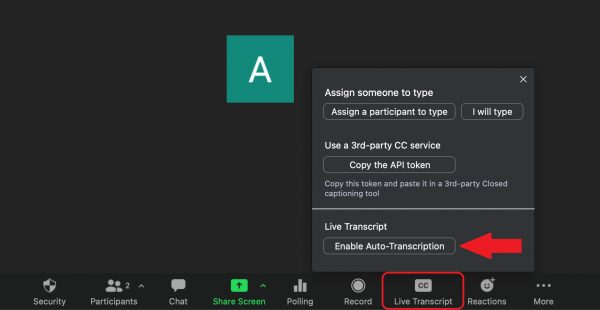
Once the live transcript has been started, the host of the meeting will see the transcript begin at the bottom of the Zoom meeting video. Attendees will also be alerted that a live transcript is available.
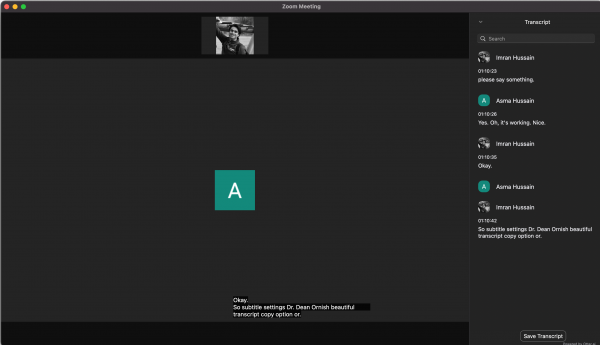
To disable auto-transcription, just click the live transcript button once again, and select, Disable Auto-Transcription. We hope this guide helped you learn how to enable live transcription in Zoom calls. If you have any questions, let us know in the comments below.
Read Also:
- How to jailbreak iOS 14.4 using checkra1n on iPhone and iPad
- How to reduce background noise when recording voice memos on iPhone
- How to change iPhone alarm to your favorite song
- How to hide home screen apps and pages on iPhone
- How to change iMessage privacy settings for your photo and name
- How to free iCloud storage by deleting old backups
- How to share iPhone screenshots without saving them to Photos
- How to unlock iPhone with Apple Watch while wearing a face mask
- How to launch actions by tapping on the back of your iPhone
2 comments